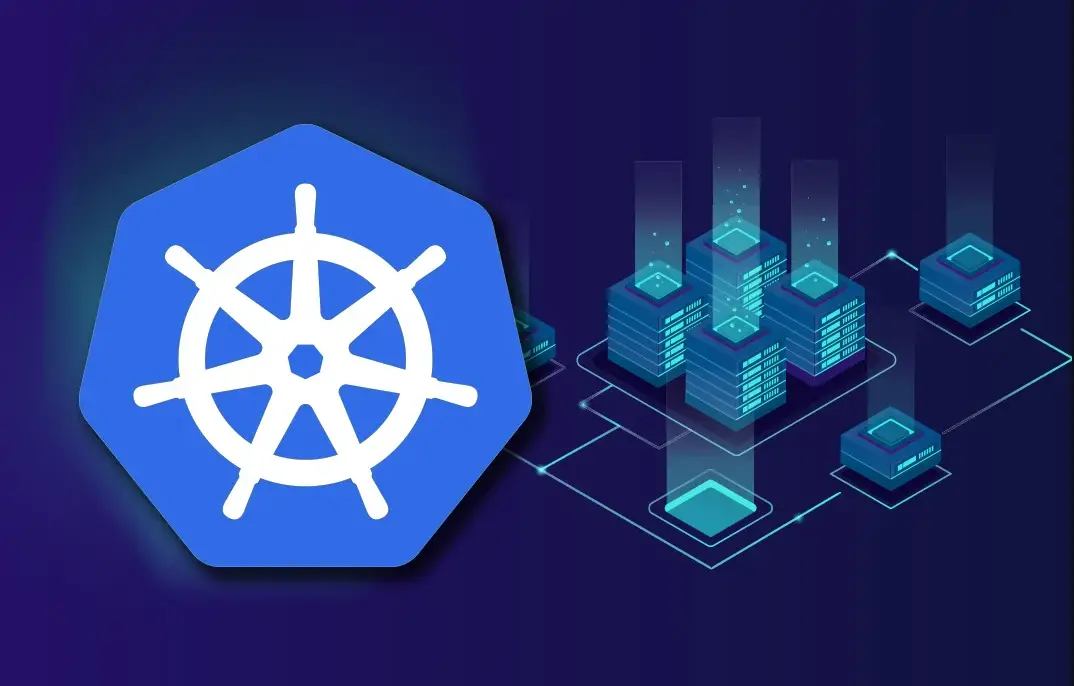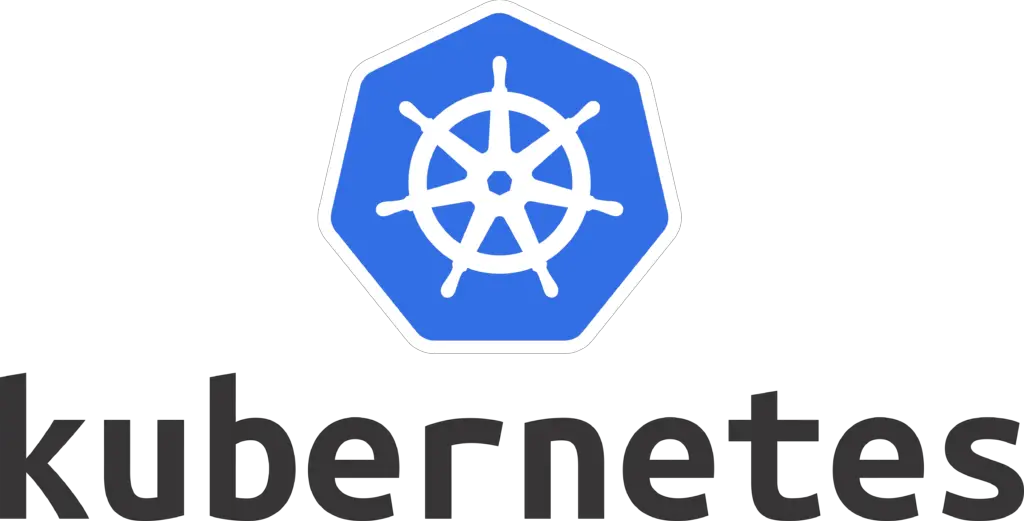
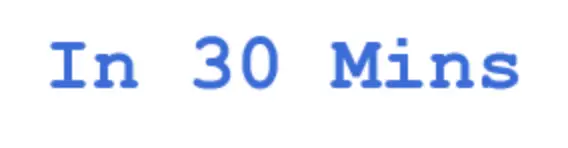
Learn how to set up the Kubernetes cluster in 30 mins and deploy the application inside the cluster.
K8s in 30 mins
This is not a comprehensive guide to learn Kubernetes from scratch, rather this is just a small guide/cheat sheet to quickly setup and run applications with Kubernetes and deploy a very simple application on single workload VM. This repo can be served as quick learning manual to understand Kubernetes.
Setting up Kubernetes cluster in VM
- Download the Vagrant File.
- Download Virtual box and install from here.
- Download and install Vagrant.
- In the terminal, run the two command to get the VM up and running, with out any configuration
Setting up Kubernetes cluster in VM
- Download the Vagrant File.
- Download Virtual box and install from here.
- Download and install Vagrant.
- In the terminal, run the two command to get the VM up and running, with out any configuration
# In the same directory where you have downloaded Vagrantfile, run
vagrant up
vagrant ssh
This will download the Ubuntu box image and do the entire setup for you with the help of virtual box. It just need virtual box installed.
- The Vagrantfile comes preconfigured with kubeadm, kubelet, kubectl
- Check if kubernetes cluster is perfectly installed.
[email protected]:/home/vagrant# kubectl version -o json
{
"clientVersion": {
"major": "1",
"minor": "19",
"gitVersion": "v1.19.2",
"gitCommit": "f5743093fd1c663cb0cbc89748f730662345d44d",
"gitTreeState": "clean",
"buildDate": "2020-09-16T13:41:02Z",
"goVersion": "go1.15",
"compiler": "gc",
"platform": "linux/amd64"
},
"serverVersion": {
"major": "1",
"minor": "19",
"gitVersion": "v1.19.2",
"gitCommit": "f5743093fd1c663cb0cbc89748f730662345d44d",
"gitTreeState": "clean",
"buildDate": "2020-09-16T13:32:58Z",
"goVersion": "go1.15",
"compiler": "gc",
"platform": "linux/amd64"
}
}
- Start the Kubernetes cluster master node.
# This will spin up Kubernetes cluster with CIDR: 10.244.0.0/16
[email protected]:/home/vagrant# kubeadm init --pod-network-cidr=10.244.0.0/16
kubeadm join 10.0.2.15:6443 --token 3m5dsc.toup1iv7670ya7wc --discovery-token-ca-cert-hash sha256:73f4983d43f9618522eaccf014205f969e3bacd76c98dd0c
[email protected]:/home/vagrant# mkdir -p $HOME/.kube
[email protected]:/home/vagrant# sudo cp -i /etc/kubernetes/admin.conf $HOME/.kube/config
[email protected]:/home/vagrant# sudo chown $(id -u):$(id -g) $HOME/.kube/config
- Conenct other VM to this cluster: Not required in case of single VM cluster. For this run perfectly, make sure:
- VM to VM connectivity is there.
- All there kube-* are installed in VM.
kubeadm join 10.0.2.15:6443 --token 3m5dsc.toup1iv7670ya7wc --discovery-token-ca-cert-hash sha256:73f4983d43f9618522eaccf014205f969e3bacd76c98dd0c
- At this point, Kubernetes is installed and cluster master is up, but still we need a agent to provision and manager network for new nodes for us, This is where Flannel comes to rescue. Install Flannel to manager docker network for pods.
kubectl apply -f \
https://raw.githubusercontent.com/coreos/flannel/master/Documentation/kube-flannel.yml
- This step applies, if we wish to use, our master node as worker as well. Which is yes in our case:
[email protected]:/home/vagrant# kubectl taint nodes $(hostname) node-role.kubernetes.io/master:NoSchedule-
# If everything goes well, you will see something like this.
[email protected]:/home/vagrant# kubectl get node
NAME STATUS ROLES AGE VERSION
vagrant Ready master 3m40s v1.19.2
Run all the commands from root shell.
What are kube*
Kubernetes runs in client server model, similar to the way the docker runs. Kubernetes server exposes kubernetes-api, and each of kubeadm, kubelet and kubectl connect with this kubernetes server api to get the task done. In the master slave model, there are two entities:
- Control Plane
- Worker Nodes
Control Plane : Connects with Worker nodes for resource allocation.
Worker nodes : Cluster entitiy that actually allocates tasks and run Pods.
- kubeadm:
- Sets-up the cluster
- Connect various worker nodes togather.
- kubectl:
- It is a client cli.
- Connects with control plane kubernetes api server and send execution requests to control plane.
- kubelet:
- Receives request from control planes.
- Runs in Worker nodes.
- Runs task over worker nodes.
- Maintain Pod lifecycle. Not just for pods, but all Kubernetes resources lifecycle.
Kubernetes pods
- Pods run multiple containers.
- Pods abstract out multilpe containers into single unit.
- If two service in pods are both exposing service on same port, the other one wont spin up and it will fail.
- The unit of Kubernetes work load is called Pod.
How to create a pod
You can create a simple nginx pod with following yaml spec. Save this in file name : pod.yml
apiVersion: v1
kind: Pod
metadata:
name: nginx
spec:
containers:
- name: nginx
image: nginx
| Key name | Key Description |
|---|---|
apiVersion | Kubernetes server API |
kind | Kubernetes Resource type: Pod |
metadata.name | Name of Kubernetes Pod |
spec.container.name | Name of Container which will run in a Pod |
spec.container.name | Name of docker image to run |
Run this Pod spec with. kubectl apply -f pod.yml
[email protected]:/home/vagrant/kubedata# kubectl apply -f pod.yaml
pod/nginx created
# If everything goes OK, you will se something like this.
[email protected]:/home/vagrant/kubedata# kubectl get pods
NAME READY STATUS RESTARTS AGE
nginx 1/1 Running 0 43s
[email protected]:/home/vagrant/kubedata#
Use : kubectl get pods to get the list of all Pods.
- Running command into container, running inside Pod.
kubectl exec -it <pod_name> -c <container_name> -- <command>
[email protected]:/home/vagrant/kubedata# kubectl exec -it nginx -c nginx -- whoami
root
[email protected]:/home/vagrant/kubedata# kubectl exec -it nginx -c nginx -- /bin/sh
# cat /etc/*-release
PRETTY_NAME="Debian GNU/Linux 10 (buster)"
NAME="Debian GNU/Linux"
VERSION_ID="10"
VERSION="10 (buster)"
VERSION_CODENAME=buster
ID=debian
HOME_URL="https://www.debian.org/"
SUPPORT_URL="https://www.debian.org/support"
BUG_REPORT_URL="https://bugs.debian.org/"
- Running multiple container in one pod.
apiVersion: v1
kind: Pod
metadata:
name: nginx
spec:
containers:
- name: nginx
image: nginx
- name: curl
image: appropriate/curl
stdin: true
tty: true
command: ["/bin/sh"]
- Save this into pod-with-two-containers.yml.
Run this :kubectl apply -f pod-with-two-containers.yml - Delete a running pod.
kubectl delete -f pod-with-two-containers.yml. This will remove the pod mentioned in spec file. - Container in a Pod can connect to another container in same pod with
spec.containers.name.
[email protected]:/home/vagrant/kubedata# kubectl exec -it nginx -c curl -- /bin/sh
# curl nginx
<!DOCTYPE html>
<html>
<head>
<title>Welcome to nginx!</title>
<style>
body {
width: 35em;
margin: 0 auto;
font-family: Tahoma, Verdana, Arial, sans-serif;
}
</style>
</head>
<body>
<h1>Welcome to nginx!</h1>
<p>If you see this page, the nginx web server is successfully installed and
working. Further configuration is required.</p>
<p>For online documentation and support please refer to
<a href="http://nginx.org/">nginx.org</a>.<br/>
Commercial support is available at
<a href="http://nginx.com/">nginx.com</a>.</p>
<p><em>Thank you for using nginx.</em></p>
</body>
</html>
#
Kubernetes Resources
Pods
- Fundamental unit of k8s cluster.
- Abstraction for container/multiple-containers, running under single name.
- Discussed in detail : here
Deployments
- A Deployment provides declarative updates for Pods.
- The configuration state in
ymlfile, defines how the pods will run in cluster. They can specify:- Replicas
- Resource allocation
- Connection with Volumes etc.
- We will see example once we see replicasets
Replicasets
- Run deployments in replicas.
- Create file with following specification.
apiVersion: apps/v1
kind: Deployment
metadata:
name: nginx
spec:
replicas: 3
selector:
matchLabels:
app: nginx-app
template:
metadata:
labels:
app: nginx-app
spec:
containers:
- name: nginx
image: nginx
Notice the difference.
-- kind: Pod
++ kind: Deployment
++ spec:
++ replicas: 3
++ selector:
++ matchLabels:
++ app: nginx-app
- Remove existing pods(if any)
kubectl delete pods --all, and create deployment.
[email protected]:/home/vagrant/kubedata# kubectl apply -f deployment-replica.yml
deployment.apps/nginx created
[email protected]:/home/vagrant/kubedata# kubectl get deployments
NAME READY UP-TO-DATE AVAILABLE AGE
nginx 0/3 3 0 7s
[email protected]:/home/vagrant/kubedata# kubectl get deployments -w
NAME READY UP-TO-DATE AVAILABLE AGE
nginx 1/3 3 1 14s
nginx 2/3 3 2 20s
- Get the list of all
deployments:kubectl get deploymentsorkubectl get deploy - Get the list of all
replicaset:kubectl get replicasetorkubectl get rs
[email protected]:/home/vagrant/kubedata# kubectl get pods
NAME READY STATUS RESTARTS AGE
nginx-d6ff45774-f84l8 1/1 Running 0 4m59s
nginx-d6ff45774-gzxfz 1/1 Running 0 4m59s
nginx-d6ff45774-t69mw 1/1 Running 0 4m59s
[email protected]:/home/vagrant/kubedata# kubectl get deploy
NAME READY UP-TO-DATE AVAILABLE AGE
nginx 3/3 3 3 162m
[email protected]:/home/vagrant/kubedata# kubectl get replicaset
NAME DESIRED CURRENT READY AGE
nginx-d6ff45774 3 3 3 162m
[email protected]:/home/vagrant/kubedata#
- Print a detailed description of the selected resources, including related resources such as events or controllers:
kubectl describe <resource_type> <resouce_name> - Get deployment configuration in
JSONformat:kubectl get deployment nginx -o yaml.
Services
- Logical abstraction of Pods and policies to access them.
- They enable loose coupling between dependent Pods. e.g
- Open Ports.
- Security Policies between Pod interaction etc.
- Can be created independent of Pod declaration, but usually services linked to one Pod are present in same spec file.
- Lets create a simple service to expose nginx service port to host machine. File
apiVersion: apps/v1
kind: Deployment
metadata:
name: nginx
spec:
replicas: 3
selector:
matchLabels:
app: nginx-app
template:
metadata:
labels:
app: nginx-app
spec:
containers:
- name: nginx
image: nginx
---
apiVersion: v1
kind: Service
metadata:
name: nginx
spec:
selector:
app: nginx-app
ports:
- protocol: TCP
port: 80
targetPort: 80
- Service declaration starts by augmenting exiting deployment/pod spec with
---. - Service and Pod can share same names.
- Each different resource must have unique amongst themselves.
- The above service, exposes port 80 on host specified by
spec.ports.portto port 80 of target pod specified byspec.ports.taregtPort
[email protected]:/home/vagrant/kubedata# kubectl apply -f nginx-service.yml
deployment.apps/nginx unchanged
service/nginx created
[email protected]:/home/vagrant/kubedata#
- Once the service is created:
- Run :
kubectl get servicesto get the list of services.
- Run :
[email protected]:/home/vagrant/kubedata# kubectl get services
NAME TYPE CLUSTER-IP EXTERNAL-IP PORT(S) AGE
kubernetes ClusterIP 10.96.0.1 <none> 443/TCP 2d5h
nginx ClusterIP 10.104.178.240 <none> 80/TCP 49s
Cluster IP is the IP interface of Pod anstraction on host. curl cluster IP will connect us to the Pod.
[email protected]:/home/vagrant/kubedata# curl 10.104.178.240 <!DOCTYPE html> <html> <head> <title>Welcome to nginx!</title> <style> body { width: 35em; margin: 0 auto; font-family: Tahoma, Verdana, Arial, sans-serif; } </style> </head> <body> <h1>Welcome to nginx!</h1> <p>If you see this page, the nginx web server is successfully installed and working. Further configuration is required.</p> <p>For online documentation and support please refer to <a href="http://nginx.org/">nginx.org</a>.<br/> Commercial support is available at <a href="http://nginx.com/">nginx.com</a>.</p> <p><em>Thank you for using nginx.</em></p> </body> </html>
- Run :
kubectl get endpointsorkubectl get epto get list of exposed endpoints.
[email protected]:/home/vagrant/kubedata# kubectl get ep
NAME ENDPOINTS AGE
kubernetes 10.0.2.15:6443 2d5h
nginx 10.244.0.10:80,10.244.0.8:80,10.244.0.9:80 2m
- Since I am running 3 different replicas, we are seeing 3 different Pod IPs.
Loadbalancer Service
- Notice External IP in:
[email protected]:/home/vagrant/kubedata# kubectl get services
NAME TYPE CLUSTER-IP EXTERNAL-IP PORT(S) AGE
kubernetes ClusterIP 10.96.0.1 <none> 443/TCP 2d5h
nginx ClusterIP 10.104.178.240 <none> 80/TCP 49s
- Since we are running this in local setup, we dont have any CCM(Cloud Config manager), which can provision external IP for us to connect to the service running inside the Pod.
- In case of Azure or AWS Cloud providers, the CCM provisions and links external IPs for us.
- So lets do a hack here.
- Update nginx service to LoadBalancer. File
apiVersion: v1
kind: Service
metadata:
name: nginx
spec:
type: LoadBalancer
selector:
app: nginx-app
ports:
- protocol: TCP
port: 80
targetPort: 80
Notice:
spec:
++ type: LoadBalancer
- Apply the config:
kubectl apply -f nginx-service-lb.yml
[email protected]:/home/vagrant/kubedata# kubectl get svc
NAME TYPE CLUSTER-IP EXTERNAL-IP PORT(S) AGE
kubernetes ClusterIP 10.96.0.1 <none> 443/TCP 2d5h
nginx LoadBalancer 10.104.178.240 <pending> 80:32643/TCP 17m
Now the state is pending 🙂
- Run
netstat -nltp, and notice thekube-proxy
++ tcp 0 0 0.0.0.0:32643 0.0.0.0:* LISTEN 13095/kube-proxy
tcp 0 0 127.0.0.1:10248 0.0.0.0:* LISTEN 7024/kubelet
++ tcp 0 0 127.0.0.1:10249 0.0.0.0:* LISTEN 13095/kube-proxy
See the magic.
[email protected]:/home/vagrant/kubedata# curl 0.0.0.0:32643 <!DOCTYPE html> <html> <head> <title>Welcome to nginx!</title> <style> body { width: 35em; margin: 0 auto; font-family: Tahoma, Verdana, Arial, sans-serif; } </style> </head> <body> <h1>Welcome to nginx!</h1> <p>If you see this page, the nginx web server is successfully installed and working. Further configuration is required.</p> <p>For online documentation and support please refer to <a href="http://nginx.org/">nginx.org</a>.<br/> Commercial support is available at <a href="http://nginx.com/">nginx.com</a>.</p> <p><em>Thank you for using nginx.</em></p> </body> </html>
- The
LoadBalancerexposed the service endpoints out of Kubernetes cluster IP interface and in our vagrant host we can access it now directly 🙂 - The next challenge to to expose this
kube-proxyinterface to host machine. And hack is done, then we can access the service running in Pod(replica set deployment) from our host interface directly. - This is how the network now looks like. The port
32643is not exposed through kube-proxy over host/control-plane node.
Kubernetes Cluster
+---------------------------------------------+
| POD |
| +---------+ |
| +------> NGINX | |
| | +---------+ |
| LB | |
+--------------+ | +---------------+ POD |
0.0.0.0:32643| Kube Proxy |80 | | | +---------+ |
<------------------>----------->+ SERVICE +------> NGINX | |
| | | 80| | +---------+ |
+--------------+ | +---------------+ |
HOST | | POD |
| | +---------+ |
| +------> NGINX | |
| +---------+ |
+---------------------------------------------+
Stateless workloads
- Deployments and Replicasets that we had deployed so far are stateless workloads.
- There is no state related information stored at Pods/Service, so request from kube-proxy via serivce resource can be routed to any of the Pod in the cluster.
- This constitutes stateless workload.
- Next section is to create a Stateful workload.
Stateful workloads
- Preserve the state of data present on Pods.
- Two situations can be possible:
- Multi pod stateful workload
- If multiple pods are connecting to stateful workload, there should be worker based synchronization
- Else, stateful data may go out of sync.
- Single pod stateful workload
- Create persitant volumes
- Create persitant volume claims to access persitant volumes in a synchronized way, just to prevent ensure data atomicity.
- Multi pod stateful workload
Persistent Volumes
- PV are like volumes in Docker, just that their lifecycle is independent of Pods.
- This is an API object. Captures details about storage implementation.
- Provised by Kubernetes administrator.
- Way to abstract storage resource.
- Create a persistent volume for MySQL server. File
kind: PersistentVolume
apiVersion: v1
metadata:
name: pv
labels:
type: local
spec:
storageClassName: manual
capacity:
storage: 5Gi
accessModes:
- ReadWriteOnce
hostPath:
path: "/data"
This spec specifies the volume is at /data on cluster’s node. Apply it : kubectl apply -f pv.yml
[email protected]:/home/vagrant/kubedata# kubectl get pv
NAME CAPACITY ACCESS MODES RECLAIM POLICY STATUS CLAIM STORAGECLASS REASON AGE
pv 5Gi RWO Retain Available manual 62s
Persistent Volume Claims
- Storage requeest by a user.
- PVCs consume PV resources.
- Way to access abstract storage.
- PVC can request specific size and access mode:
ReadWriteOnce,ReadOnlyMany,ReadWriteMany
| Access Mode | Meaning |
|---|---|
| ReadWriteOnce | volume can be mounted as read-write by a single node |
| ReadOnlyMany | volume can be mounted read-only by many nodes |
| ReadWriteMany | volume can be mounted as read-write by many nodes |
- Create a PVC spec. File
kind: PersistentVolumeClaim
apiVersion: v1
metadata:
name: pv-claim
spec:
storageClassName: manual
accessModes:
- ReadWriteOnce
resources:
requests:
storage: 1Gi
Apply it.
[email protected]:/home/vagrant/kubedata# kubectl apply -f pv-claim.yml
persistentvolumeclaim/pv-claim created
[email protected]:/home/vagrant/kubedata# kubectl get pvc
NAME STATUS VOLUME CAPACITY ACCESS MODES STORAGECLASS AGE
pv-claim Bound pv 5Gi RWO manual 8s
[email protected]:/home/vagrant/kubedata# kubectl describe pvc pv-claim
Name: pv-claim
Namespace: default
StorageClass: manual
Status: Bound
Volume: pv
Labels: <none>
Annotations: pv.kubernetes.io/bind-completed: yes
pv.kubernetes.io/bound-by-controller: yes
Finalizers: [kubernetes.io/pvc-protection]
Capacity: 5Gi
Access Modes: RWO
VolumeMode: Filesystem
Mounted By: <none>
Events: <none>
[email protected]:/home/vagrant/kubedata#
- Pods use PersistentVolumeClaims to request physical storage
- After creating the PersistentVolumeClaim, the Kubernetes control plane looks for a PersistentVolume that satisfies the claim’s requirements. If the control plane finds a suitable PersistentVolume with the same StorageClass, it binds the claim to the volume.
- Lets create a POD which will use PV as Volume using PVC. File
apiVersion: v1
kind: Pod
metadata:
name: nginx-pod-with-pvc
spec:
volumes:
- name: nginx-pv-storage
persistentVolumeClaim:
claimName: pv-claim
containers:
- name: nginx-with-pv
image: nginx
volumeMounts:
- mountPath: "/usr/share/nginx/html"
name: nginx-pv-storage
[email protected]:/home/vagrant/kubedata# kubectl get pods nginx-pod-with-pvc
NAME READY STATUS RESTARTS AGE
nginx-pod-with-pvc 1/1 Running 0 16s
[email protected]:/home/vagrant/kubedata# kubectl exec -it nginx-pod-with-pvc -c nginx-with-pv -- /bin/bash
[email protected]:/# curl localhost
Hi PV
Summary
+--------------------------------------+
| +------------+ |
| | POD | +--------------->
| +-----+------+ | | |
| | | | |
| | +-----+------+ | v
| | | PV | | /data
| | +------+-----+ |
| +-----v------+ ^ |
| | PVC +---------+ |
| +------------+ |
| |
+--------------------------------------+
- PV to PVC bind is automatic, based on storage class.
- Pod/Deployment/K8s-Resource link to PVC has to has to be done manually in spec file.
Sample Application Example
- This End to End setup will include:
- MySQL setup through PV and PVC.
- Building Custom Dockerfile for sprinboot application.
- Creating Deployment for SpringBoot application. 1. Setup the environment for application to connect to DB. 2. Setting up PVC setup in deployment. 3. Creating Serivce for springboot application access outside pod.
- Service setup through LB
Once we create spec.yml in bits, we will create a big spec to show our Infrastructure as a Code and deploy that .
MySQL Resource
Step 1: Create PV for MYSQL DB
kind: PersistentVolume
apiVersion: v1
metadata:
name: mysql-pv
labels:
type: local
spec:
storageClassName: manual
capacity:
storage: 5Gi
accessModes:
- ReadWriteOnce
hostPath:
path: "/data/mysql"
Step 2: Create PVC for PV
kind: PersistentVolumeClaim
apiVersion: v1
metadata:
name: mysql-pvc
spec:
storageClassName: manual
accessModes:
- ReadWriteOnce
resources:
requests:
storage: 1Gi
Step 3: Create MySQL deployment Spec
apiVersion: apps/v1
kind: Deployment
metadata:
name: dbserver
labels:
app: dbserver
spec:
selector:
matchLabels:
app: dbserver
template:
metadata:
labels:
app: dbserver
spec:
containers:
- image: mysql
name: mysql
imagePullPolicy: Never
env:
- name: MYSQL_ROOT_PASSWORD
value: mysecretpassword
ports:
- containerPort: 3306
name: dbserver
volumeMounts:
- name: mysql-persistent-storage
mountPath: /var/lib/mysql
volumes:
- name: mysql-persistent-storage
persistentVolumeClaim:
claimName: mysql-pvc
- Once the DB server is up, please go adhead and login to MySQL and create
peopledbfor sprinboot application to access.mysql -- mysql -u root -pmysecretpassword&create database peopledb
Step 4: Expose MySQL server via Service
apiVersion: v1
kind: Service
metadata:
name: dbservice
spec:
selector:
app: dbserver
ports:
- protocol: TCP
port: 3306
targetPort: 3306
- This will expose this service over/inside cluster for other services to access.
Springboot Application
Step 1: Build and Deploy AppServer
- Build the Docker image with name
appserverfrom this File.
docker build -t appserver .
- Create Deployment spec for appserver.
apiVersion: apps/v1
kind: Deployment
metadata:
name: appserver
spec:
replicas: 1
selector:
matchLabels:
app: appserver
template:
metadata:
labels:
app: appserver
spec:
containers:
- name: appserver
image: appserver
imagePullPolicy: Never
env:
- name: DB_HOST
value: dbservice
- Step 2: Expose AppServer service via Service type LB to host.
apiVersion: v1
kind: Service
metadata:
name: contacts
spec:
type: LoadBalancer
selector:
app: appserver
ports:
- protocol: TCP
port: 80
targetPort: 8080
Infrastructure as a Code
MySQL Full Spec
- You can find the full spec file here : File
kind: PersistentVolume
apiVersion: v1
metadata:
name: mysql-pv
labels:
type: local
spec:
storageClassName: manual
capacity:
storage: 5Gi
accessModes:
- ReadWriteOnce
hostPath:
path: "/data/mysql"
---
kind: PersistentVolumeClaim
apiVersion: v1
metadata:
name: mysql-pvc
spec:
storageClassName: manual
accessModes:
- ReadWriteOnce
resources:
requests:
storage: 1Gi
---
apiVersion: apps/v1
kind: Deployment
metadata:
name: dbserver
labels:
app: dbserver
spec:
selector:
matchLabels:
app: dbserver
template:
metadata:
labels:
app: dbserver
spec:
containers:
- image: mysql
name: mysql
imagePullPolicy: Never
env:
- name: MYSQL_ROOT_PASSWORD
value: mysecretpassword
ports:
- containerPort: 3306
name: dbserver
volumeMounts:
- name: mysql-persistent-storage
mountPath: /var/lib/mysql
volumes:
- name: mysql-persistent-storage
persistentVolumeClaim:
claimName: mysql-pvc
---
apiVersion: v1
kind: Service
metadata:
name: dbservice
spec:
selector:
app: dbserver
ports:
- protocol: TCP
port: 3306
targetPort: 3306
kuebctl apply -f mysql-spec.yml
AppServer Full Spec
- You can find the full spec file here: File
apiVersion: apps/v1
kind: Deployment
metadata:
name: appserver
spec:
replicas: 1
selector:
matchLabels:
app: appserver
template:
metadata:
labels:
app: appserver
spec:
containers:
- name: appserver
image: appserver
imagePullPolicy: Never
env:
- name: DB_HOST
value: dbservice
---
apiVersion: v1
kind: Service
metadata:
name: contacts
spec:
type: LoadBalancer
selector:
app: appserver
ports:
- protocol: TCP
port: 80
targetPort: 8080
- Quickly apply it with
kubectl apply -f appserver-spec.yml
Understanding Advance Kubernetes Resources
Namespace
Namespace are software level cluster virtualization over same physical k8s cluster.
[email protected]:/home/vagrant# kubectl get ns
NAME STATUS AGE
default Active 19d
kube-node-lease Active 19d
kube-public Active 19d
kube-system Active 19d
Kubernetes starts with 4 namespaces:
- default: The default namespace for objects with no other namespace.
- kube-system: The namespace for objects created by the Kubernetes system.
- kube-public: This namespace is created automatically and is readable by all users (including those not authenticated). This namespace is mostly reserved for cluster usage, in case that some resources should be visible and readable publicly throughout the whole cluster. The public aspect of this namespace is only a convention, not a requirement.
- kube-node-lease: This namespace for the lease objects associated with each node which improves the performance of the node heartbeats as the cluster scales.
Get Pods from specific namespace kubectl get pods --namespace=default OR kubectl get pods -n default
[email protected]:/home/vagrant# kubectl get pods --namespace=kube-system
NAME READY STATUS RESTARTS AGE
coredns-f9fd979d6-g9wxg 1/1 Running 5 19d
coredns-f9fd979d6-zrdvs 1/1 Running 5 19d
etcd-vagrant 1/1 Running 5 19d
kube-apiserver-vagrant 1/1 Running 5 19d
kube-controller-manager-vagrant 1/1 Running 7 19d
kube-flannel-ds-64l2p 1/1 Running 6 19d
kube-proxy-4j4kw 1/1 Running 5 19d
kube-scheduler-vagrant 1/1 Running 7 19d
Creating Namespace & Adding resource
- Create namespace :
kubectl create namespace qa - Once the namespace is created, just add the metadata field :
namespace: qa, File
- Most Kubernetes resources (e.g. pods, services, replication controllers, and others) are in some namespaces. However namespace resources are not themselves in a namespace. And low-level resources, such as nodes and persistentVolumes, are not in any namespace.
- To see the list of resource not in namespace :
kubectl api-resources --namespaced=false
- To see the list of resource not in namespace :
Context
- Is a tuple of cluster, user, namespace. This is useful when you connect to multiple clusters from one control plane.
- Get the current context:
kubectl config get-contexts
- Get the current context:
You can create kubernetes context using config file or using commands.
- Create a qa-config:
kubectl config set-context dev-env --cluster=kubernetes --user=new-admin --namespace=dev-env
[email protected]:/home/vagrant/kubedata# kubectl config set-context dev-env --cluster=kubernetes --user=new-admin --namespace=dev-env
Context "dev-env" created.
- Now use the created context using :
kubectl config use-context dev-env - All your k8s resource will now be in DEV name space under kubernetes cluster 😄
- But to create resource you will need user
new-adminauthentication. This is the user created during context creation. - Create username & password for user
new-adminto use the resource in context and create a role binding: Run this before switching contextkubectl config set-credentials new-admin --username=adm --password=changeme
- But to create resource you will need user
cat << EOF | kubectl apply -f -
apiVersion: rbac.authorization.k8s.io/v1
kind: ClusterRoleBinding
metadata:
name: new-admin
roleRef:
apiGroup: rbac.authorization.k8s.io
kind: ClusterRole
name: cluster-admin
subjects:
- apiGroup: rbac.authorization.k8s.io
kind: User
name: [email protected]
EOF
CheatSheet
- I plan to write a simple cheat sheet covering the commands in this repo. But for now Try : k8s-official-cheat-sheet
Next Steps
- In detail K8s Reference
- API Guide
- CLI Guide
- K8s Design Docs
- Raising a PR makes me happy, take that as a next step.
- Issues are more than welcome.
- If you like it, share it.