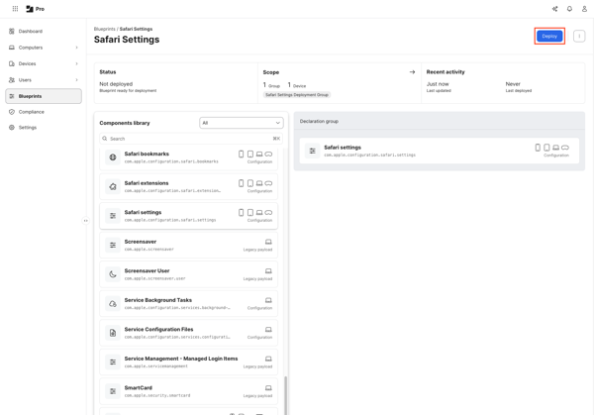
Jamf Pro通过Blueprints使用DDM声明管理macOS Tahoe的Safari设置,包括禁止清除历史记录和私密浏览功能。这些设置仅适用于MDM管理用户,需手动配置Blueprints并部署到目标设备。 2025-9-17 12:19:3 Author: derflounder.wordpress.com(查看原文) 阅读量:15 收藏
One of the management options Jamf Pro provides with Blueprints for macOS Tahoe is using DDM declarations to manage settings which can used by Apple’s Safari web browser. Let’s see how this works using by distributing the following Safari settings:
- Allow History Clearing: Set to false, to disable clearing history in Safari.
- Allow Private Browsing: Set to false, to disable private browsing in Safari.
For more details, please see below the jump.
Safari settings can be managed using DDM declarations at the user level, which like with user-level MDM profiles, means that they can be applied only to MDM-managed users. When dealing with local accounts, this means that only the local user account which installs the MDM enrollment profile becomes the MDM-managed user. For our purposes here, this means that Safari bookmark management declarations can only be applied to the MDM-managed user and any other local accounts on the Mac cannot have their Safari settings managed.
As of Jamf Pro 11.20.1, there is not a Blueprints template available for creating blueprints which manage Safari settings so the blueprint will need to be configured manually. To do this, use the following procedure:
1. Log into Jamf Pro.
2. Select Blueprints
3. Click the Create blueprint button.

4. Give it a name when prompted and click the Create button. For this example, I’m using Safari Settings.

5. You should see an unconfigured Blueprint. Scroll down in the list on the right-hand side of the browser window to locate the Safari settings component.
6. Click on the Safari settings component and drag the Safari settings component to the Declaration group section.

7. Mouse over the Safari settings component and you will see a Configure button appear. Click the Configure button.

8. To add the settings for the Safari settings in this example, set the following settings as follows:
- History clearing: Set to Disallowed
- Private browsing: Set to Disallowed
9. Once all the settings choices have been made and verified, click the Add button.

10. At this point, you should have a blueprint which has all settings configured but where no target scope has been set. To scope this blueprint, go to the Scope section and click the arrow button.

11. Select a Jamf Pro smart or static group. For this example, I’m selecting a static group named Safari Settings Deployment Group.

14. Once everything has been configured, click the Deploy button to deploy the changes to the Macs you want to manage.

Once deployed, the Blueprints screen in Jamf Pro should show the newly-created Safari Settings blueprint as being deployed.

On your managed devices, you can verify that the new Safari settings management configuration has been deployed by clicking on the enrollment profile, then scrolling to the bottom.
In the case of this example, you should see a User Declarations section with a listing for Safari Settings.

If you click on the Safari Settings listing, it should report the following:
- Allow History Clearing: No
- Allow Private Browsing: No

You should also be able to open Safari and verify that the desired settings are being applied by trying to clear Safari’s history and opening a private window.


如有侵权请联系:admin#unsafe.sh