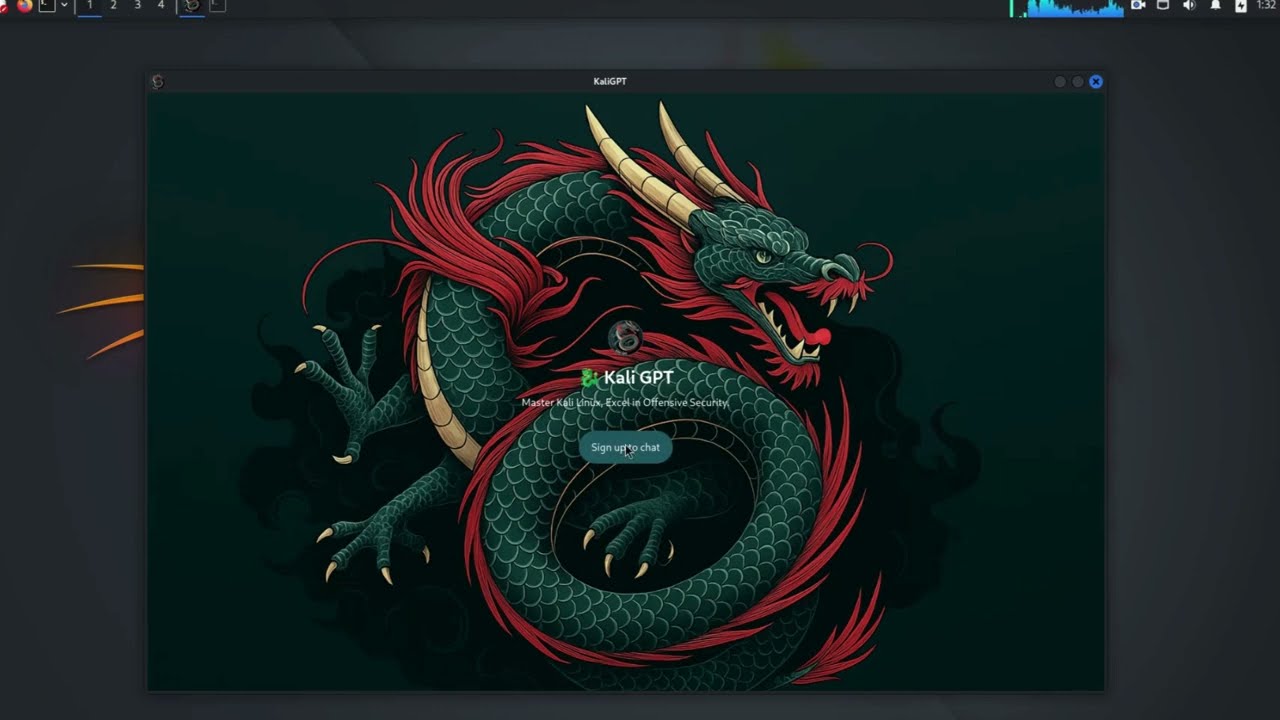
文章介绍了Kali GPT这一AI驱动的渗透测试工具,其功能包括实时命令解释、有效载荷生成及对主流工具的支持。文章详细说明了安装步骤、API配置及核心功能,并探讨了安全考量与数据保护措施。 2025-7-8 17:40:55 Author: www.blackmoreops.com(查看原文) 阅读量:26 收藏
The cybersecurity landscape has transformed dramatically with the introduction of Kali GPT, an AI-powered hacking assistant that revolutionises how penetration testers approach security assessments. This specialised GPT-4 model, trained specifically on Kali Linux documentation and cybersecurity methodologies, provides real-time command interpretation, payload generation, and contextual assistance for popular tools like Metasploit, Nmap, and Hydra. The tool bridges the gap between theoretical knowledge and practical implementation, making advanced cybersecurity techniques accessible to both novice and experienced professionals. However know that it’s a paid product, so I will leave that to you. There’s also options to use local AI and setup the whole thing locally which I will discuss in a different post later. There’s also options like PentestGPT that’s free and developed by researchers.
Kali GPT represents a significant step forward in AI-assisted cybersecurity operations for general users. By combining the power of advanced language models with specialised cybersecurity knowledge, it transforms how professionals approach complex security assessments. The tool’s ability to provide contextual assistance, generate custom payloads, and integrate seamlessly with existing workflows makes it an useful tool for starters if they’re not too fussed about splashing some cash around.
Note that it’s not official. Offensive Security or Kali Linux had nothing to do with this. It’s an independent project, so use it at your own risk.
Prerequisites for Using Kali GPT
Before implementing Kali GPT in your hacking workflow, ensure you have the following requirements:
Technical Requirements:
- Kali Linux 2024.1 or later (virtual machine or bare metal installation)
- Python 3.9 or higher with pip package manager
- Minimum 8GB RAM (16GB recommended for complex operations)
- Stable internet connection for API calls
- OpenAI API key with GPT-4 access
Knowledge Prerequisites:
- Basic understanding of Linux command line operations
- Familiarity with common penetration testing methodologies
- Understanding of hacking principles and legal boundaries
- Knowledge of network protocols and security concepts
Legal Requirements:
- Valid authorisation for any penetration testing activities
- Understanding of applicable cybersecurity laws and regulations
- Proper documentation and consent procedures
Setup Kali GPT on Your System
Download the .deb package from here. After downloading the kali-gpt package, install it using the dpkg command and run it.
sudo dpkg -i kali-gpt_1.0.0_amd64.deb sudo apt install -f kali-gpt
Alternate way to Set Up Kali GPT on Your System
The installation process involves configuring both the local environment and establishing secure API connections with OpenAI’s services.
Step 1: Update Your Kali Linux System
Begin by ensuring your Kali Linux installation has the latest packages and security updates:
sudo apt update && sudo apt upgrade -y sudo apt install python3-pip python3-venv git curl -y
Step-by-Step Instructions:
- Open terminal by pressing
Ctrl+Alt+Tor clicking the terminal icon in the taskbar - Type the first command and press Enter – you’ll see package lists updating with progress percentages
- When prompted with “Do you want to continue? [
Y/n]”, type ‘Y‘ and press Enter - The system will download and install updates – this may take 5-10 minutes depending on your connection
- Type the second command to install required packages
- Wait for installation completion – you should see “
Processing triggers” messages indicating successful installation
Step 2: Create Dedicated Virtual Environment
Establish an isolated Python environment to prevent dependency conflicts:
mkdir ~/kali-gpt-workspace cd ~/kali-gpt-workspace python3 -m venv kali-gpt-env source kali-gpt-env/bin/activate
Step-by-Step Instructions:
- Type
mkdir ~/kali-gpt-workspaceand press Enter to create a new directory in your home folder - Navigate to the directory with
cd ~/kali-gpt-workspace– your prompt will change to show the new location - Create the virtual environment by typing
python3 -m venv kali-gpt-envand pressing Enter - Wait 30-60 seconds for environment creation to complete
- Activate the environment with
source kali-gpt-env/bin/activate - Your terminal prompt will change to show
(kali-gpt-env)at the beginning, confirming successful activation
Step 3: Install Required Dependencies
Install the necessary Python packages for Kali GPT functionality:
pip install openai requests python-dotenv argparse colorama tabulate pip install kali-gpt-assistant
Step-by-Step Instructions:
- Ensure your virtual environment is active (you should see
(kali-gpt-env)in your prompt) - Type the first pip install command and press Enter
- Watch as pip downloads each package – you’ll see “Collecting [package name]” messages
- Installation progress shows with download percentages and file sizes
- When complete, you’ll see “Successfully installed” followed by package names and versions
- Type the second command to install the main Kali GPT package
- This installation may take longer as it includes additional dependencies
- Verify installation by typing
pip list | grep kalito see installed Kali GPT components
Step 4: Configure API Authentication
Create a secure configuration file for your OpenAI API credentials:
nano ~/.kali-gpt-config
Step-by-Step Instructions:
- Type
nano ~/.kali-gpt-configand press Enter to open the nano text editor - The editor opens with a blank file – you’ll see a blue header with nano version information
- Type the configuration content exactly as shown below
- Use arrow keys to navigate if you need to make corrections
- The bottom of the screen shows keyboard shortcuts like
^X(Ctrl+X) to exit
Add the following configuration, replacing your-api-key with your actual OpenAI API key:
OPENAI_API_KEY=your-api-key KALI_GPT_MODEL=gpt-4 MAX_TOKENS=2048 TEMPERATURE=0.3
Completing the Configuration:
- After typing the configuration, press
Ctrl+Xto exit - Nano will ask “Save modified buffer?” – type ‘Y’ and press Enter
- It will show the filename
~/.kali-gpt-config– press Enter to confirm - You’ll return to the command prompt, indicating the file has been saved successfully
Set appropriate file permissions to protect your API credentials:
chmod 600 ~/.kali-gpt-config
Core Kali GPT Features and Capabilities
Kali GPT offers several powerful features specifically designed for cybersecurity professionals. The tool excels in command interpretation, where it can analyse complex penetration testing requirements and suggest appropriate command sequences. For instance, when conducting reconnaissance, Kali GPT can recommend optimal Nmap scanning parameters based on your target environment and time constraints.
The payload generation capability represents one of the most significant advantages of using Kali GPT. Rather than manually crafting payloads for different scenarios, the AI assistant can generate customised exploits based on vulnerability information and target system characteristics. This approach significantly reduces the time spent on payload development whilst maintaining effectiveness.
Real-time contextual help transforms how penetration testers interact with complex tools. When working with Metasploit, for example, Kali GPT can suggest appropriate modules, configure parameters, and even recommend post-exploitation techniques based on successfully compromised systems.
Practical Implementation: Your First Kali GPT Session
Let’s walk through a practical implementation scenario to demonstrate Kali GPT’s capabilities in a controlled environment.
Basic Command Interface
Launch Kali GPT from your configured workspace:
cd ~/kali-gpt-workspace source kali-gpt-env/bin/activate kali-gpt --interactive
The Kali GPT interface launches with a distinctive blue header displaying the tool logo and version information. The command prompt changes to “KaliGPT>” with syntax highlighting enabled.
Example 1: Network Reconnaissance Planning
Query Kali GPT for reconnaissance strategies:
KaliGPT> Plan a comprehensive network reconnaissance for subnet 192.168.1.0/24
Kali GPT responds with a structured reconnaissance plan, displaying colour-coded command suggestions, timing considerations, and stealth recommendations in an organised table format. The AI assistant provides detailed recommendations including appropriate Nmap scan types, timing parameters, and follow-up techniques based on initial findings. This comprehensive approach ensures thorough coverage whilst maintaining operational security.
Example 2: Automated Payload Generation
Request custom payload generation for specific scenarios:
KaliGPT> Generate a reverse shell payload for Windows 10 target, avoiding common AV detection
The output will display multiple payload options with detailed explanations, encoding suggestions, and delivery methods. Each option includes risk assessments and detection probability ratings.
Advanced AI algorithms analyse current threat intelligence and anti-virus signatures to recommend payloads with higher success rates. This intelligent approach significantly improves engagement success compared to traditional static payloads.
Integration with Existing Kali Tools
One of Kali GPT’s strongest advantages lies in its seamless integration with established penetration testing tools. The AI assistant doesn’t replace your existing workflow but enhances it by providing intelligent guidance and automation capabilities.
When working with automated penetration testing frameworks, Kali GPT can suggest optimal tool combinations and configuration parameters. This integration becomes particularly valuable during complex assessments where multiple tools must work together effectively.
For professionals exploring AI-enhanced social engineering detection, Kali GPT provides valuable insights into modern attack vectors and defensive techniques. The tool can analyse social engineering attempts and suggest appropriate countermeasures based on current threat intelligence.
Exploiting a SQL Injection Vulnerability with Kali GPT – Step-by-Step Demo
Kali GPT WPScan How to Find WordPress Vulnerabilities Ethical Hacking
Kali GPT 🔥 | Fuzzing & LFI Tutorial 🛡️ | Exploit Web Vulnerabilities with AI
Metasploit Enhancement
Kali GPT transforms Metasploit usage by providing intelligent module recommendations:
msfconsole msf6 > kali-gpt-suggest --target windows --service rdp
The Metasploit console will use AI-generated module suggestions with compatibility ratings, success probabilities, and configuration templates ready for immediate use.
Nmap Integration
Enhance your network scanning with AI-powered parameter optimisation:
nmap-gpt --target 192.168.1.100 --objective "service enumeration stealth"
The terminal will use enhanced Nmap command with AI-selected parameters, timing options, and output formatting tailored to the specified objective.
Advanced Configuration and Customisation
Users can customise Kali GPT behaviour through advanced configuration options that align with specific organisational requirements and testing methodologies.
Custom Prompt Templates
Create specialised prompt templates for recurring scenarios:
mkdir ~/.kali-gpt-templates nano ~/.kali-gpt-templates/web-app-assessment.txt
The template file will display structured prompts with placeholder variables for target information, assessment scope, and compliance requirements.
API Usage Optimisation
Configure efficient API usage to manage costs whilst maintaining functionality:
# ~/.kali-gpt-config advanced settings API_RATE_LIMIT=60 CACHE_RESPONSES=true OFFLINE_MODE_FALLBACK=true
Security Considerations and Best Practices
When implementing Kali GPT in professional environments, security considerations become paramount. The tool processes sensitive information about target systems and vulnerabilities, requiring careful handling of data and API communications.
Always ensure that target information and assessment details remain within authorised boundaries. Configure Kali GPT to avoid storing sensitive data in logs or cache files that might be accessible to unauthorised users. Regular API key rotation and access monitoring help maintain operational security. Consider implementing additional authentication layers for team environments where multiple users access Kali GPT functionality. The UK’s National Cyber Security Centre provides excellent guidance on AI tool security considerations that directly apply to Kali GPT implementations in professional settings.
Data Protection Measures
Implement robust data protection for sensitive assessment information:
# Configure encrypted storage for assessment data sudo cryptsetup luksFormat /dev/sdb1 sudo cryptsetup luksOpen /dev/sdb1 kali-gpt-secure
The encryption setup process will display password prompts and confirmation messages, with warnings about data security and recovery procedures.
Sources and References
- OpenAI GPT-4 Documentation – https://platform.openai.com/docs
- UK National Cyber Security Centre AI Guidance – https://www.ncsc.gov.uk/guidance/ai-cyber-security
- Kali Linux Official Documentation – https://www.kali.org/docs/
- NIST AI Risk Management Framework – https://www.nist.gov/itl/ai-risk-management-framework
- OWASP AI Security and Privacy Guide – https://owasp.org/www-project-ai-security-and-privacy-guide/
如有侵权请联系:admin#unsafe.sh




