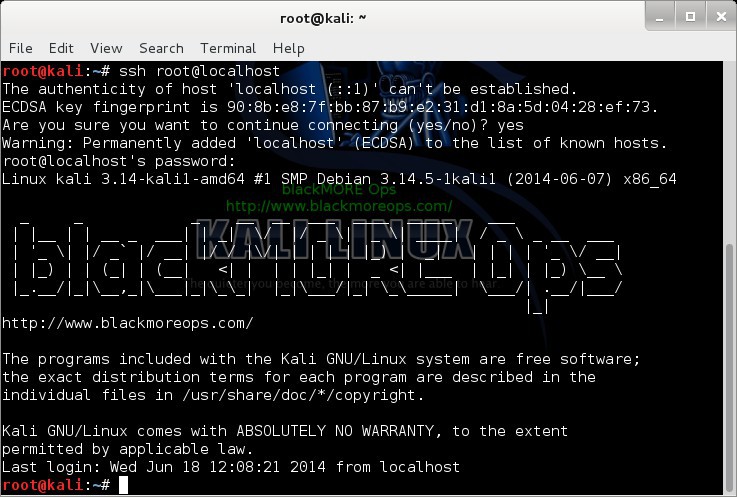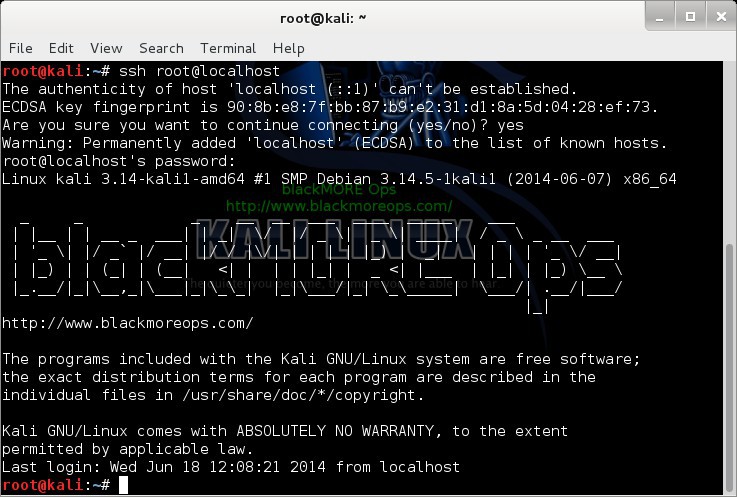
文章介绍了SSH密钥管理的最佳实践,包括生成强密钥、保护私钥安全、使用SSH-Agent提高便利性等策略。通过实施这些措施,可以有效提升系统安全性并简化日常操作。 2025-4-25 06:19:24 Author: www.blackmoreops.com(查看原文) 阅读量:6 收藏
Proper SSH key management is crucial for maintaining secure access to your systems while avoiding common pitfalls that could compromise your security or disrupt your workflow. This guide covers essential SSH key management best practices, including key generation, protection, rotation, and backup strategies. By implementing these recommendations, you’ll establish a robust security posture that balances convenience with strong protection of your sensitive systems and data.
Choosing the Right Key Type and Size
The foundation of effective SSH key management starts with generating the right type of key with appropriate parameters:
Key Types
Linux supports several SSH key types, each with different security characteristics:
- RSA: The traditional option, still widely compatible but requires larger key sizes (minimum 3072 bits recommended)
- Ed25519: Modern, offers excellent security with smaller key sizes and better performance
- ECDSA: Provides a good balance between security and compatibility
Generate Strong Keys
For optimal security on Ubuntu systems, use these commands to generate keys:
# Ed25519 (recommended for most users) ssh-keygen -t ed25519 -C "[email protected]" # RSA (if compatibility with older systems is needed) ssh-keygen -t rsa -b 4096 -C "[email protected]"
The -C flag adds a comment, typically your email address, which helps identify the key’s purpose later.
Protecting Your Private Keys
Private keys are the most sensitive component of your SSH authentication system:
Use Strong Passphrases
Always protect your private keys with strong passphrases:
# Generate a new key with passphrase protection ssh-keygen -t ed25519 -C "[email protected]" # Add a passphrase to an existing key ssh-keygen -p -f ~/.ssh/id_ed25519
A strong passphrase should:
- Be at least 12 characters long
- Include a mix of uppercase, lowercase, numbers, and special characters
- Not be used for any other accounts or systems
Set Proper File Permissions
SSH is sensitive to file permissions for security reasons. Set appropriate permissions:
# Set secure permissions on private key chmod 600 ~/.ssh/id_ed25519 # Set permissions on public key chmod 644 ~/.ssh/id_ed25519.pub # Set permissions on .ssh directory chmod 700 ~/.ssh
Incorrect permissions can lead to SSH refusing to use your keys.
Using SSH-Agent Effectively
SSH-Agent provides convenience without compromising security:
Start and Configure SSH-Agent
# Start the agent eval $(ssh-agent -s) # Add your key with a timeout (e.g., 4 hours) ssh-add -t 4h ~/.ssh/id_ed25519
Adding a timeout ensures your keys aren’t held in memory indefinitely, reducing the risk if your session is compromised.
Configure SSH-Agent in Your Shell Profile
For persistent configuration, add these lines to your ~/.bashrc or ~/.zshrc:
# Start SSH agent if not already running
if [ -z "$SSH_AUTH_SOCK" ]; then
eval $(ssh-agent -s)
ssh-add ~/.ssh/id_ed25519 </dev/null
fi
Key Rotation Strategies
Regular key rotation is an essential security practice:
Implementing a Rotation Schedule
- Personal keys: Rotate every 6-12 months
- Automated system keys: Rotate every 3-6 months
- High-security environments: Consider more frequent rotation
Process for Safe Key Rotation
- Generate a new key pair:
ssh-keygen -t ed25519 -f ~/.ssh/id_ed25519_new -C "[email protected]"
- Add the new public key to servers while keeping the old one:
ssh-copy-id -i ~/.ssh/id_ed25519_new.pub username@remote-server
- Test connectivity with the new key:
ssh -i ~/.ssh/id_ed25519_new username@remote-server
- Once verified, replace the old key with the new one:
mv ~/.ssh/id_ed25519_new ~/.ssh/id_ed25519 mv ~/.ssh/id_ed25519_new.pub ~/.ssh/id_ed25519.pub
- Remove the old public key from authorized_keys on remote servers.
Secure Backup Strategies
Losing access to your SSH keys can be catastrophic, making backups essential:
Encrypted Backups
Create encrypted backups of your SSH keys:
# Create an encrypted archive of your .ssh directory tar -czf - ~/.ssh | gpg -c > ssh_keys_backup.tar.gz.gpg
Store this encrypted backup in a secure location, such as:
- An encrypted USB drive kept in a safe location
- A trusted password manager with file attachment capabilities
- A secure cloud storage service with client-side encryption
Recovery Documentation
Create documentation for your key recovery process that includes:
- Locations of backups
- Encryption passwords (stored separately)
- List of systems where keys are deployed
- Steps to follow for key restoration
Managing Multiple Keys
As your infrastructure grows, you’ll likely need multiple keys for different purposes:
Organising Keys by Function
Create dedicated keys for different contexts:
- Personal development work
- Production system access
- Automated backup processes
- Different clients or projects
Name keys descriptively:
~/.ssh/id_ed25519_personal ~/.ssh/id_ed25519_production ~/.ssh/id_rsa_legacy_systems
Using SSH Config for Key Management
Configure ~/.ssh/config to specify which key to use for each host:
# Personal development server
Host dev-server
HostName dev.example.com
User developer
IdentityFile ~/.ssh/id_ed25519_personal
IdentitiesOnly yes
# Production servers
Host prod-*
User admin
IdentityFile ~/.ssh/id_ed25519_production
IdentitiesOnly yes
# Legacy system with older SSH implementation
Host legacy
HostName legacy.example.com
User admin
IdentityFile ~/.ssh/id_rsa_legacy
IdentitiesOnly yes
The IdentitiesOnly yes setting ensures only the specified key is offered during authentication attempts.
Security Considerations for Converted Keys
If you’re using PuTTY keys converted for Ubuntu, additional considerations apply:
Validating Converted Keys
After converting PuTTY keys:
- Verify file permissions are set correctly
- Test with a simple SSH connection before using in automated processes
- Consider generating fresh keys natively on Ubuntu for maximum security
For more information on converting PuTTY keys to use on Ubuntu, see our detailed guide on Converting PuTTY SSH Keys for Ubuntu.
Conclusion
Implementing these SSH key management best practices for Ubuntu systems creates a robust security foundation for your infrastructure. By generating strong keys, protecting them with passphrases and proper permissions, using SSH-agent effectively, implementing key rotation, maintaining secure backups, and properly managing multiple keys, you’ll significantly reduce the risk of unauthorized access while maintaining convenient authentication workflows. Remember that SSH key management is an ongoing process that requires regular attention to ensure continued security of your systems.
For specific issues related to SSH authentication with tools like rsync, refer to our troubleshooting guide on Troubleshooting rsync SSH Authentication Issues.
如有侵权请联系:admin#unsafe.sh