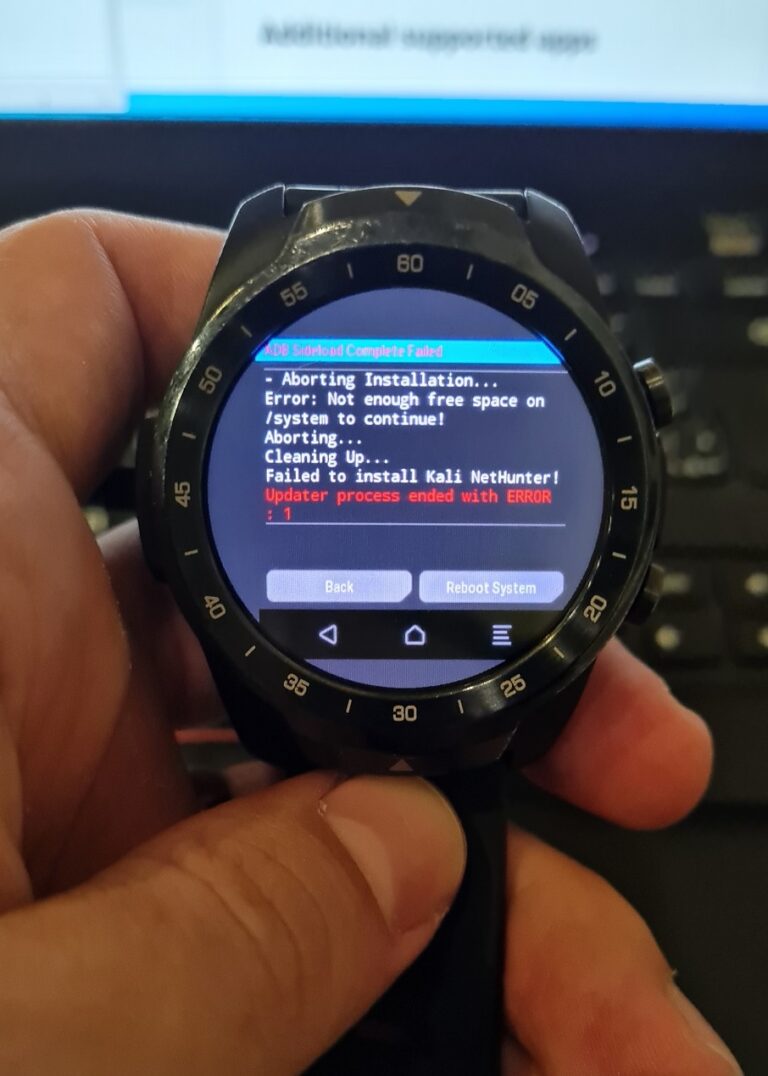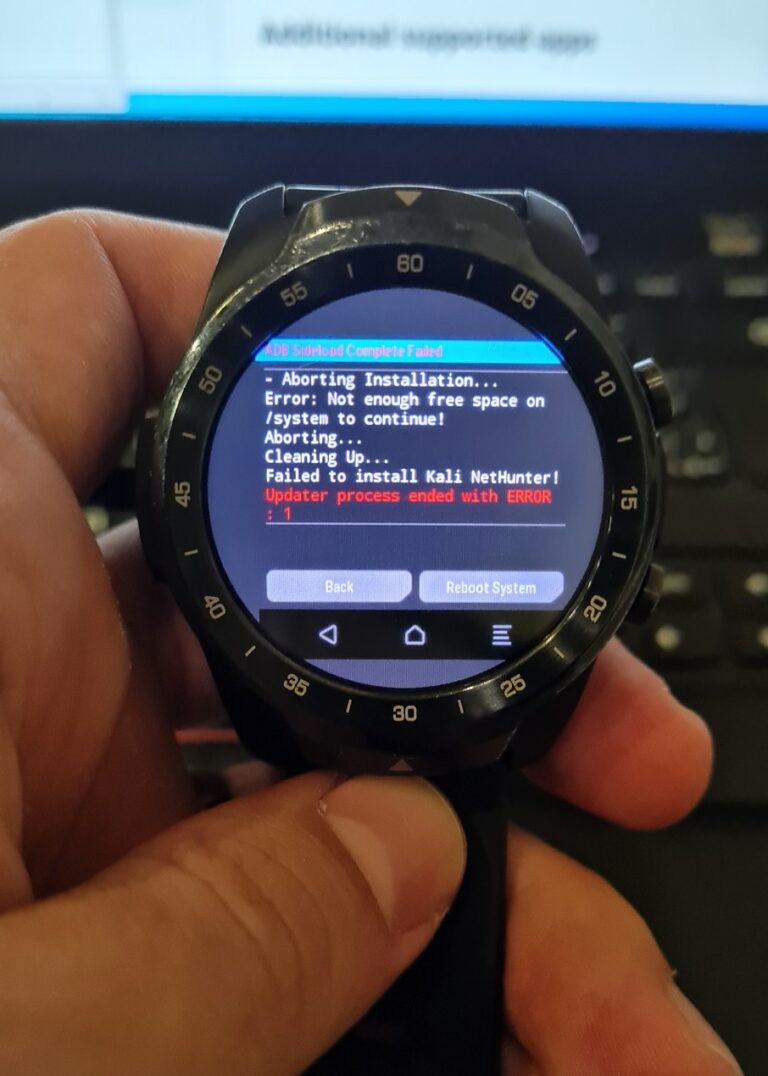
![]()
You tried to flash custom ROM, root it or install Kali NetHunter on your TicWatch Pro (catfish) but something went wrong? Your smartwatches end-up in bootloop, always boots into recovery, from installation logs you were informed there is not enough free space on system partition, installation process ended with error, got stuck in installation process (unpacking binaries), unknown architecture detected aborting chroot installation or others.
If you followed my previous blog how to flash stock ROM on TicWatch Pro, then you should solve all aforementioned problems and boot your watches with clean factory firmware. From this point, you can flash customized Wear OS created by janjan, however installing Kali NetHunter will not be as straightforward as explained in how to install NetHunter.
After couple of unsuccessful attempts, I found a solution how to install NetHunter on flashed stock ROM with currently available resources.
- ADB and fastboot tools installed on your computer.
- TicWatch Pro 2018 (Model WF12096).
- Download TicWatch Pro resources.
- Download NetHunter ROM for TicWatch Pro (WearOS Nano).
- Download stock ROM (https://mega.nz/folder/cVVBRaxL#iZbWXMs8vabDW1szJz1hgg/folder/NFkDhBZR Key: iZbWXMs8vabDW1szJz1hgg).
- Download
ticwatch-pro-twrp.imgfrom https://mega.nz/folder/cVVBRaxL#iZbWXMs8vabDW1szJz1hgg/folder/BJlGHCoD . - Download
twrp-9.0.img(https://mega.nz/folder/cVVBRaxL#iZbWXMs8vabDW1szJz1hgg/folder/QJchgCLC Key: iZbWXMs8vabDW1szJz1hgg).
Flash stock ROM (factory firmware) and pair it with your smartphone and enable ADB debugging.
adb reboot bootloaderfastboot flash vendor vendor.img(from in TicWatch Pro resources)fastboot reboot-bootloaderfastboot flash recovery twrp-9.0.img- Boot into recovery by pressing bottom button two times. Confirm by pressing upper button.
- Go back to main TWRP recovery menu. We will sideload prerequisite ROM. Select
Install->ADB Sideload->Start. TicWatch now waits for zip files that will be installed from computer. From computer sideload the ROM usingadb sideload 2-ROM-PWDD.190617.074-AUG-09.zip - Reboot System, setup watches and enable ADB debugging
adb reboot recovery- We will sideload Magisk. Select
Install->ADB Sideload->Start. From computer sideload Magisk usingadb sideload Magisk-v21.0.zip - Reboot system and make sure Magisk is installed
adb reboot bootloaderfastboot flash recovery ticwatch-pro-twrp.img(sometimes flashing worked correctly withtwrp-9.0.imgand crashed withticwatch-pro-twrp.imgon 7%)adb reboot recovery- Select
Wipe-> “right arrow suggesting next page” ->File System Options-> tickSystem-> “right arrow suggesting next page” -> ifFree Partition Systemis less than around 175 MB, thenResize(it creates around 190 MB of free memory on system partition), see Figure 1. - We will sideload NetHunter image. From recovery select
Install->ADB Sideload->Start. Smartwatches now waits until zip files will be installed from computer usingadb sideload nethunter-202X.X-catfish-wearos-kalifs-nano.zip

The key difference in installation steps between this and earlier tutorial is to use another recovery. When I used ticwatch-pro-twrp.img while flashing customized ROM, it wasn’t successfully flashed, which is the reason why different version of TWRP needs to be used. On the other side, with twrp-9.img I couldn’t sideload NetHunter, I always got not enough free space on system partition error.
Hope this tutorial will help you, and you will end-up with the same result as I did.
When we have NetHunter – FitHunter – running on our TicWatch Pro, we can play around with its tools. In next blog, we will setup and demonstrate running Ducky Script.