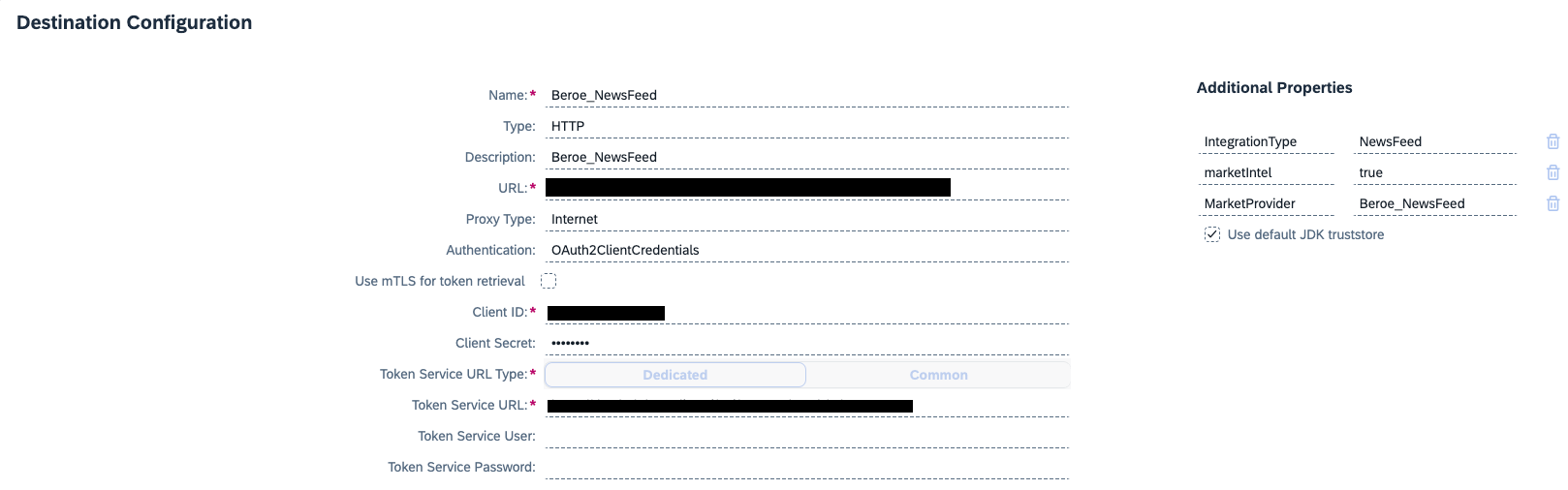
In this blog, we will delve in how to integrate third party market intelligence provider Bero 2024-1-9 09:43:37 Author: blogs.sap.com(查看原文) 阅读量:9 收藏
In this blog, we will delve in how to integrate third party market intelligence provider Beroe to Ariba Category Management tool to receive market dynamics data and news.
Prerequisites:
- You must have configured Ariba Category Management Solution and able to create Category Plan
- You must be an administrator with the CategoryManagementAdministrator role
- You must have active subscription with Beroe
- You must have login Credentials (Basic or OAuth) from Beroe
- API Endpoint(s) for NewsFeed and MarketDynamics from Beroe
Step 1: Create Destination(s) in SAP BTP Subaccount
Login to SAP BTP Cockpit, choose SAP Ariba Category Management subaccount. On the left navigation panel, Connectivity -> Destinations -> Create destinations
For NewsFeed:

Destination for NewsFeed
For Market Dynamics:

Destination for Market Dynamics
Step 2: Obtain list of categories from Beroe and configure them as Custom domain codes in Ariba Category Management. Below screenshot shows Beroe codes configured with Domain “Beroe” in Ariba Category Management. Use Custom Domain code Template to load Beroe codes.
Navigate Manage Configuration ->Taxonomy ->Custom Domain Codes –> Import

Custom Domain Code Template
After loading Custom Domain Codes Ariba Category Management UI will look like below

Custom Domain Beroe codes after loading
Step 3: Map Beroe code(s) to Purchasing Categories in Ariba Category Management. This can be done via Manage Taxonomy UI app or thru Purchasing Category template to update multiple categories at once.
Via Manage Taxonomy UI app:

Manage Taxonomy UI app
Via Purchasing Categories Template:
Navigate Manage Taxonomy -> Import/Export

Purchasing Categories template
Step 4: Configure Market Intelligence Application Mapping to Beroe Domain
Navigate Manage Configuration -> Application Mapping -> Market Intelligence

Step 5: Configure API Mapping for Market Intelligence Feed and/or Market Dynamics data provider.
Navigate Manage Configuration -> API Mapping, select appropriate BTP Destinations you have created in Step 1.

Then click on the “>” to configure field mapping.
Note: If you are setting this for the first time, then you are prompted to select product classification. Select “Beroe” as product classification (or domain name you have used while uploading custom domain name in Step 2.

Define field mapping for Market Intelligence Feed as below:

Define field mapping for Market Dynamics as below:

Step 6: Test Market news feed in Ariba Category Management Execution workbench
Navigate Monitor Strategy Execution UI app and select a purchasing category that you have mapped Beroe codes in Step 3.
Workbench will show relevant News and Alerts from Beroe.

Step 7: Test Market Dynamics
Create or open a Strategy and Plan Document for the Purchasing Category from Step3, then navigate to Market Dynamics tool, and click link “Add Market Intelligent data” which will bring market intelligence data from Beroe to Ariba Category Management.

如有侵权请联系:admin#unsafe.sh