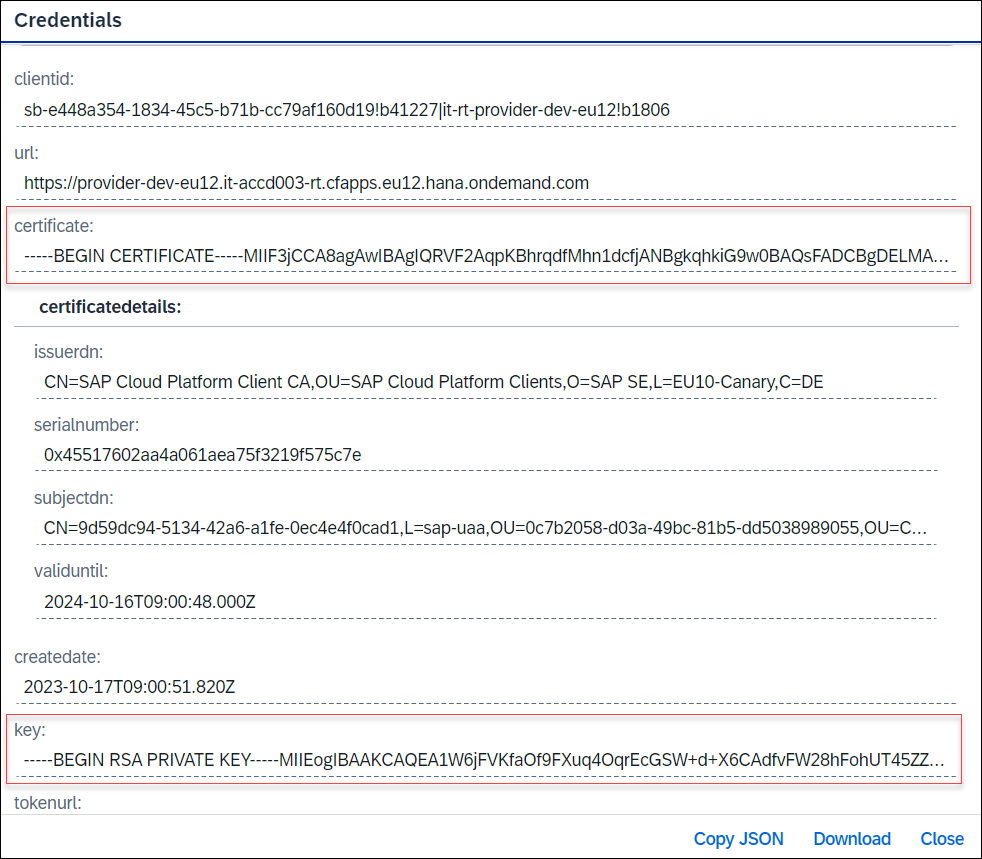
Note: The tools showcased in the screenshots are not SAP proprietary. The steps provided in t 2024-1-4 02:1:33 Author: blogs.sap.com(查看原文) 阅读量:10 收藏
Note: The tools showcased in the screenshots are not SAP proprietary. The steps provided in this guide are accurate at the time of writing. However, as tools and processes evolve, the depicted steps might change. Ensure to verify and adapt to any modifications in the tools or platforms showcased.
Securing your systems often involves managing certificates effectively. Here’s a step-by-step guide to generating a PFX certificate from your BTP (Business Technology Platform) Service Binding’s private/public key pair.
Prerequisites:
- Access to BTP portal with a created service binding using ‘X.509 Certificate’ authentication.
Steps:
-
- Access Service Binding:
- Log in to the BTP portal and navigate to the service binding you’ve created with ‘X.509 Certificate’ authentication.

- Log in to the BTP portal and navigate to the service binding you’ve created with ‘X.509 Certificate’ authentication.
- Copy Certificate Content:
- From the ‘Certificate’ field in the service binding, copy its content and paste it into Notepad++ application.
- Format Certificate Content:
- Save Certificate as .pem:
- Save the formatted certificate content in “.pem” format in your local directory.
Example: ‘certificate.pem’

- Save the formatted certificate content in “.pem” format in your local directory.
- Copy Key Content:
- Return to the service binding in BTP portal to copy the content from the ‘Key’ field and paste it in Notepad++ application.
- Format Key Content:
- Save key as .key:
- Save the formatted key content in “.key” format in the same local directory where ‘certificate.pem’ file was saved..
Example: ‘certificategen.key’

- Save the formatted key content in “.key” format in the same local directory where ‘certificate.pem’ file was saved..
- Generate PFX File Using GIT Bash:
- Open GIT Bash from the same local directory and run the command:
winpty openssl pkcs12 -export -inkey <key_file_name>.key -in <pem_file_name>.pem -out <pfx_certificate_name>.pfx
- Provide and confirm the password as prompted.
- Open GIT Bash from the same local directory and run the command:
- Final Step:
- Press ‘Enter’ to execute the command. A newly generated PFX file will now reside in your local directory.

- Press ‘Enter’ to execute the command. A newly generated PFX file will now reside in your local directory.
- Access Service Binding:
The generated PFX file can be effectively utilized to facilitate seamless integration between SAP Document and Reporting Compliance, cloud edition, and on-premise systems like SAP S/4HANA and SAP ERP. This integration enables the exchange of electronic documents with regulatory authorities in various countries or regions, ensuring compliance and efficient document management.
To configure the generated PFX file with in the system, follow the documentation provided below:
- If your business system is SAP S/4HANA Cloud, refer to Authentication Types for the Service Binding | SAP Help Portal.
- If your business system is SAP S/4HANA or SAP ERP, refer to Authentication Types for the Service Binding | SAP Help Portal.
I hope you find this information useful. You can leave a comment on this blog or follow us for more information about SAP Document and Reporting Compliance here in SAP Community.
如有侵权请联系:admin#unsafe.sh