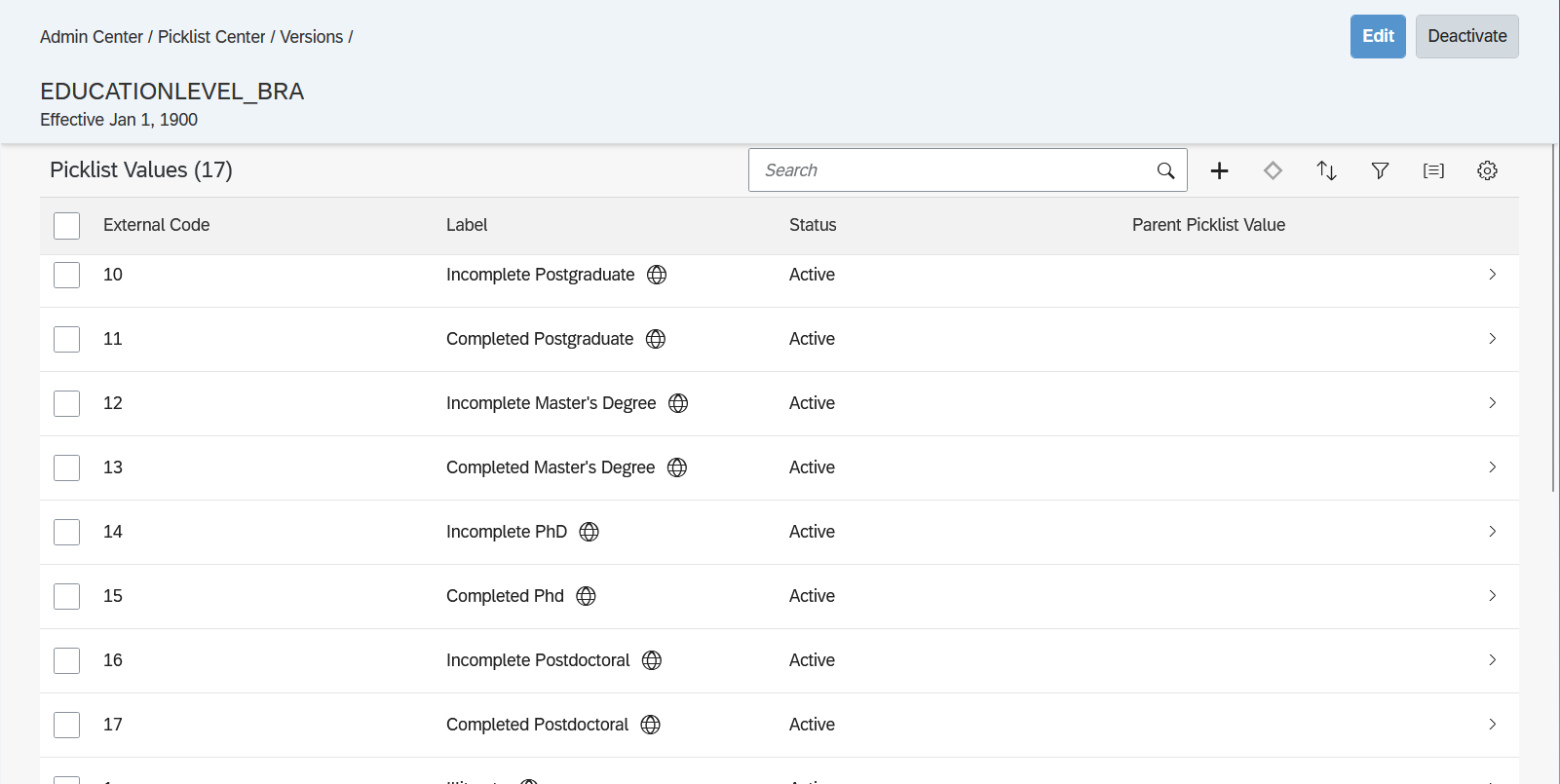
2023-12-22 03:37:7 Author: blogs.sap.com(查看原文) 阅读量:7 收藏
Business Scenario
Some customers maintain their employee’s education background information in SuccessFactors and want to identify the highest education level among all records.
For example, if an employee completed his/her university graduation, master’s degree and the PhD, the company would like to know his/her highest education level (in this case PhD), without having to go through all education information records in People Profile.
With the standard education Background Information element this is not possible, i.e., the user would have to analyze each of the multiple records to identify the highest education level of that employee.
Solution Overview
The proposed solution uses the Metadata Framework tool to create a custom MDF object to record the multiple education information of the employee. The highest education level can then be calculated using business rules.
It is also possible to synchronize the data from the custom MDF object to the standard education Background Information element to continue accessing the education information from Talent Cards.
Configuration Details
Step 1 – Create a Custom MDF Object to Record the Employee’s Education Information:
Create a parent-child object structure, where the parent will have a single field with the highest education level of the employee, which will be populated by a business rule, evaluating the several education records from the child object (Composite association).
The parent object will look like as follows:

Note that the externalCode of the parent object should be a User Data Type field.
The child object will have the details of each education information of the employee. Proposed fields:
- Major: Picklist Data Type field (see example below)

- Degree: Picklist Data Type field (see example below)

- School: String Data Type field
- Country: Picklist Data Type field (see example below)

- Start Date: Date Data Type field
- End Date: Date Data Type field
- Attachment: Attachment Data Type field
The child object will look like as follows:


Then, go to the parent object and create a composite association to the child object:

Step 2 – Create a UI for the Custom MDF Object:
Go to “Manage Configuration UI” tool to create a UI for the custom MDF object created before:

Clicking on Details, it is possible to see the other fields:

Step 3 – Create a Business Rule to Obtain the Highest Education Level:
You can use the Cardinality() rule function to identify the highest education level, starting from the highest value of the picklist associated to Degree field, as follows (in this example, Completed Postdoctoral is the highest value of the picklist):


You should continue with the If, Then, Else If clauses until reaching the last picklist value to cover all possibilities for education level.
Then assign this rule as a Save Rules in the parent object:

Step 4 – Add the Custom MDF Object to People Profile:
The “Configure People Profile” tool can be used to create a new section and assign the new UI:

Final Result
After the configuration steps are complete, we can test the solution.
Below is the end user screen for the newly created MDF object accessed from People Profile. Note that, as this is the very first record, Education Level field (configured as read only) is blank.

When the record is saved, the rule is executed, and the Education Level field is populated:

If a new record, with a higher education level is added, the system will recalculate the Education Level field:


Access Education Information from Talent Card
As MDF objects are currently not supported in Talent Cards, a workaround solution is to export the data from the created custom MDF object using Integration Center and then importing the data back in the standard education Background Information element using a Live Profile Import job in Provisioning.
Using Integration Center is interesting, because you can generate a CSV file with the exact format required to import the data into education Background Information element using the Live Profile Import job (through Provisioning). Below is an example of an output integration to create a CSV file and store it in an SFTP server:

The output integration can be scheduled to run, for instance, once a day.
Then a Live Profile Import job can be scheduled in Provisioning to run after the previous output integration:

Conclusions
It is possible to use different tools available in SuccessFactors, such as Metadata Framework, Integration Center and Business Rules to build solutions not currently covered by our standard product.
They can be considered as extensions within SuccessFactors and do not require deep technical knowledge.
The advantage of using Metadata Framework is that it brings more flexibility and we can create new objects, with fields according to our requirements. It is also possible to assign business rules and workflows to improve the user experience.
Combining other tools like Integration Center, we can join processes like in this example, where we created the Educational Background custom MDF object and moved the data to the standard education Background Information element to make use in our Talent processes (through the Talent Card).
如有侵权请联系:admin#unsafe.sh