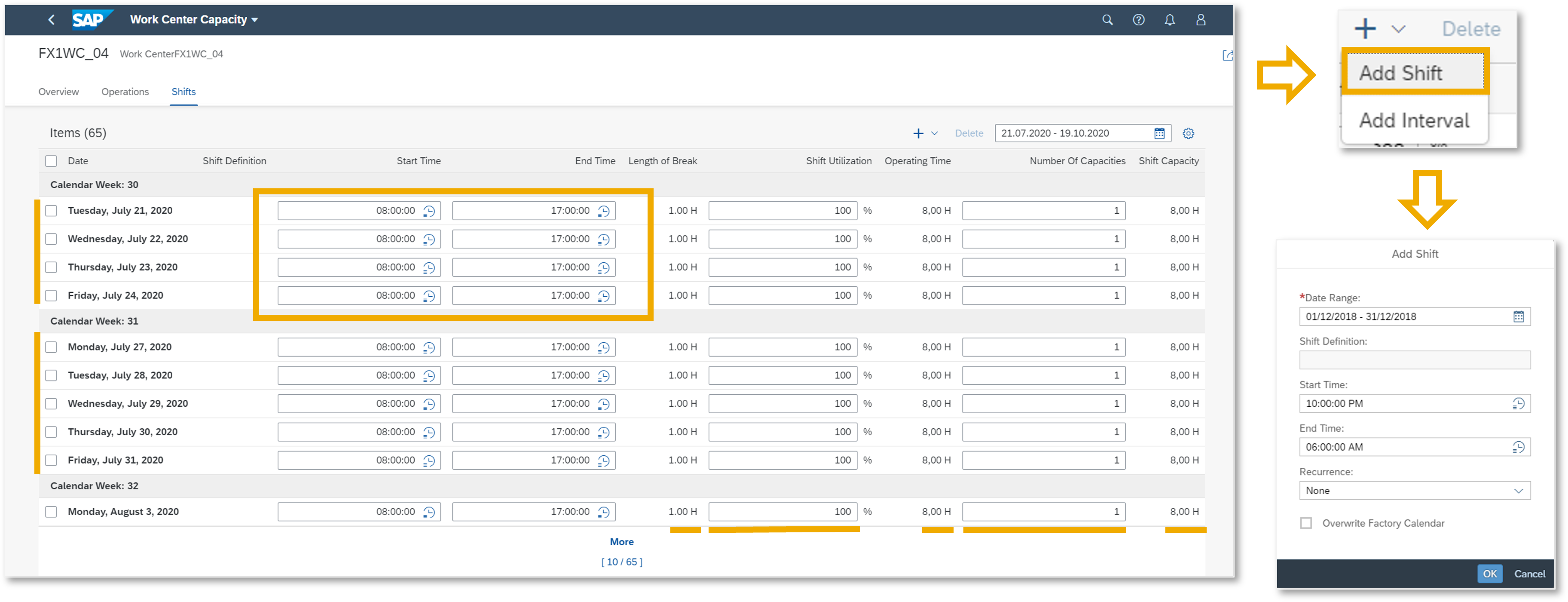
2023-12-15 22:54:52 Author: blogs.sap.com(查看原文) 阅读量:9 收藏
As a capacity planner, you must regularly obtain an overview of the capacity load of the work centers in your area of responsibility. To achieve this is necessary to identify overload situations at an early stage and be able to take appropriate measures. Under PP S/4HANA core, you can find new Fiori applications to be used and to improve the user experiences of the planner. There are a lot of customers that are already live with S/4HANA and are not optimizing the usage of the application and the analytic provided by standard. Users transition is never easy, however we have to start to think on the replacement of the CM* Transaction codes, because are part of the compatibility scope and are not going to be part of the planned improvements for S/4HANA.
Frist of all, to utilize this, you need to validate the activation of the role SAP_BR_PRODN_PLNR from the business catalog: SAP_SCM_BC_CFS. Below the list of applications available to used:
- Manage Work Center Capacity
- Capacity Scheduling table
- Capacity Scheduling Board
- Mass Maintenance of work Center Capacity
As part of this blog, I will explain the main function of those Fiori Applications to review and evaluate the Capacity Planning, including some of their new feature/upgrades on the latest version starting from the version S/4HANA 2020.
Manage Work Center Capacity
Is a worklist application, where the users will see the work centers depending on the filters maintained, as part of the main information showed in the layout, the critical situations will appear highlighted and easily recognized by viewing utilization chart in the Utilization column. The charts levels will appear with the bar legend of Red /Yellow/Green.
The colors will explain the overview situation in a timeframe when are Normal, Critical and Overload Load. The Red bar means that the available capacity is Overload and exceeds Critical Load percentage, in other words is where the bottleneck of work center needs attention; The Yellow bar means Critical load and the bar with color Green means Normal Load. The percentage of each level/range are configurable and depends on the business needs. The picture below is an example of how Worklist are displayed for the work centers capacities:

Manage Work Center Capacity
By clicking on the raw, the details of the Work center Object page are displayed and will include 3 different views. The Overview view, depending on the criteria selected, includes a visualization of the chart showing, in the X axis, the Utilization or the cumulative Utilization in a specific timeline, the Y axis the utilization in times (hours) or the percentage level. A new enhancement since 2020 version, shows a new black line with the sum of capacity available because of the option of Cumulative Utilization, as you can see in the next picture:

Work Center Capacity – Overview View
The Operation view, will provide a list with details of the capacities required to fulfill all the open requirements (planned, production, process and maintenance orders) in a set evaluation horizon. allowing the navigation to each of the sources order to display or change. In addition, the option of Reschedule operation can be also indicated by selecting changes on start/end date and time. With the shift view, you can optimize the capacity utilization changing the availability adding Shift or Interval. As part of the new enhancements, the list of items can be grouped per weeks, new action for edit shift is available, and the columns are ordered in a logical sequence, similar to the equation to have a more natural overview for the user in Manage Work Center Capacity. Below and example of the Shift View:

Work Center Capacity – Shifts View
Capacity Scheduling Table
This application was previously named ad Schedule Production, In the new version now appears as Capacity Scheduling Table. With this app the planners can preschedule the orders to be dispatched from a pacemaker work center based on its priority. Provides the option to select source of supply (production version) and the work centers to dispatch the orders on the dates that you choose. A work center with the capacity duration that meets the capacity required to complete the operation gets highlighted for ease of selection. The app uses midpoint scheduling to adjust the operational time (of dispatch, reschedule and so on) according to the strategy that you have set, the setting of the strategy includes:
- Planning Mode: Bucket and Sequence
- The Scheduling Control: with the option to select: Find Slot (finite), Infinite Scheduling or a new option to Insert Operation (finite)
- Direction such as Forward or Backward
As part of the new features, now is also possible navigate to the Schedule Overview (Graphical visualization in display mode) to review the results.

Capacity Scheduling Table
Now exist new filters to restrict the information displayed like: Editing Status, Confirmation Status, Capacity Requirements, Overdue and late orders, Workcenter group, Setup Group and Setup Group key. Below the Orders numbers, a new indicator for Unsaved Order is added, in the same line, under Operation End column, the indication of Overdue can appears if is relevant. Last but not least, a new column of Requirement date from single level pegging is added.

Capacity Scheduling Table- New Enhancements
A new action can be executed for “Realign Schedule” in mass maintenance is available to support use cases like: “Resolve overdue orders” in case production is slower than planned and “Pull forward” for orders in case production is faster than planned. Allowing the trigger to reschedule, based on a defined offset. From the dispatch list, we can do mass dispatch for the non-dispatched orders. If we clicked in the raw, the Object page of Schedule Product will show the current status and the capacity required, based on that, the planner will be able to validate how many available sources of supply are and what is the best time bucket for dispatching. If there are not more availability, the extension of the time window can be managed to review and deallocate other orders, that maybe dispatched already in a certain bucket. Remains, now the bucket size can be selected in Days and now also in Weeks and shift.
By doing this, please check the example of the production order below when (1) after applying the filters, the planners are able (2) to review the slots with sufficient capacity, highlighted by green and (3) to compare the estimated time taken by different work centers for the same operation to select the convenient for the dispatching, note as well the reschedule in detailed page is now possible:

Dispatch To Sequence: Details to find slot with sufficient Capacity.
Capacity Scheduling board
With this app, the Production scheduler can view work centers with schedules on a chart for a selected time based on filter criteria such as product number, scheduling status, plant, MRP area, etc. Strategy can be set to select the Scheduling Control and Direction for your scheduling, whereas here the planning mode is always of type ‘Sequence’. The users can select operation in a pacemaker work center on the chart and can manage operation with work on the schedule of the operation by changing the start or end of the operation based on the direction set for reschedule the operation. The selection of the available free slot on the chart and choose to dispatch this operation to that slot is possible. One of the new enhancements of the app includes the enablement of the industry type selection depending on the process: Discrete Manufacturing or Process Industry. The amplitude for show non-working time of a work center with a grey background is there. New filters options to display the worklist were maintained as well.
A new enhancement that was requested by several customer is the addition of the filtered operation to select at once for mass processing. As well, the improvement on the chart visualization to recognize the product ID/Order ID (this new feature can be set for display via chart setting). Below a picture showing the described:

Capacity Scheduling Board: Filters and Additional Data
After a selection of the operation in the chart, the reschedule option will turn in blue and will be available to decide for a scheduling control and direction. This function allows the navigation to the Reschedule Operation. The next picture will show the Reschedule Operation details, where appears the Planning strategy details, possible actions to do (Deallocate, Dispatch and show Operation or Phase details) and the lines highlighted to identify the Receipt Date Indicator, today’s indicator, overlapping orders and free slot indicator. Please check the example below:

Reschedule Operation
Mass Maintenance of work Center Capacity
This is a new application available since 2021 version. With this application the production planners can execute mass creation of interval for selected work center capacities to manage the capacities of multiple work centers to meet future demands. When you foresee a spike in demand, you can create multiple intervals for a few or all capacities that belong to the work centers in a production line/Work Center group. Intervals can be created for both working and non-working days. Within the given interval, you can create shifts for a single day and allow it to repeat on a daily, weekly or monthly basis. On the other hand, you could also create weekly shifts. You can then define a shift order by either assigning existing shift sequences or create your own custom shift definitions. While creating intervals, you can choose to override the existing factory calendar and make edits to Utilization and number of capacities.
Hope you find this information relevant for your search and we can keep improving the user’s experiences.
For more information please refer:
Follow us via @SAP and #S4HANA, or myself via Jennifer Herrera and LinkedIn https://www.linkedin.com/in/gerhard-welker/
Have a nice day!
如有侵权请联系:admin#unsafe.sh