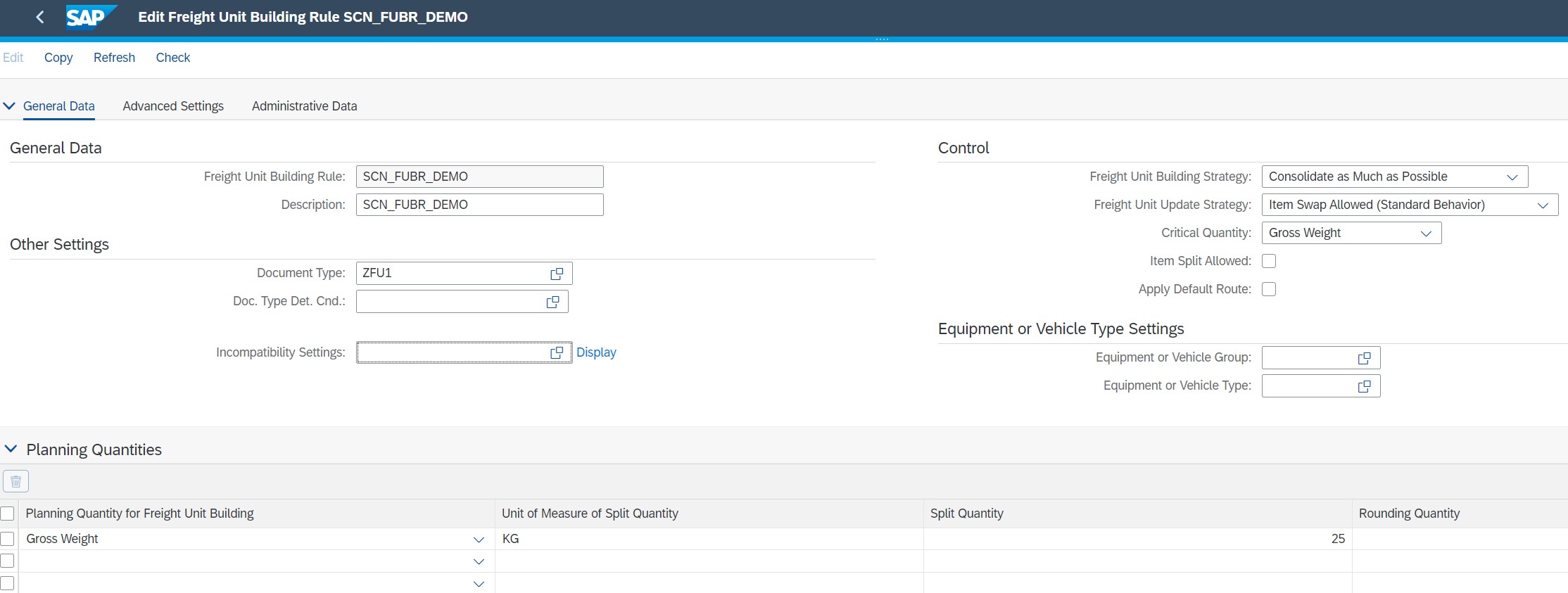
The objective of this blog is to explain the configurations required for setting up a simple 2023-12-14 06:13:49 Author: blogs.sap.com(查看原文) 阅读量:11 收藏
The objective of this blog is to explain the configurations required for setting up a simple product vs product incompatibility in a domestic Inbound scenario. Here the Incompatibility is defined at the Freight Unit level… For instance, Product X should be in FU1 and Product Y in FU2 although both belong to the same Freight Unit Type.
When creating an incompatibility between two products, we will first create a condition, and assign the condition to the incompatibility definition which is then assigned to the incompatibility setting. This incompatibility setting is later assigned to the Freight Unit Building Rule.
These steps are described below.
Step 1: Creating the Freight Unit Building Rule (FUBR)
Assuming we already have configured a Freight Unit Type (ZFU1), we will create FUBR in the Fiori by searching for “Create Freight Unit Building Rule” in the search bar at the top left corner.

Image 1: Creating Freight Unit Building Rule
Step 2: Creating a Condition
After entering the relevant information as in Image 1, we will proceed to create a Condition in Fiori. Condition is created in Fiori by searching for “Create Condition” in the search bar.


Image 2: Creating a Condition
Step 3: Creating Incompatibility
Now, we proceed to create the incompatibility. Incompatibilities are created via “Create Incompatibility”. Since this incompatibility will be created for products at the freight unit level, under the “validity” area, we can use the settings “incompatibility area” and “incompatibility type” to define these requirements.

Image 3: Creating Incompatibility
Under the incompatibility area, we select “freight unit building” and for the incompatibility type, i.e., what should be made incompatible with what, “Transportation Request Item – Transportation Request Item” (e.g., item lines in a PO) is selected. In the “condition” field, the condition that is created in the previous step is assigned.
Step 4: Create Incompatibility settings.
In the incompatibility settings, Incompatibility created in the previous step is assigned. Since the Incompatibility is applicable during Freight Unit Building, the Incompatibility area is selected accordingly.

Image 4: Creating Incompatibility Settings
Step 5: Assign Incompatibility settings to the Freight Unit Building Rule
In the last step, the Incompatibility setting is assigned to the Freight Unit Building Rule which is created in Step 1.

Image 5: Assigning Incompatibility Setting to the FUBR
Testing the Incompatibilities in the Purchase Order
To test the incompatibility, a Purchase order is created with the two products. The expected result is that two Freight units are created for the same Freight Unit Type.

Image 6: Purchase order with two line items

Image 7: TM status in the PO with two Freight Units of the same Freight Unit Type
While the above process describes simple product vs product incompatibility, we can define incompatibilities in different ways. These will be discussed in the upcoming blogs.
Please do share your feedback or thoughts in the comments section. Also, please follow my profile for more such content.
如有侵权请联系:admin#unsafe.sh