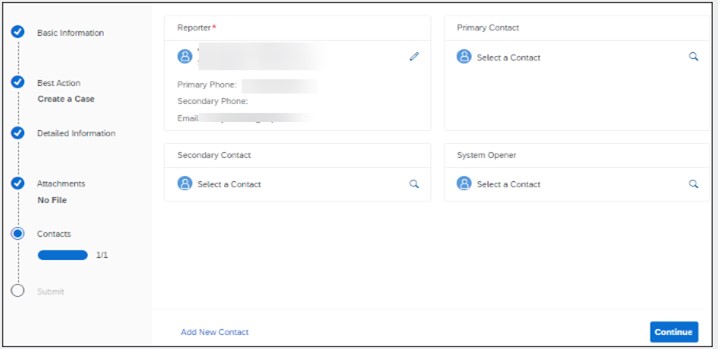
You can get real-time support anytime and anywhere. In this blog post, you will learn all a 2023-12-8 18:59:31 Author: blogs.sap.com(查看原文) 阅读量:5 收藏

You can get real-time support anytime and anywhere.
In this blog post, you will learn all about How to create a support case in SAP for Me. To ensure SAP experience is as smooth and effective as possible, we suggest you Go to
SAP for Me > Services & Support > Get Support (Case creation)
Case reporting capabilities are based on your S-user ID authorization(s) as follows. Click About the User, Authorization and Administrator Concept (sap.com) to view case management authorizations and the levels they can be assigned at. To request authorizations, use the self-service request (see KBA 2399199 – How to use the Draft Case function – SAP for Me – SAP for Me
- Display Cases
- Display all Cases
- Report a Technical Issue
- Send Cases to SAP
- Close Cases
When using Get Support (Cases, Expert Chat…), one of the following channels will automatically be recommended to offer the best channel based on your issue. You will still have the ability to choose your favourite channel:
- Create a Case – 1296527 – How to create a support case (contact SAP Product Support)
- Expert Chat – Based on availability 2570790 – Expert Chat Frequently Asked Questions – SAP Product Support – SAP for Me
- Schedule an Expert – Only available for some product/component areas 2651981 – Schedule an Expert – Frequently Asked Questions – SAP Product Support – SAP for Me
- Ask an Expert Peer –2998816 – Ask an Expert Peer – Frequently Asked Questions – SAP Product Support – SAP for Me

The following information describes how to Create a Support Case see the Get Support Help Topic for more details
- Left-hand section: An interactive navigation allows you to jump between online form sections.
- Middle section: Predictive service to guide you through an online form and help you provide the most useful information to describe the issue.
- Right-hand section: Dynamic AI-driven tools recommend solutions, updated in real-time as you input more information.
- During any step below, click Exit located top right and click Yes to discard the case. Click No if you would like to save the case as a draft (see KBA 2399199 – How to use the Draft Case function – SAP for Me)
1.Go to SAP for Me > Get Support (Cases, Expert Chat…)
2.If prompted, select a Customer (used for SAP Partners or Corporate (CCC) Groups)
3.Basic Information section will prompt you to fill in specific required information

Short Description – enter a short description of the product technical issue you are facing. Be as specific as possible. This information is consumed by artificial intelligence (AI) predictor services to recommend the most appropriate product and product function to classify your issue, and the best support channel to help you.
Language – Default is your preferred language. The supported languages are: English, German, Japanese, and Chinese
System – It is important you select the correct system in order to make sure SAP Support can process your case as quickly as possible.
- Use the Search box to find the affected system/tenant or select from Recently Used, Favorite, or All (see KBA 2848890 – The importance of choosing the right System (and Product) for your case – SAP for Me).
- You can select any system for Non-Product related issues such as SAP for Me, SAP Universal ID, etc.
- Depending on the System chosen, an informational message (as shown above in the screenshot) may be displayed about the status of connections. Note: this message will not prevent you from creating the case (see KBA 2756299 – While creating or updating cases, get message “Connections are currently closed” or “access data is not maintained” – SAP for Me).
- For non-cloud environments, customers can specify remote connection details and maintain a system opener contact at the same time as selecting the impacted system. Depending on the type of system/product chosen, your case will usually be resolved faster if SAP Product Support can access the system remotely. Logon details are required (see KBA 1773689 – How to add logon credentials (S-user ID and password) to the Customer Remote Logon Depot for a support case – SAP for Me). The form indicates if credentials have been provided.
Product – Determines which product functions, suggestions, and support assistants are shown. If you don’t see the expected product area, search for it using key terms related to the product you would like to use, or go back and select a different system.
- In the Product drop down, you can select Non-Product related areas such as SAP for Me, SAP Universal ID, etc.
- You can also select a component manually instead of selecting a specific product (see KBA 3364668 – How to select/enter support component manually during case creation – SAP for Me)
Product Function – Enables you to reach the correct support team. You can either select from the Recommended list, or from all which belong to the selected Product. A machine learning service determines in the background the best component for entered text and selected Product Function. This component is assigned in the background and is used to submit the case.
Priority – The system will default to Medium priority. See SAP Note 67739 – Priority of problem cases for information about case priority.
- Priority choices will only show what can be chosen for the case based on the Product and Product Function; some areas do not allow High or Very High.
- When you select High you must fill in the Business Impact
- When you select Very High, you must select a Primary and Secondary Contact. You also must fill in Business Impact and explain the details.
- Once you submit/send to SAP, it is not possible to edit the priority while it is with SAP. Contact the Customer Interaction Center (CIC)if you need to change it. Please have the business impact information prepared as CIC will ask for it (KBA 1281633 – Speed Up Processing of a Case).
- When the case is on your side, you will be able to change the priority (see KBA 1522544 – How to change the priority of a support case – SAP for Me).
4.Click Continue
5.Best Action – Depending on the type of product issue you are facing one support channel might be more favorable than others to resolve it: Modern technologies using artificial intelligence and previous case solution rates will determine which Best Action support channel is recommended. It is listed at the top of the page, followed by Alternative Channels that you can select from.

6.Click Create a Case
7.Detailed Information is next (for this example the support assistant is not shown)

Support Assistant: Depending on the Product and Product Function specified in a previous step, the Support Assistant will ask you a series of questions to help categorize your issue type. It will then ask you category-specific technical questions to further narrow down the issue type. This provides SAP with more details and helps speed up the resolution time. As you answer questions and supply more and more details, the Support Assistant will continually suggest Recommended Solutions that may help you identify a solution right away. Clicking this content will open a new browser tab and will be recorded, so SAP knows what resources you have already reviewed.
Detailed Description – Enter a full description of the error or problem. Be as accurate as possible as this will help the application provide the most suitable recommended solutions in real-time.
Steps to Reproduce – Outline the steps to reproduce the issue clearly and concisely.
- By ticking the permission checkbox, you grant the approval for SAP Support to reproduce the described issue for the non-production environments using the steps you provided in the case.
- Click Continue
- Attachments section (optional)

Allows you to add file attachments to the case you are creating. These attachments help SAP Support better understand your issue and analyze the root cause. (See KBA 1277146 – What file types can be attached to a support case? – SAP for Me for attachment types.)
To attach a file to the case, either drag and drop it into the highlighted area of the form, or click the Choose File button and select the file on your local computer.
In some cases depending on the product and production function, a list of Suggested Files is shown in the form (click HERE for more information)
10.Click Continue
11.Contacts is next

Reporter: The contact data of the reporter is displayed here. You cannot change the reporter of a case. Click the edit (pencil) icon to change any contact details.
Primary Contact, Secondary Contact, and System Opener (The person to open the remote connection. If system opener also needs to update the case, please make sure the S-user has case relevant authorizations)
- To enter details, click the Search icon. The Select a Contact dialog is shown. Scroll through the list of S-users in your company or use the search to identify the correct person. When you click an entry in the list, the name and contact details for the respective person will be entered into the form.
Additional Contacts – Click the Add New Contact link in the bottom left hand corner to add further contacts who will be notified of any changes to the case. The Add New Contact dialog will be opened and lets you enter the name and contact options. Select Submit to save.
12.Click Continue
13.Submit section is next

You will be presented with content that may help you resolve the issue without submitting the case.
The Component field is used internally at SAP to categorize your case. Based on the information provided it is prefilled. Click the Edit icon to change it.
The process step indicator on the left allows you to return and update previous sections.
Alternative Support Channels are once again presented in case you wish at this point to switch to another support channel (see above for more details on those channels)
14.Click Submit Case – Only active if all required elements are filled in.
- Important:some details cannot be changed after submitting the case (see KBA 2403394 – How to change support case details – SAP for Me) therefore, it is important to review all the information before sending.
See Also
- KBA 2554794– How to update a case that is in Customer Action
- KBA 1239839– How to close a support case
- KBA 2537073– Can a Closed (Confirmed/ Confirmed Automatically) case be reopened?
- Check the blog “Why choosing the right system and product will help resolve your product issue faster”
Thanks for reading!
We hope you found this useful. Please note that the Customer Interaction Center is always happy to guide you on any of the mentioned processes and assist you with any queries you may have.
If you have any questions, please post in the Q&A (Question & Answer) section here: All Questions in Customer Experience | SAP Community and All Questions in Support Services | SAP Community
Read more #Customer Interaction Centre blog-posts Here!
如有侵权请联系:admin#unsafe.sh