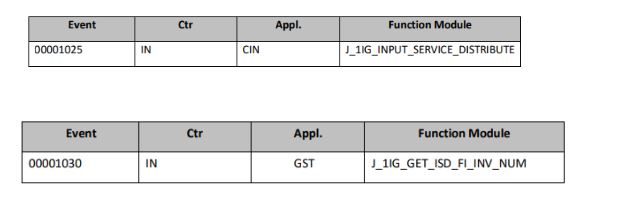
What Is input service distributor ?When the company is having multiple business places amon 2023-11-30 21:4:49 Author: blogs.sap.com(查看原文) 阅读量:6 收藏
What Is input service distributor ?
When the company is having multiple business places among there is one Corporate office (head office/Business Place) where the common expense incurred/Recorded. now business wants to distribute the GST (CGST/SGST/IGST) to respective business places based on their turnover for current fiscal year.
To achieve this business process SAP has been introduced ISD process in SAP s4 Hana. (It is only for legal requirement)
Points to be Noted:
- ISD only applicable for common service purchases.
- Distribution would be happened between head office and its branches.
- It is a Month end activity.
Technical pre-requisites:
- Maintaining BTE for Input Service Distribution
Open T code – FIBF & BF34 (In both T codes we should assign the below two FM’s)

BTE
Functional Configuration Steps :
- Create New business place for ISD : J_1BBRANCV_IN (View)
Path – SPRO-Financial Accounting – A Global settings -Tax on Sales/Purchases -Basic Settings-India – Goods and Services Tax – General Settings -Define Business Places for Goods and Services Tax for India.

2. Assign ISD Business place to the Plant (for MIRO related postings): J_1BBRANCV_IN
Path – SPRO-Financial Accounting – A Global settings -Tax on Sales/Purchases -Basic Settings-India – Goods and Services Tax – General Settings -Assign Business Places to Plants for Goods and Services Tax for India.

3. Create Three sender GL’s (FS00):
Create 3 new GL’s for ISD CGST,SGST, IGST and select post (automatically check box)
4. Create on new tax code for ISD:
Create new tax code and assign “ZERO” values for below three conditions – JIS,JIC,JII

Tax code
5. Specify Document type for GST : J_1IG_DOCTYP_V – (View)
(We should create new document type (OBA7) for ISD postings and assign number ranges (FBN1)
Assign that document type in below path.
Path – SPRO-Financial Accounting – A Global settings -Tax on Sales/Purchases -Basic Settings-India – Goods and Services Tax – General Settings -Assign Business Places to Plants for Goods and Services Tax for India.

6. ISD Main configuration:
Path – Financial Accounting – Global settings – Tax on Sales/purchases – India – Goods and service tax – input service Distributor.
Do configuration in below three Views/follow above path.
- J_1IG_ISD_MAP_V – Map ISD Business Places to Receiving Business Places
- J_1IG_ISD_TO_V – Maintain Turnover for Receiving Business Places:
- J_1IG_ISD_POST_V – Configure ISD Invoice Posting Settings:
6.1 Map ISD Business Places to Receiving Business Places:
In this step you will specify ISD business place which we have created for distribution and you need to specify receiver business place. (BUPLA means Business place)

6.2 Maintain Turnover for Receiving Business Places:
We have to maintain turnover ration for business places (EG: 52and 48)

6.3 Configure ISD Invoice Posting Settings:

Now We have successfully completed ISD configuration.
Now We should post an vendor invoice with ISD business place.
- Process a vendor invoice with ISD business place and any GST tax code.
- Now run T code – J1IG_ISDNSelect the below details:
- Company code
- Fiscal year
- ISD Business place (PB01)
- Posting date range
Select Display Invoice Distribution Radio button as shown below.

Execute:
Below you can see the distribution details.
here my receiver business places are Two:

Now come back and select – post invoice distribution radio button and execute.

ISD distribution will happen and two new documents will be generated for two business places.
Thanks 🙂
Prasad Yanamala (Senior FICO consultant)
Please comment for any further clarifications needed.
如有侵权请联系:admin#unsafe.sh