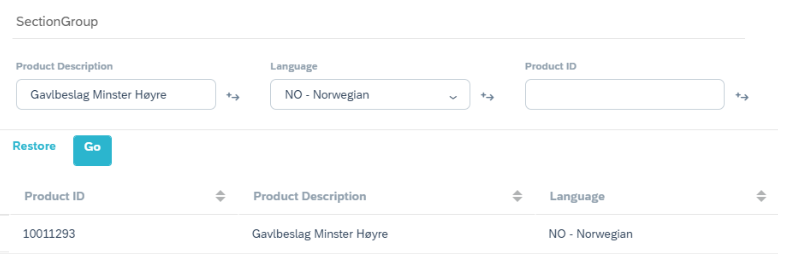
2023-11-27 22:58:49 Author: blogs.sap.com(查看原文) 阅读量:8 收藏
In this blog, I am going to talk about an interesting Business requirement and explain how the solution is built to cater the same. Considering the companies global business and sales teams working across different countries who are more familiar with their native language. It has become a very common requirement that the Sales team wants to use the C4C system in English, however they need to have an option to search the product using product description in their Native language.
SAP provides similar functionality as standard in SAP S4 system where users can log in English language and then search the product using other language description while creating the sales transaction however similar functionality is not available in SAP C4C.
SAP standard functionality in C4C for product search defaults to searching product in user’s logon language only. Which has its own business impacts, in general, for any organization
- Lost Time in switching screens for performing product search and manually entering products in C4.
- Potential risk of wrong data capture while adding a large number of products (lookup carried out in different screens) in any transactions e.g. opportunity in C4C.
Scenario: I trust that all of you are now familiarized with the business requirement, where business team logged into C4C in English language and willing to search the product using the local language description (spanish, Norwegian, German etc) using the available product search options while adding the products in transaction (Quotation, opportunity, Tickets etc) and don’t want to login into their native language in different browser and copying the product details manually.
Prerequisite: SAP Consultant and possess technical knowledge of Custom Business object creation and usage in C4C.
Solution
Step 1: Create Custom Business Object “Product local”
- CBO is used to store product descriptions of all the products in all the required languages.
- We can use Data Workbench to populate the CBO for standalone C4C.
- For an integrated solution where product master is migrated from ERP/S4 solution, enhance the Product save event to populate the product description translation from standard BO to CBO

Sample BO

Step 2: Create a Custom F4 help field “ local Product Description” in standard Material Business object by creating extension business object

- Create it with reference to the CBO and enable it in the Product Overview Screen.
- Add Language, Product Id and Product description in F4 help filters

- Enhance the before save event of object ‘Product’ to update the Product ID in “Local Product Description”
Sample logic
Material Extension BO → Root → BeforeSave.ABSL event
if (this.Common.ZLocalLan.IsInitial())
{
this.Common.ZLocalLan = this.InternalID.content;
}
The Custom BO which will be displayed as OVS help will be updated on save of the material
Algorithm for the same is
foreach (prod in <custom BO>)
{
foreach (adm in <std material entries>)
{
if (entry matches)
{
// No Change
}
else
{
// Deletion required in custom BO. Use the Delete feature of ABSL.
}
}
}
// Updating entry in Custom BO
foreach (var i in <Custom BO>)
{
// Update the CBO using the reuse library or here directly.
}- Local Product field holds the Product ID however product description is enabled on UI for better customer experience.
Step 3: Add ‘‘Local Description field’ in the product lookup → Advanced search pop up using page layout in required transaction (e.g. Opportunity).


How it works
Lets create an opportunity and try to add the products in language different than english (logon language is English)
- Please maintain all the mandatory fields, accounts information and proceed to add products using the standard product search option.
- Go to F4 help of Custom field ‘ Local product description’ and search the product using description in language other than English as shown in below example

- Select the product from result, it would populate the local product description field with product ID

- Simply proceed with search and click on Go, it will provide you required product in search list
- Double click on the product to add the product to an opportunity.
Note: You can utilize the same approach for any other transaction type (Ticket, lead etc)
Summary:
- Today we have understood the high level solution to handle the common requirement to search for products in native language other than the language language.
- Custom BO used to store the Product description in all languages
- Custom F4 Help field is created to populate the values from CBO
- Enabled Product search with Custom field and utilize the same to search the required product while creating the transaction
如有侵权请联系:admin#unsafe.sh