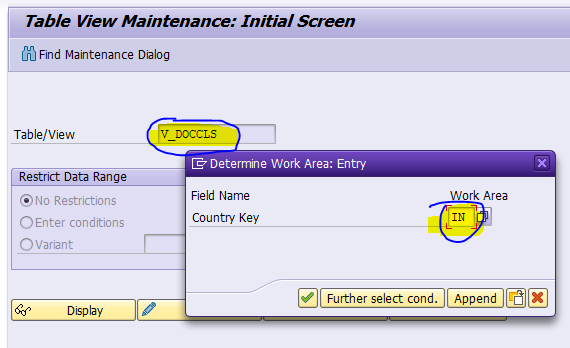
ODN is used for documents that are, issued to customers & received from Vendors – to be submi 2023-11-24 19:12:6 Author: blogs.sap.com(查看原文) 阅读量:35 收藏
ODN is used for documents that are, issued to customers & received from Vendors – to be submitted to the tax authorities.
ODNs must be consecutive, w/o any gaps.
We can also use a 2-digit prefix, for any specific identity in SAP.
Below notes should be implemented fully and correctly
| Desc | SAP Notes # |
| GST India: Data Dictionary Activities for Official Document Numbering | 2487589 |
| GST India: Official Document Numbering | 2472623 |
| GST India: Official Document Numbering | 2489866 |
| GST India: Corrections to Official Document Numbering Solution | 2490434 |
| GST IN: Invoice and ODN numbers are skipped while saving billing document in transaction VF01 | 2487781 |
| GST India: ODN Corrections to note 2490434 | 2496105 |
| GST India: Customer exit to enable ODN for payment vouchers & other relevant transactions | 2496588 |
| GST India: ODN Corrections to populate fiscal year for billing documents | 2497855 |
| GST India: ODN Corrections to enable BAPI_ACC_DOCUMENT_POST & additional functionality | 2497727 |
The steps are broadly classified as below:
- Maintain Document Classes
- Assign Document types to Document Classes
- Maintain Groups
- Maintain Number ranges for Official Document
- Assign Number ranges to Business Places
- Maintain Document Classes
Execute the Tcode: SM30
Enter the Table/View – V_DOCCLS &click on “Edit” button
Enter the country key as ‘IN’

Click on “Enter” button. Then, click on “New entries” button in the next screen.
Document classes are to be maintained as per Business requirements.
Reference entries are illustrated below:

- Assign Document Types to Document Classes
Execute the Tcode: SM30.
Enter the Table/View – J_1IG_V_T003_I & click on “Edit” button.
Click on “New Entries” button.
Maintain the entries as per your business needs.
Reference entries are illustrated below:


PS: It is recommended to maintain the ODN control as ‘C’ which is w/o Date Control for country ‘India’.
- Maintain Number Groups
Execute the Tcode: SM30.
Enter the Table/View – J_1IG_V_NUMGRP & click on “Edit” button.
Click on “New Entries” button.
Maintain the number groups.


- Maintain Number ranges for Official document
Execute the Tcode SNRO.
Give object name as ‘J_1IG_ODN’ & click on “Intervals” on the tool bar



To be maintained for the corresponding Number Groups: (Sample Illustration, below)


- Assign Number ranges to Business Places:
Execute the Tcode: SM30.
Enter the following Table/View – J_1IG_V_OFNUM & click on “Edit” button.
Click on “New Entries” button.
Assign the number group to the combination of Company code, Business Place & Official Document Class.
Pls find below the sample illustration:


The following (highlighted in yellow) is the reflection of the ODN set – at the front-end:


Hope, the above is helpful.
Suggestions for improvement are welcome.
Thank you for your time.
Sumanth Gururaj
如有侵权请联系:admin#unsafe.sh