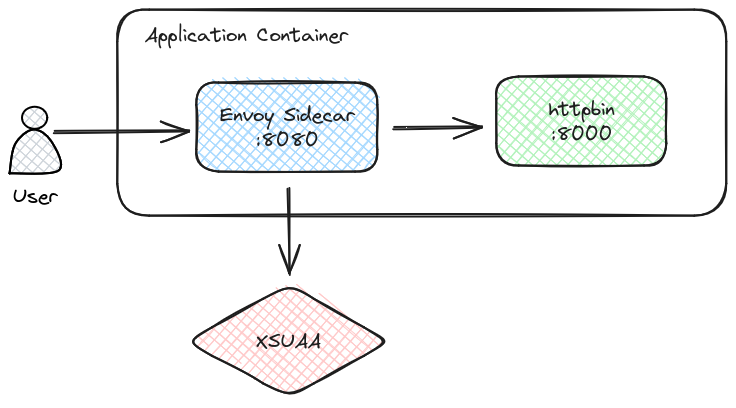
2023-11-15 05:25:34 Author: blogs.sap.com(查看原文) 阅读量:7 收藏
An example of protecting API endpoints with Envoy Proxy sidecar and XSUAA in BTP Cloud Foundry.
Introduction
Have you ever stumbled upon the fact that every application in BTP Cloud Foundry is accessed through HTTPS port 443 but the application itself doesn’t need to handle HTTPS and deals with just HTTP on port 8080?
The answer is Envoy Proxy. Envoy is a powerful network proxy with a pluggable filter chain mechanism, HTTP/2 and gRPC support, advanced load balancing, observability, and more. It is the backbone of Istio service mesh and Cloud Foundry’s networking.
In this example, we will use the power of Envoy to secure our test application httpbin deployed to BTP Cloud Foundry. Envoy Sidecar will validate Jwt XSUAA tokens and control access to the upstream application.
Prepare application configuration
All files are available on Github: https://github.com/sappier/example-cf-envoy-xsuaa.
$ git clone https://github.com/sappier/example-cf-envoy-xsuaa.git
$ cd example-cf-envoy-xsuaaEnvoy configuration
There are many excellent resources about Envoy configuration. The References section contains a few links with more information.
To make the whole deployment easier, we use the Ruby ERB template to specify an envoy configuration. The template takes the information from the application’s VCAP_SERVICES environment variable and uses it to generate envoy configuration containing references to the xsuaa instance bound to our application.
The template is stored in the envoy.yaml.erb file. And we highlight here the most important parts.
Extract XSUAA information from the application’s binding:
<% require 'uri' -%>
<% XSUAA = URI.parse(VCAP_SERVICES["xsuaa"][0]["credentials"]["url"]) -%>
A listener to receive all incoming requests on port 8080:
static_resources:
listeners:
- name: listener_8080
address:
socket_address: { address: 0.0.0.0, port_value: 8080 }
A Jwt Authentication filter configuration. Sets the issuer to match the value from tokens,
xsuaa server’s URL for token verification and a few other parameters:
- name: envoy.filters.http.jwt_authn
typed_config:
"@type": type.googleapis.com/envoy.extensions.filters.http.jwt_authn.v3.JwtAuthentication
providers:
xsuaa:
issuer: <%= URI.join(XSUAA.to_s, "/oauth/token") %>
forward: true
remote_jwks:
http_uri:
uri: <%= URI.join(XSUAA.to_s, "/token_keys") %>
cluster: xsuaa
timeout: 5s
cache_duration: { seconds: 600 }
Routes rules specify which endpoints to protect and which to keep open. The path /robots.txt doesn’t have the requires section, hence Jwt verification is turned off for it. All other routes use the provider named xsuaa (from above) to verify incoming requests:
rules:
- match:
prefix: /robots.txt
- match:
prefix: /
requires: { provider_name: xsuaa }
The last section clusters specifies 2 instances:
approutes requests to the address127.0.0.1:8000where ourhttpbinapplication listens.xsuaawith the xsuaa server address and TLS config to connect to xsuaa over HTTPS.
Manifest file
A relevant part of the manifest.yml is:
buildpacks:
- https://github.com/r0mk1/cf-envoyproxy-buildpack.git
- python_buildpack
command: gunicorn -b 127.0.0.1:8000 -k gevent httpbin:app
services:
- xsuaa
health-check-type: http
health-check-http-endpoint: /robots.txt
It uses cf-envoyproxy-buildpack to run the Envoy Proxy as a sidecar process with the configuration created from the envoy.yaml.erb template.
The python_buildpack installs the httpbin web application with dependencies specified in the requests.txt file. The application runs through the gunicorn http server on port 8000.
The services section binds the service instance named xsuaa to our application.
And finally, it tells Cloud Foundry to use our unprotected endpoint for health checks.
Deploy the application
First, we need to create an instance of the xsuaa service with the name xsuaa, the same as in the manifest.
$ cf create-service xsuaa application xsuaa
Creating service instance xsuaa in ...
Service instance xsuaa created.
OK
Afterwards, we can deploy the application:
$ cf push
Pushing app httpbin to ...
...
name: httpbin
requested state: started
routes: httpbin.cfapps.us10.hana.ondemand.com
...
#0 running 2023-11-11T17:04:59Z 0.0% 0 of 0 0 of 0 0/s of 0/s
After a while we see the application is running and we can access its endpoints. Let’s check the unprotected one first:
$ curl https://httpbin.cfapps.us10.hana.ondemand.com/robots.txt
User-agent: *
Disallow: /deny
As we see our /robots.txt returns data without the need to provide an authentication token.
Now we try a protected endpoint and see the response 401 Unauthorized:
$ curl https://httpbin.cfapps.us10.hana.ondemand.com/uuid
Jwt is missing
Obtain a JWT access token and store it in the environment variable TOKEN. Then we can call the /uuid path again with the token in the Authorization header:
$ curl -H "Authorization: Bearer $TOKEN" https://httpbin.cfapps.us10.hana.ondemand.com/uuid
{"uuid":"f767a625-c98b-4e94-b113-Boise5ff4me0ad"}
Voilà!
Bonus
There is an admin section at the beginning of the envoy configuration. It allows us to see detailed statistics of (un)authorized requests:
$ cf ssh httpbin -c 'curl -s localhost:9909/stats?filter=http.ingress_http.jwt_authn'
http.ingress_http.jwt_authn.allowed: 9
http.ingress_http.jwt_authn.cors_preflight_bypassed: 0
http.ingress_http.jwt_authn.denied: 1
http.ingress_http.jwt_authn.jwks_fetch_failed: 0
http.ingress_http.jwt_authn.jwks_fetch_success: 1
http.ingress_http.jwt_authn.jwt_cache_hit: 0
http.ingress_http.jwt_authn.jwt_cache_miss: 1
Or even export statistics to Prometheus:
cf ssh httpbin -c 'curl -s localhost:9909/stats/prometheus'We can even create an ssh tunnel "cf ssh -L 9909:localhost:9909 httpbin" and explore extra options by pointing a browser to localhost:9909.
See more details at Administration interface.
References:
如有侵权请联系:admin#unsafe.sh