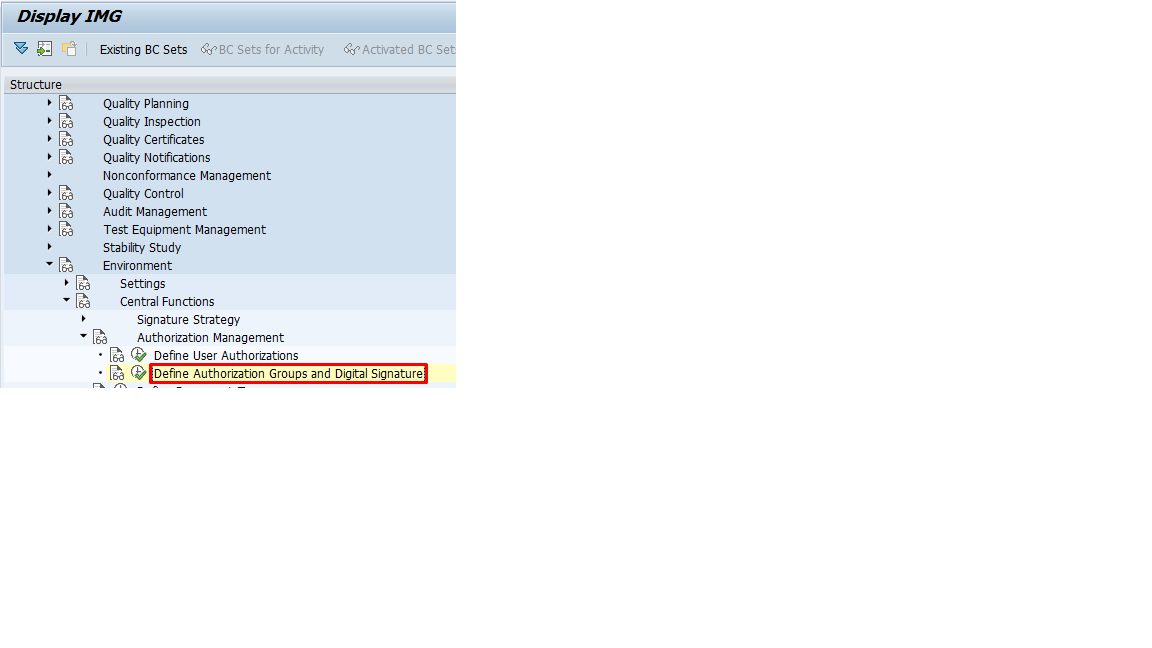
2023-11-12 11:36:3 Author: blogs.sap.com(查看原文) 阅读量:6 收藏
Hi,
I hope you are doing well 🙂
This blog talks about the step by step guide to configure a real business application of digital signature for result recording.
The SAP system provides the digital signature, a tool enabling you to electronically sign and approve digital data. The digital signature ensures that the person signing a digital document is uniquely identified and that his or her name is documented together with the signed document, date, and time. You can use digital signatures to approve documents or objects.
Business scenario – Technician is performing the result recording of a material. Then a supervisor has to review all the performed result recording for the respective material and approves it as the final results.
Prerequisites for SAP User ID and SSF Connections
1 Define full name in the SAP User SU01

- Mention the other communications.

- Select SSF from the popup window, also mention the standard time in the SAP user ID.

- Enter the SSF details

2 Material master quality view maintenance

- Open the quality view of the material in T-code MM01/MM02
- Select the QM Material Auth as ‘000021’ as Digital signature in result recording
- Click on save, so that the digital signature would be applicable for this material while result recording and save.
3 Digital Signature configuration settings in T-code SPRO
- Define authorization Groups.
- Define Individual Signatures.
- Define signature strategies.


SPRO Path
SPRO -> Quality Management -> Audit Management -> Control -> Digital Signature -> Signature Strategy

- Define authorization Groups

- Define authorization Groups as the level of approvals required for the verification of the result recordings and save.
- As per the example in above screenshot
| Level | Authorization Group | Responsibility |
| 1 | EING | Enter the Result Recording |
| 2 | VERIF | First level verification |
| 3 | VERIF2 | Second level verification |

- Define Individual Signature

- Define individual signature to the authorization groups defined earlier and save.

4 Define Signature Strategy

- Define the signature strategy, it is the most important step to maintain the hierarchy of the approvals.

- Select the signature method as R Signature with authorization by SAP User ID/Password to sign the document using SAP ID and password.

- Select the signature strategy and click on signature to define the hierarchy of approvals.

- Select the predecessor of each individual signature so that the digital signature will be executed in the defined sequence. Above example means that S1 must be executed first then S2 and S3 followed by S2. Save the details.
- S3 can only be executed if S1 and S2 has already been executed.
- Thus, the hierarchy and sequence of the digital signatures ia maintained.

- Select the signature strategy and click on Assign Individual Signature and mention all the Individual signatures defined in previous steps.

- Now select the Individual signature and click on ‘Display Predecessor’ so it will display the predecessor signature of the selected ind. Sign.
- As per above screenshot S3 will only be executed if S1 and S2 has already been executed.

- Select the release of the signature strategy to display the completion of the strategy process. Once all the signatures of the S1, S2 and S3 are executed then only the process will be completed.

5 Define digital signature remark

- Define the remark while executing the digital signature and click on save.

SPRO Path
Quality Management -> Environment -> Authorization Management -> Define Authorization Groups and Digital Signature

- Select the Auth. Group, Insp. Lot Approval, Digital Signature option to mention the created strategy for the QM Material Auth.

- Mention the digital signature in Result recording as ‘2 Required for result recording ‘New’ Digital Signature’ so it takes different signature at all the stages.

- Mention required incase of Usage Decision of inspection lot UD and Sig Type RR as synchronous so that all the signatories have to sign in the defined sequence.

- Mention the signature type as asynchronous and also mention the strategy ‘00000001’ created in the previous process and save the data.

- Click on Signature method to define the SAP User ID and Password for the digital signature.

- select ‘R Syst signature with authorization by SAP User ID/Password’ so that SAP user ID and password will be required while executing signature.

- Now create roles and assign the authorizations groups created in previous steps.
- Assign the roles to roles to the respective SAP user IDs of the designated personnel. So that only the authorized personnel can sign the sign the document.

- Thus, the hierarchy and desired sequence of the approval can be maintained.
6 Inspection lot result Recording (T-code QA32)

- Since the QM Material Auth ‘000021’ is assigned to the material, the digital signature will be required for every result recording of the material.
- As per the attached strategy Entry level will perform the result recording using his/her SAP user ID and password.
- Now only the confirmed characteristics will be displayed to the level 2 signatory for digital signature approval in T-code QEDS.
7 Result recording digital Signature Process (T-code-QEDS)

- Only the characteristics executed by the first level will be displayed to the second level signatory.

- select the operation of inspection lot and click on sign to sign the characteristic.

- select the characteristic and click on sign to verify the characteristic.

- click on reject button to reject the characteristic and revert to level one for correction, also the defect recording can be done against the characteristic.
- Similarly, the results will be verified by the level 3 in T-code QEDS and the process will be completed.
8 Digital Signature Log (T-code DSAL)

- The log can be filter as per the input parameters.

- Entire Digital signature log will be displayed with all status of execution and X if the process has been completed by the last signatory.
This is all about the digital signature in result recording. However, the same process can be used for Usage decision, DMS document, etc.
I hope it was useful to you!!!
Please Like and Share.
Thanks,
Swapnil
如有侵权请联系:admin#unsafe.sh