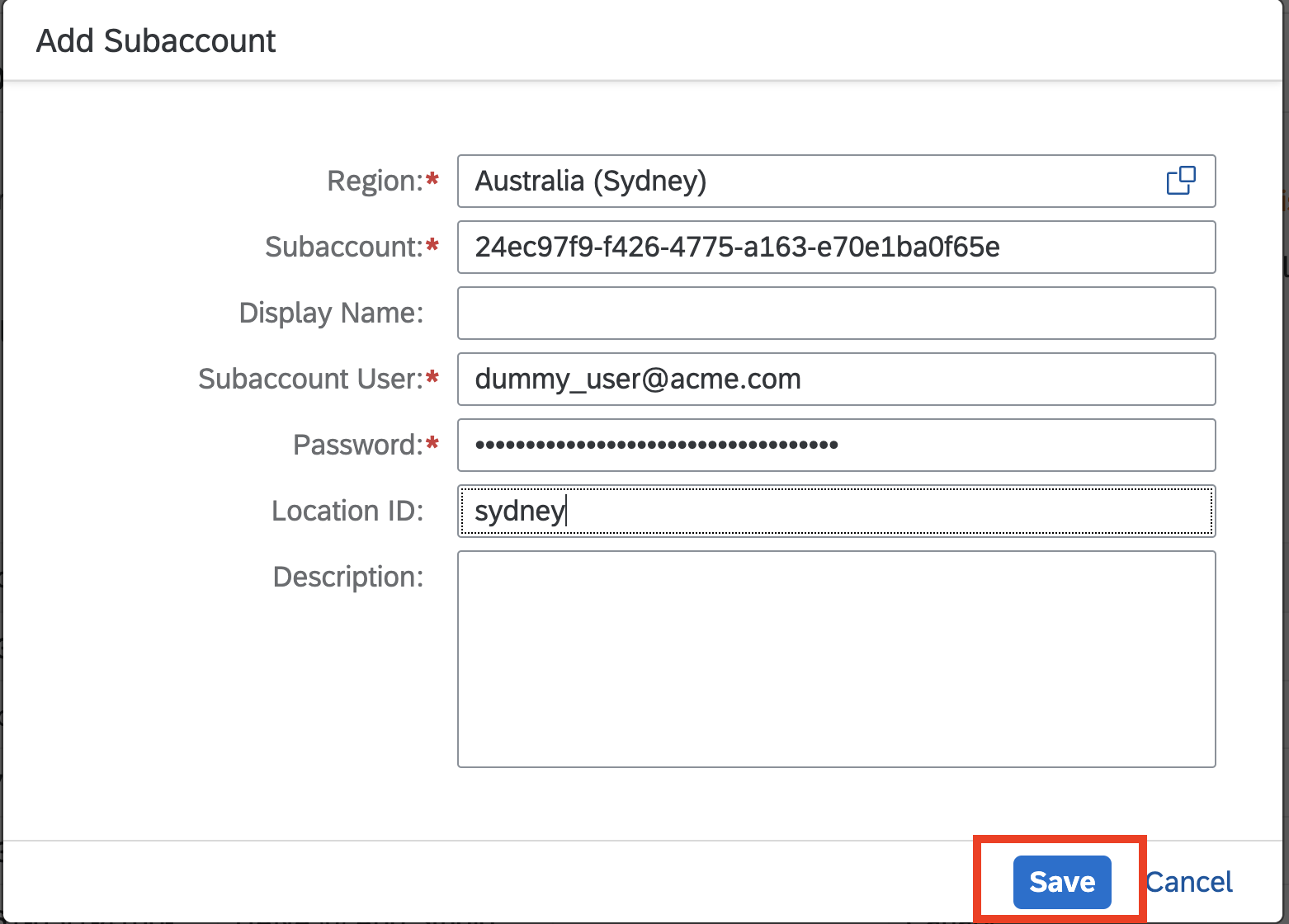
IntroductionWelcome to our blog where we will dive into the world of Connectivity between SA 2023-11-10 23:13:34 Author: blogs.sap.com(查看原文) 阅读量:13 收藏
Introduction
Welcome to our blog where we will dive into the world of Connectivity between SAP HANA On-Premise and SAP HANA Cloud and Database . If you’re navigating the journey of transitioning from an on-premise database to a cloud-based solution, this tutorial is tailored for you. We’ll explore how to connect an SAP HANA on-premise database to an SAP HANA Cloud database using SAP BTP Connectivity, and this connectivity is crucial if you want to set up data replication.
The method we will discuss involves setting up the cloud connector on your on-premise database. The cloud connector is a robust tool that allows you to establish a connection with a remote source, without the necessity of installing and configuring the Data Provisioning Agent, making it an optimal choice for those seeking to quickly replicate data to an SAP HANA Cloud database.
Throughout this tutorial, we will guide you step by step on how to:
- Enable the cloud connector for your SAP HANA Cloud database.
- Install and configure the cloud connector.
By the end of this blog post, you’ll be equipped with the knowledge and skills to set up and manage a seamless connection between your SAP HANA databases on-premise and in the cloud. Let’s get started on this exciting journey!
Cloud Connector
The Cloud Connector is a pivotal component designed for on-premise systems, acting as a bridging link between SAP Business Technology Platform (BTP) applications & services and on-premise systems. It provides a streamlined path to connect and expose specific portions of an on-premise landscape without the need to reveal the entire on-premise infrastructure. This ensures a layer of security and confidentiality while maintaining operational efficiency and connectivity.
The Cloud Connector comes with a high degree of control, enabling you to manage your connections in a more refined manner. It is equipped with a number of useful features specifically designed for business-critical scenarios. One of its key features includes the ability to recover broken connections automatically. This is crucial in maintaining business continuity, reducing downtime, and ensuring that your operations are running smoothly. It also provides a high-availability setup, ensuring that your system stays operational and accessible, thereby minimizing disruptions to your business operations.
There are several advantages to using the Cloud Connector. For starters, its installation and configuration are straightforward and hassle-free. One of the key benefits it offers is that it eliminates the need to configure an on-premise firewall to allow access to an on-premise system. This not only simplifies the setup process but also reduces the potential security risks associated with opening firewall ports.
By simplifying the process of connecting your on-premise databases with SAP HANA Cloud and other SAP BTP applications, the Cloud Connector effectively bridges the gap between your on-premise and cloud-based operations. With its advanced features and easy-to-use interface, it provides a robust and secure solution for managing and optimizing your database connections.
In summary, the Cloud Connector is not just a mere link between your on-premise systems and SAP BTP, but a comprehensive tool that offers you control, flexibility, and security, all while simplifying your operations.
Enable the cloud connector for SAP HANA Cloud, SAP HANA database
You can enable the cloud connector either during provisioning or editing an existing instance. Click on “Provisioning” or “Edit instance” below the title of this step. Here we’ll discuss “edit an existing instance”
First, you need to enable SAP BTP Connectivity in the SAP HANA Cloud, SAP HANA database you want to connect to an on-premise database.
- Open SAP BTP cockpit and enter your (trial) account.
- Enter your Global Account, Subaccount, and then space.
- Navigate to the tile of the instance you want to connect to an SAP HANA on-premise database.
- Click on Actions in the bottom right corner of the tile.
- Select Open in SAP HANA Cloud Central to monitor landscape, which will then open in a new tab.

- There, click on the three dots in the Actions column on the right side of the screen
- Select Manage Configuration.

- Click Edit.

- In the wizard that opens, scroll down to the section Connections.
- For this instance, the cloud connector is now enabled, and it is ready to be used.

- And, click Save button
Now that you’ve activated the cloud connector, it’s time to proceed with its installation and configuration.
Install the cloud connector
You can access the cloud connector for download at this location. Ensure you review the system prerequisites for varying operating systems and further setup suggestions as provided in the technical guide available here.
After the cloud connector has been downloaded and installed successfully, use a web browser to manage it.
1. Navigate to https://hostname:8443 on your web browser.
2. Take note, 8443 is the default port designated during the installation process. If the cloud connector was installed on a machine other than your local one, you will need to input its hostname in place of the default port.
3. At the login prompt that appears, use the following format to input your details:
Administrator / manage (case sensitive) for <User Name> / <Password>

Cloud connector login page
Remember that you will be required to modify the password at your initial login.
Configure SAP BTP Subaccount
Within the administration interface of the Cloud Connector, you’ll note at the screen’s top that functionality will not commence until a subaccount is specified. This step is crucial as it aligns the Cloud Connector with the respective subaccount where your desired SAP HANA Cloud or SAP HANA database instance is situated.
- Click the Add Subaccount Button and it will open the form for you.

- Click the value help icon for Region and select the region of the subaccount.

- In the field Subaccount, you need to enter the subaccount ID. To acquire it, access the SAP BTP cockpit and locate your subaccount.

- Copy the subaccount ID and enter it in the field Subaccount in the cloud connector.
- Provide an optional display name.
- Sign into the SAP BTP Cockpit using the subaccount’s credentials. Note: If your subaccount is not based on Cloud Foundry, the steps will differ slightly. In this case, you will need to provide the technical Subaccount name, as well as the subaccount username and password.
- If desired, you can input a location ID. This will be necessary if you plan to establish a remote source.
- To finalize your changes, click on the Save button located in the top right corner of your screen.

Expose your on-premise SAP HANA system
Click on Cloud To On-Premise to expose your backend systems(or services). Then click the + icon and provide the following details
- Back-end Type: SAP HANA

- Protocol: TCP SSL(or TCP depending on your SAP HANA installation)

- Internal Host: endpoint without port

- Internal Port: Your SAP HANA sql-port
- Virtual Host: choose any valid virtual host name

- Virtual Port: choose any valid virtual port
- Description: Provide a description, it is optional
- Check Internal Host
- Click Finish
For additional information on setting up the cloud connector, kindly consult the technical manual.
To expand your knowledge about the cloud connector, consider visiting this community blog.
如有侵权请联系:admin#unsafe.sh