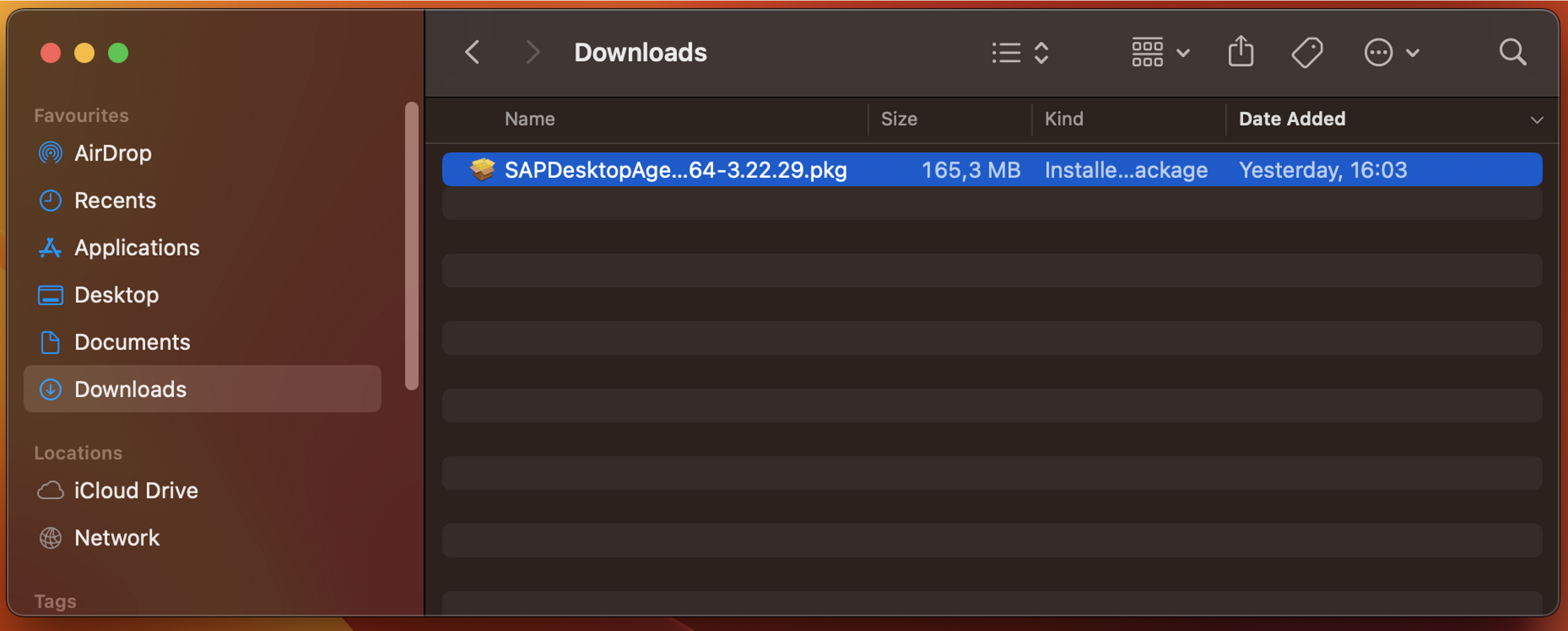
2023-11-9 17:17:7 Author: blogs.sap.com(查看原文) 阅读量:14 收藏
Dear Community,
Time flies, and our working days are rather busy in the SAP Build Process Automation teams ! Let’s quickly remind some major achievements in the last years :
- 2019 : Intelligent RPA 1.0 (IRPA 1) was released, as the first Process Automation solution for SAP, including Desktop Agent and Desktop Studio,
- 2020 : Intelligent RPA 2.0 (IRPA 2) was released, with a full web based designer (Cloud Studio) avoiding any on-premise installation for the project design, and a low code / no code (LCNC) approach making it quite easier to use and accessible to non-developers.
- 2022 : Intelligent RPA 2.0 was merged into SAP Build Process Automation (SBPA) product, providing a platform combining Workflows, Rules, Forms, Task automations, … in a fully integrated approach,
- 2022 : Agent 3 was released, as an alternative to Agent 2 for SBPA platform, with the key assets:
- Faster execution, improved feature set (Office 365 activities, Google activities, offline mode, …),
- Easy deployment (“Smart upgrade”) allowing installation and upgrade without admin. rights, managed from the Cloud side,
- See this blog for an overview : SAP Process Automation “Agent 3” Now Available – The Gold Standard of Desktop Automation.
- 2023 : We are happy to announce the soon coming MacOS version for Agent 3 !
Agent 3 release was a major development for our team, as it was a progressive migration to a multi-platform architecture:
- Windows Agent,
- MacOS Agent,
- Linux Agent : at this stage, it’s an internal prototype, no plan yet for a release
- Cloud Agent, executed in Cloud, without any on premise deployment : it’s an internal prototype at this stage.
Agent 3 is mainly developed with electron technology, and SDK packages are developed with NodeJS.
Electron, an open source framework based on NodeJS engine and Chromium for rendering, is used in many modern applications (eg. : VSCode, Postman, Figma, Signal, Slack , …). It is natively designed to support multi-platform, as well as node JS based SDK packages.
MacOS Agent 3 is not yet generally available, it’s only accessible to a limited set of early adopter customers, for field test and feedback. Official release is planned for beginning of 2024, for SBPA subscribers (not available for Intelligent RPA subscribers).
If you had opportunity to evaluate the Windows Agent 3, then you won’t be disoriented, because the user experience and capabilities are extremely close, considering Agent 3 on Windows and MacOS are based on the same code line.
A few connectors are Windows specific, which means they are not available on MacOS: automating native Windows applications (UIAutomation), SAPWinGui, Java, Surface automation (OCR), HLLAPI (3270 emulators), Office Desktop (Word, Powerpoint, Outlook, Excel) …
All other activities for SAP / non SAP applications are common and available on all platforms.
For overview of available activities with the different Agents:
| Feature |
Windows Agent 2 IRPA 1 |
Windows Agent 2 IRPA 2 / SBPA |
Windows Agent 3 IRPA 2 / SBPA |
MacOS Agent 3 SBPA |
| Core activities : REST calls, files, FTP, converters, BAM, misc., … | (✔️) | ✔️ | ✔️ | ✔️ |
| DOX | ✔️ | ✔️ | ✔️ | |
| ✔️ | ✔️ | ✔️ | ||
| Office Desktop (Excel, Outlook, Word, Powerpoint) | ✔️ | ✔️ | ||
| Excel as files (“Excel without Excel”) | ✔️ | ✔️ | ✔️ | |
| 365 Online (Sharepoint/OneDrive, Sheets, Mails, …) | ✔️ | ✔️ | ||
| Google Workspace, AI | (✔️) | ✔️ | ✔️ (Q1 24) | |
| RDP Session Manager | ✔️ | |||
| Popups, user tasks (attended) | (✔️) | ✔️ | ✔️ | ✔️ |
| Offline mode (attended execution without tenant connectivity) | ✔️ | ✔️ | ||
| Trigger process from automation / automation from process | (✔️) | ✔️ | ✔️ | |
| Execution of SDK extension or custom module (without OS adherence) | ✔️ | ✔️ | ||
| Web Automation (Chrome, Edge) ((*) = headless browser) | ✔️ | ✔️ | ✔️ | ✔️ |
| Web Automation (IE) | ✔️ | ✔️ | ||
| Embedded Web page Automation (IE activeX) | ✔️ | ✔️ (Q1 24) | ✔️ (Q1 24) | |
| Access intranet Web applications and APIs (customer network) | ✔️ | ✔️ | ✔️ | ✔️ |
| SAPUI5 Web automation (S4, ByDesign, …) | (✔️) | ✔️ | ✔️ | ✔️ |
| SuccessFactors, Ariba Web automation | ✔️ | ✔️ | ✔️ | |
| SAP Web GUI automation | ✔️ | ✔️ | ✔️ | |
| Windows UI automation | ✔️ | ✔️ | ✔️ | NA |
| SAP Win GUI automation | (✔️) | ✔️ | ✔️ | NA |
| SAP BAPI automation | ✔️ | ✔️ | ||
| Surface Automation (OCR) | (✔️) | ✔️ | ✔️ | |
| Screen capture (Web) | ✔️ | ✔️ | ✔️ | |
| Recorder (Web) | ✔️ | ✔️ | ✔️ (Q1 24) | |
| Screen capture, Recorder (UIAutomation, SAPGUI, …) | ✔️ | ✔️ | ||
| Quick installation and Smart update | ✔️ | ✔️ | ||
| Attended mode (user assistant) | ✔️ | ✔️ | ✔️ | ✔️ |
| Unattended mode (job distribution) | ✔️ | ✔️ | ✔️ | ✔️ |
| Design using Desktop Studio (captures, design, debug, …) | ✔️ | NA | NA | NA |
| Design using Cloud Studio (captures, design, debug, …) | NA | ✔️ | ✔️ | ✔️ |
| Monitoring / Statistics / Timelines / Traces for automations and agents | (✔️) | ✔️ | ✔️ | ✔️ |
| BAM (Business Activity Monitoring) | (✔️) | ✔️ | ✔️ | ✔️ |
| Package deployment and distribution | (✔️) | ✔️ | ✔️ | ✔️ |
| Enterprise proxy support | ✔️ | ✔️ | ✔️ | roadmap |
| Emulator automation (3270, HLLAPI) | (✔️) | ✔️ | ||
| Java Automation (+ Capture / Recorder) | (✔️) | ✔️ | ||
| … |
- (✔️) : corrective maintenance only, no evolution
- NA : not applicable
MacOS Agent deployment
- MacOS Agent is still limited to a few early adopter customers. If the feature is enabled on your tenant, Windows and MacOS available versions are displayed in the “Agent Update” page :

Agent Update page
- Open the download page by clicking on “Go to Download Page”
- The active version will be automatically proposed with the correct architecture (x64 vs. Arm64)


- When download is complete, execute the setup from the Finder :

- Just click on “Continue” to launch installation (ensure destination “Install for me only” is selected to ensure installation and upgrade without elevated rights)

- Installation should take a few tens seconds, without requiring specific rights


- When installation is complete, reopen your browser to ensure Chrome / Edge extension is installed, check in the extensions (“chrome://extensions/”) that extension “SAP Build Process Automation extension” is present and activated

- Now, you can automate tenant registration by clicking on “Register Agent”, on the download page

- On the Agent side, just confirm the registration on this tenant

- Your agent is ready for use ! You can create and run your first automations…

Demo and tutorial
Now, your Agent is installed, let’s build our first automation.
As I am a lazy guy ( 😉 ), I suggest to reuse an existing project built a long time ago to introduce Intelligent RPA 2.0 with Agent 2 : RPA Challenge
To see how to design it, refer to this blog : RPA Challenge with SAP Intelligent RPA 2.0 : build it in one hour, run it in one second!
This project was built 3 years ago using Intelligent RPA 2.0 and Agent 2 on Windows, but the concepts and experience remain similar on SAP Build Process Automation with Agent 3 on MacOS :
- Create a new “Automated Process” project, with “Task Automation”


- To ensure your project runs on MacOS Agent, you need some pre-requisites :
- Select recent versions of your SDK extensions (minimum 1.43.x)

-
- Select minimum version for Agent : 3.20 or more

- Add an application, capture application pages, declare items you’ll need to automate

- Test application declarations using “Screen Tester”
- You’ll see on Agent 3, “Application Tester” has been replaced with “Screen Tester” which provides a more powerful experience,
- (for more details on Screen Tester, refer to this blog : Introducing the new Screen Tester)

- Create automation to execute :
- This automation requires to read an Excel file, but automating Office Excel desktop application is not supported on MacOS,
- The good news is that we have added new activities in Excel SDK (irpa_excel, min. version 1.43.x) which allow to read/write Excel documents without requiring to install Excel application.
- Advanced activities (like pivot tables, cell formatting, macro running, …) are not available, but most common use cases will be possible : reading / writing cell ranges, adding worksheets, …
- The usage is quite similar to existing Activities, which makes it easy to adapt from one approach to the other,
- Especially, the “Excel Cloud Link” activity is usable in both modes
- To use with Excel application, use activities “Open Excel Instance”, “Excel Cloud Link”, “Close Excel Instance”

-
-
- To use without Excel application, don’t use the “Open Excel instance” and “Close Excel Instance” activities, only keep “Excel Cloud Link”
-

-
-
- … very simple !
-
-
- Except this minor adaptation to read the Excel file, updating Agent and SDK versions, the existing “Run RPA Challenge” can be reused
- Main automation “Run RPA Challenge”
- Except this minor adaptation to read the Excel file, updating Agent and SDK versions, the existing “Run RPA Challenge” can be reused

-
-
- Sub automation “Fill fields”
-

- Execute the automation for testing
- You can visualize job execution (steps with inputs/outputs) in Cloud Studio timeline

-
- You can also display the “Screen Tester” and visualize job execution

Project deployment and execution in standalone mode
When your project is finalized and properly tested, you can release and deploy it.
- Deploy project

- Create Attended / Scheduled / … triggers for your projects to be distributed

- Then, your project is distributed to attended Agents, it can be activated and available automations are ready for execution

- You can then execute the “RPA Challenge” automation, and you will appreciate the performances :
- The RPA Challenge itself takes less than 1 s,
- The complete job execution should take less than 5 s (including file downloading and reading the Excel file)


I hope you enjoyed this blog, and you will soon have the opportunity to evaluate and use the MacOS Agent.
Christophe
如有侵权请联系:admin#unsafe.sh