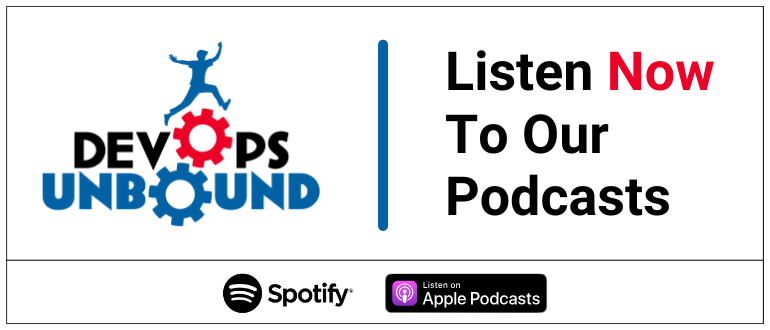In this article, we are going to give you step-by-step instructions on how to configure SPF and DKIM records for Cakemail.
For SPF:
- Log in to the Cakemail portal and click on My profile.
2. Click on Senders, and then Authenticate domain
3.Click on continue
4.The platform will provide you first with their SPF record which is
Host: Your domain
Type: TXT
Value: v=spf1 include:md02.com ~all
Copy and paste the SPF record to your DNS zone and make sure to save the changes.
Note: If you already have an existing SPF record for your domain then you should update your existing SPF record with this include mechanism include:md02.com, like the one below:
v=spf1 include:md02.com include:_spf.google.com ~all
Important: Make sure to have only one SPF record for your domain, otherwise SPF will return a PermError.
For DKIM:
- Click on continue and the platform will provide you with the DKIM key as seen in the screenshot below.
Copy and paste the provided DKIM record as a TXT in your DNS zone.
Once you finish implementing SPF and DKIM records in your DNS zone click on continue and authenticate.
Important: The process to create a TXT record varies based on the DNS Provider/ Manager you use. Some DNS providers (like Cloudflare, GoDaddy, Wix, Squarespace, Namecheap, etc.) append the domain name automatically. In such cases, you can just provide <selector>._domainkey as the TXT record name. But there are some DNS Providers that require you to add the domain name in the Host/Name field of the TXT record (<selector>._domainkey.yourdomain.com).
Congratulations you have successfully configured SPF and DKIM.
The post Configuration of SPF and DKIM for Cakemail appeared first on EasyDMARC.
*** This is a Security Bloggers Network syndicated blog from EasyDMARC authored by EasyDmarc. Read the original post at: https://easydmarc.com/blog/configuration-of-spf-and-dkim-for-cakemail/