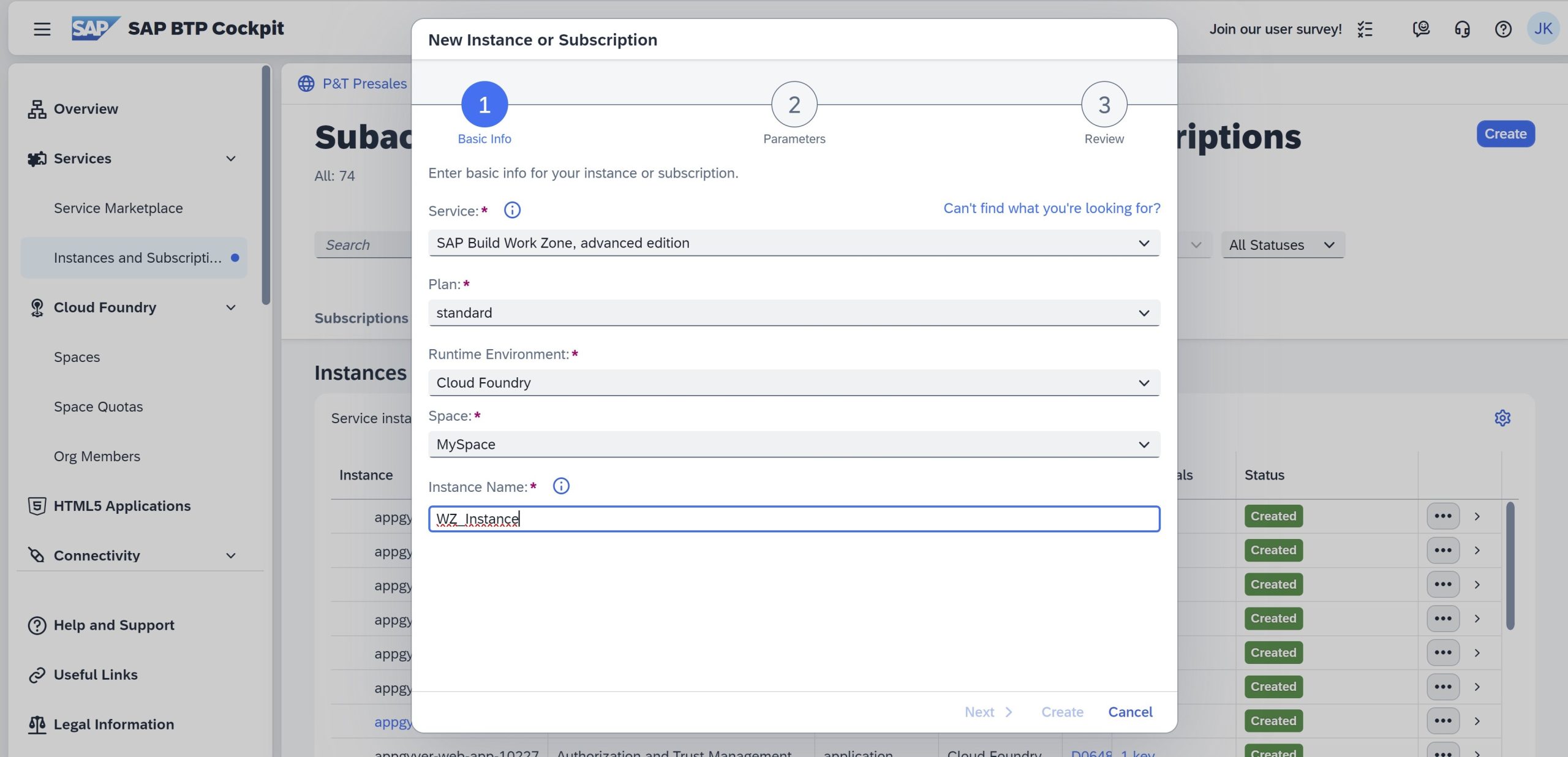
2023-11-3 20:20:25 Author: blogs.sap.com(查看原文) 阅读量:16 收藏
Hello everyone,
In this blog post I’m going to explain how to setup the SAP Business Technology Platform subaccount to deploy an UI Integration Card directly from the SAP Business Application Studio into the SAP Build Work Zone, advanced edition content repository.
In general, you can deploy your UI Integration Cards to your subaccount in one of the following ways:
- Deploy the card directly from SAP Business Application Studioto your subaccount.
- Package your card into a ZIP file and then manually upload it to your subaccount.
All the required configuration steps are usually taken care of you by running the onboarding booster. This booster will help you set up your subaccount.
I accidentally deleted a destination generated by the booster and the result was that deploying a UI Integration Card from SAP Business Application Studio crashed.
Now, I had to set up some configuration steps manually again. In the following steps I explain how you can configure your BTP subaccount manually without running the booster again.
Create a Work Zone Service Instance and generate a Service Key
Service keys are used to manually configure credentials for users to consume marketplace services. Once you configure them for your service, local clients, apps in other spaces, or entities outside your deployment can access your service with these keys.
In your SAP BTP subaccount, go to .
Select the relevant service (SAP Build Work Zone, advanced edition or SAP SuccessFactors Work Zone).
If there is no service instance in the Instances tab, you can create a new one by clicking the Create button on top right corner.

Fill in all the details of the new service instance and click on Create.

Click on the newly created service instance and the details pane should open.
Choose Create in the Service Key pane and fill in a Service Key Name. Then click Create.

Click on the three dots (…) in the Service Key. Then on View to view the details of the Service Key. Here you will find, among other things, the Client ID, Client Secret and the Token Service URL. These parameters are required by your BTP destination that points to your Work Zone content repository. In the next chapter I will show you how to configure the destination correctly.

Setup a Destination to the SAP Build Work Zone content repository
In the SAP BTP cockpit, navigate to the Destinations screen. Create a new destination with the following details:
For the full list of the available configuration parameters, see the documentation of the particular service offering.
Now, your Business Technology Platform subaccount configuration should be ready to deploy of a UI Integration Card directly from the SAP Business Application Studio. For information about developing a UI Integration card, see this blog post.
Have fun!!
如有侵权请联系:admin#unsafe.sh
