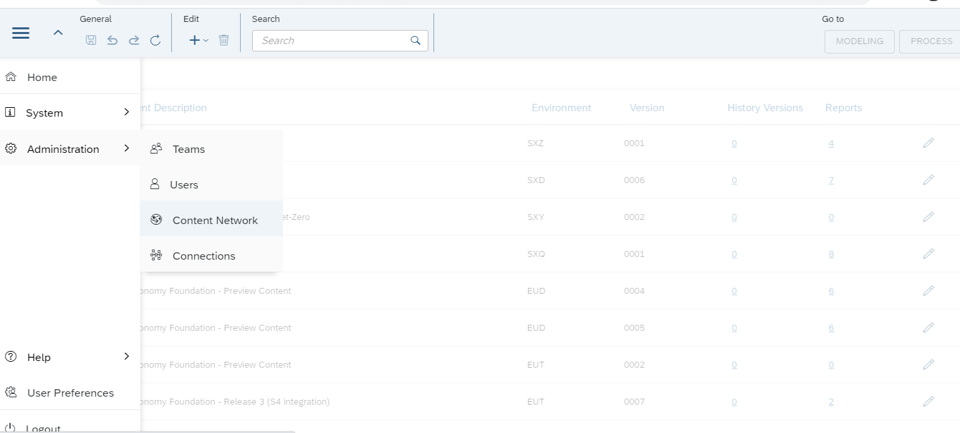
Introduction to ESG reporting:ESG reporting is the disclosure of information on environment, 2023-11-1 20:34:48 Author: blogs.sap.com(查看原文) 阅读量:5 收藏
Introduction to ESG reporting:
ESG reporting is the disclosure of information on environment, social, and governance performance of organizations. It is used by investors and other stakeholders to assess the sustainability risks and opportunities of companies.
The CSRD is a new regulation in the European Union that will require large companies and listed companies to report on their sustainability performance, in line with the ESRS (European Sustainability Reporting Standards).
ESRS are a set of standards that have been developed to help companies comply with the CSRD. They provide a framework for companies to report on their sustainability performance in a clear and consistent way.
Key Acronyms:
- ESG – Environment, Social and Governance
- CSRD – Corporate Sustainability Reporting Directive
- ESRS – European Sustainability Reporting Standards
- SCT – Sustainability Control Tower
- CPE – Calculation and Process Engine
- PaPM – Profitability and Performance Management
SAP SCT for CSRD compliance:
SCT is a cloud based solution that helps Organizations to collect, analyze, and report on their ESG performance. SCT provides a catalog of Key Metrics for ESG reporting catering to multiple frameworks. As per the current roadmap, ESRS metrics are expected to be available for consumption by Q4 2023. However, content packages for ESRS are available in PaPM and can be consumed in SCT.
In this blog, we shall export a content package for ESRS from PaPM and consume in SAP SCT.
Step by Step process to consume ESRS content package in SAP SCT:
Let us now explore the process to import and consume the ESRS package into SAP SCT.
Step1:
Using a browser navigate to the path go to the url https://help.sap.com/docs/SAP_SUS_SCT
As shown in the Figure 1 below, then navigate to the path as below:
Home > SAP Sustainability Control Tower > Setup Guide for Sustainability Control Tower > Optional: Import SAP Profitability and Performance Management Cloud – Sustainability Sample Content > SAP Profitability and Performance Management – Sustainability Sample Content

Figure 1: Navigate to the Sustainability Content
Step 2:
Select the content package for Corporate Sustainability Management as shown in Figure 2 below. Click on the link as highlighted to download the file to a local folder.

Figure 2: Business content package for Corporate Sustainability Management
Step 3:
Navigate to the CPE environment of the SAP SCT. Navigate to Administration > Content Network. This is as shown in Step 3:

Figure 3: SCT CPE
Step 4:
Navigate to the “Files” perspective within the content network as shown in the Figure 4 below. Click on “Upload”

Figure 4: Files perspective to upload content package
Step 5:
The File Explorer comes up. Select the file downloaded in Step 2 and click “Open”.

Figure 5: Upload the file via the File Explorer
Step 6:
The file is now uploaded into the CPE. Let us now import this package into the CPE Environment. Select the file “Corporate_Sustainability_Management_SXD_006 and click “Import” as shown in Figure 6.

Figure 6: Import file into CPE Environment
Step 7:
Select the Environment ID and the version as shown in the figure below. The Environment ID typically follows the package name followed by the version. Since this is the first time the package is being imported into the specific environment, the “Overwrite Environment” need not be checked.

Figure 7: Import into CPE Environment
Step 8:
Navigate from “Files” to “Environment” and a new environment called “SXD” has been created in the CPE. This is shown in Figure 8. Now navigate to “.Home”

Figure 8: New Environment created in CPE
Step 9:
Select the package for Corporate Sustainability Management and select the “Modelling” perspective as shown in Figure 10.

Figure 10: Select the Modelling perspective
Step 10:
The “Modelling” perspective is as shown below. Activate the model as well as each of the nodes. “Save” and “Run the model. This will ensure the data is transformed and it flows across the nodes appropriately.
This is as shown in Figure 10. Post successful “Run” navigate to the “Process” perspective

Figure 10: Activate and Run the Model
Step 11:
The “Process” perspective is as shown in Figure 11. Click on the process and select options as highlighted in the Figure below.
In the options, change the “Process Type” to “Run” and “Process State” to “Deployed”.

Figure 11: Deploy the Process
Step 12:
Click on the “Reports” perspective and the report comes up. Navigate to the last tab for the ESRS data. This is as shown in Figure 12

Figure 12: ESG reporting with ESRS Metrics
Conclusion:
The CSRD and ESRS are significant pieces of legislation that will have a major impact on how companies report on their sustainability performance. SAP SCT can help companies to comply with the CSRD and ESRS reporting requirements.
The above steps will enable exploring ESRS metrics and content and building a framework for the reporting.
Special thanks to Harsh Kumar for coming up with the process for importing content in SAP CPE without errors.
如有侵权请联系:admin#unsafe.sh