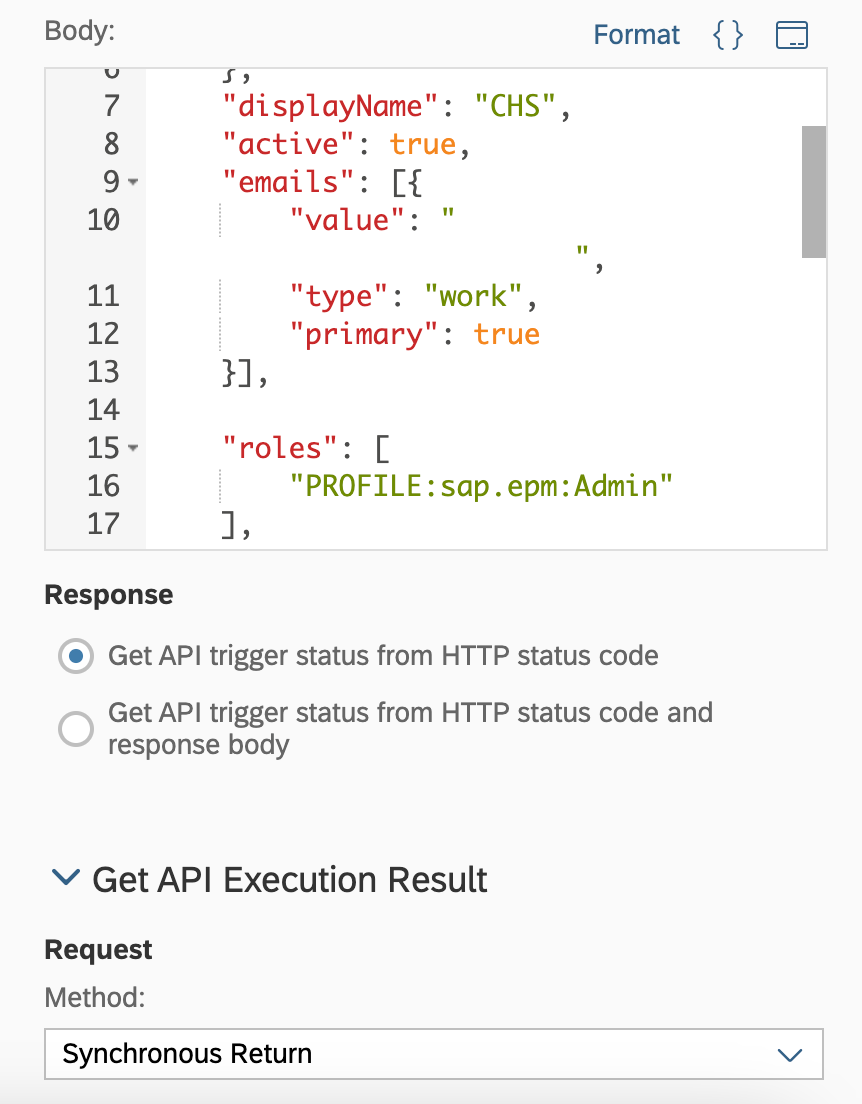
2023-10-31 16:54:1 Author: blogs.sap.com(查看原文) 阅读量:23 收藏
With Q4 2023 release, Multi Actions has taken another API step with feature including CSRF token. This feature help now to call SAC own REST APIs using Multi Action.
To demonstrate this , lets create a user in SAC via Multi Action API step. You can refer the SCIM API for user creation body template.
-
Create an OAuth Client
In SAC, go to System Administrator > App Integration. Create a new OAuth Client. Do not forget to mention the Redirect URI for SAC We require this in order to interact with SAC REST APIs

-
Create a HTTP API connection
In SAC, got to connections and create HTTP API connection using OAuth Client ID and secrete from step 1, Data Service url will your SAC Tenant URL. Use Token URL from App Integration page in SAC

-
Create a Multi Action with API step
– HTTP API Connection: Select the connection created in previous step
– API URL: https://<SAC Tenant URL>/api/v1/scim/Users
– Add Additional Header: Key as “x-sap-sac-custom-auth” and Value as “true”
– Check “Require CSRF Token”. We will leave CSRF token URL blank so that API URL will be used for the same
– Body: we need to mention user details will be used to create a new user in SAC. The format for the body should be like below template which can be find at SCIM API create user
{
"schemas": [
"string"
],
"userName": "string",
"id": "string",
"preferredLanguage": "string",
"meta": {
"created": "string",
"location": "string",
"resourceType": "string"
},
"name": {
"givenName": "string",
"familyName": "string"
},
"displayName": "string",
"active": true,
"emails": [
{
"value": "string",
"type": "string",
"primary": true
}
],
"photos": [
{
"value": "string",
"type": "string"
}
],
"roles": [
"string"
],
"groups": [
{
"value": "string",
"display": "string",
"$ref": "string"
}
],
"urn:ietf:params:scim:schemas:extension:sap:user-custom-parameters:1.0": {
"dataAccessLanguage": "string",
"dateFormatting": "string",
"timeFormatting": "string",
"numberFormatting": "string",
"cleanUpNotificationsNumberOfDays": 0,
"systemNotificationsEmailOptIn": true,
"marketingEmailOptIn": true,
"isConcurrent": true
},
"urn:scim:schemas:extension:enterprise:1.0": {
"manager": {
"managerId": "string"
}
}
}At the end of Step 3 your Multi Action should be look like this:


Execute the Multi Action by adding Multi Action trigger in a story or creating a Multi Action task in Calendar.
Once the Multi Action run complete successfully, you can verify if user got created in Security > Users
With Multi Actions , we can now trigger SAC REST API along with third part APIs. You can refer SAC API Hub to learn about REST APIs available. Please refer Introduction-of-sac-multi-actions-public-api to learn about Public APIs and Multi Action usage
Thanks for the read! Hope you find this blog helpful. Please share your thoughts and questions via comments. I request you to follow for future interesting blogs on SAP Analytics Cloud
如有侵权请联系:admin#unsafe.sh