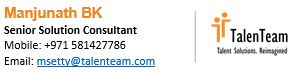
2023-10-28 20:14:7 Author: blogs.sap.com(查看原文) 阅读量:8 收藏
Hello Time Off Experts,
Hope everyone is doing well. Please find my new Blog on the Exiting Generate Time Forms Feature.
Let’s see what is this feature about and the steps to configure based on the customer’s requirement
Feature: This feature is available as an Early Adaptor as part of 1H 2023 and General availability from 2H 2023 release.
Pre-Requisites: Document Generation and Time Off should be Implemented
This is one of the exciting features for customers who want to create PDF-based Absence documents and share them with employees.
Okay, now let’s look into the configuration steps:
Step1: Enable Object Level Permissions
Step2: Enable Access Time Forms Permissions
Step3: Configure Template
Step4: Map Template Tokens
Step5: Enable Template Permissions
Step6: Generate Forms from the Time Admin Workbench
Step1: Enable Object Level Permissions:
Ensure to enable the below Object’s permissions from the Time Management Object Permission category as per the screenshot. This enables users to access Time Forms related Objects.

Step2: Enable Access Time Forms Permissions: This Permission enables Administrators to access Time Forms

Step3: Configure Template:
Go to Document Generation – Manage Document Template and
Create New and choose Document Generation Template & design the template based on the customer’s requirement with different Tokens and ensure you choose Category as Absence Forms

Step4: Map Template Tokens:
Go to Document Generation – Manage Document Template Mapping and choose the Document Template (Absence Form) that is created in the above step.
Map all the Tokens based on the requirement & choose Mapping type as Reference & under Reference choose Absence Information to map Employee Time Object Data & save it.

Step5: Enable Template Permissions:
We need to enable the permissions to access the Form Template that we created above.
If this is not available in permissions section, you may have to wait for 1 day as RBP refresh Job runs over night and it will be available next day else you can manually execute the RBP refresh job from Provisioning.

Step6: Generate Forms from the Time Admin Workbench:
Now we are all set to Generate Forms from Admin Workbench. Please access the employee profile and go to Time Admin Workbench. Now you will see the header Time Forms at the end

Once you click on Generate Form below screen pops up & fill in all the information and click on Preview. You will see the data in the designed format.

You will have different options to share the document with employees via Email or you can download a PDF/Word document & share it manually.
Hope this helps the experts who are configuring this feature for customers.
Thank you so much for your time in reading this blog and please leave your comments, if you have any questions/ clarifications.

如有侵权请联系:admin#unsafe.sh