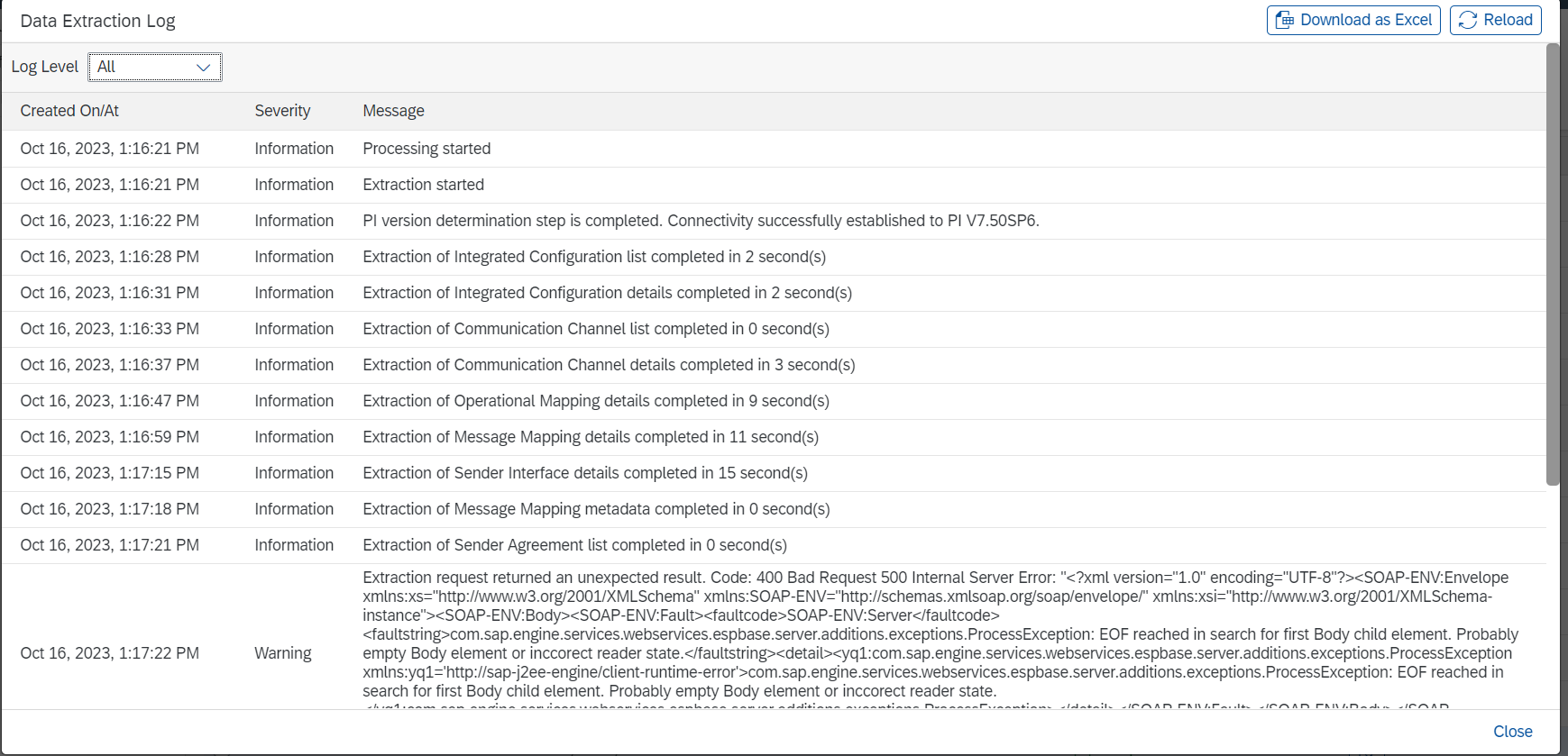
In this blog post we are going to explore the Migration assess capability of SAP BTPIntegrat 2023-10-27 00:29:53 Author: blogs.sap.com(查看原文) 阅读量:10 收藏
In this blog post we are going to explore the Migration assess capability of SAP BTP Integration suite. We'll explore step-by-step detailed instruction to migration ICO interfaces of SAP PO to SAP CPI. we'll migrate one interface (SOAP to SOAP) from SAP Process Orchestration system to our tenant and test the same from POSTMAN. By the end of this blog post, readers will have a better understanding of Migration Assessment and how it works. This exercise is intended to guide readers through the step-by-step execution of the Migration Assessment and the Migration Tool capabilities that are offered as part of the move to the Cloud.
-
-
INTRODUCTION
-
BUSINESS REQUIREMENT
-
MIGRATION ASSESSMENT
-
IMPLEMENTATION
-
TESTING
-
Introduction
As organizations work on digital transformation initiatives, modernizing IT technology is imperative to take advantage of the latest innovations to drive new business value while reducing costs. The adoption of new software applications and technology in the cloud has led to highly distributed system landscapes and new integration standards which require modern integration technology. In order to provide seamless business processes an integration technology is needed which can support the latest API and event-driven architectures. SAP Integration Suite is SAP’s cloud-native, fully managed integration platform as a service (iPaaS) offering. It supports all forms of modern-day integration patterns, along with pre-built content and intelligent technology built-in to help accelerate the development of new integration scenarios both internally as well as externally providing many advantages over technology like SAP Process Integration or SAP Process Orchestration.
To make the transition from SAP Process Integration/Orchestration to SAP Integration Suite as efficient as possible, it’s important to have the necessary tools to help assess the ability to migrate your current landscape (including the interfaces, security aspects and connectivity aspects), and then plan your migration strategy. For that, we are pleased to announce the release of the Migration Assessment capability in the SAP Integration Suite.
This capability helps you to estimate the technical efforts involved in the migration process and evaluates how various integration scenarios can be migrated. Migration Assessment focuses on the extraction and assessment of your current landscape design time artefacts. This capability serves as the basis for your overall migration planning.
Business Requirement
This exercise is intended to guide you through the step-by-step execution of the Migration Assessment and the Migration Tool capabilities that are offered as part of the move to the Cloud.
Note: As a source SAP Process Orchestration system, an SAP Process Orchestration 7.5 SP20 system is up and running on SAP Cloud Appliance Library (CAL) by SAP. The scenarios in the CAL system have been tweaked to run properly with the SAP Integration Suite tenant setup for this exercise.
MIGRATION ASSESSMENT
Find out how to migrate your existing integration scenarios to SAP Integration Suite with the Migration Assessment. This offering helps you estimate the technical efforts involved in the migration process and evaluates how various integration scenarios might be migrated.

IMPLEMENTATION
Step 1-In the SAP Integration Suite landing page, scroll down to Capabilities, and select Create Requests from the Assess Migration Scenarios tile.

If you see at least one request. you can re-use this extract or create a new one.

If you like to create a new request, select Create, then enter a Request Name and select the System you want to connect to.

The data extraction starts. It should show status In Process. From time to time, you can refresh to check if the request has been completed.

Once the extraction finishes, the new request appears in the list of data extraction requests with status Completed. Choose the Check extraction logs icon to view the data extraction log which provides you with details about the data extraction.

The log shows you the different steps of the data extraction, its progress if still In Progress, warnings and errors during the extraction, etc. In the log, you can filer on the log level. Furthermore, you can download the log in excel format.

Next, we will run a scenario evaluation request.
Step 2 Create a Scenario Evaluation Request
Assess your integration scenarios using the information from the data extraction requests. The prerequisite is that you have at least one data extraction request in status Completed.
-
- In the Migration Assessment application, navigate to Request Scenario Evaluation, and select Create.

2. Enter a Request Name and choose a Data Extraction Request you executed previously. For this specific run of your scenario evaluation, enter an Evaluation Run Name and a Description. You usually run a new evaluation request for a new data extraction whereas you run a new evaluation run whenever the assessment rules have been changed. Select Create.

3.The new request appears in the list of scenario evaluation requests in Status in Progress.

4. Refresh and wait until the request changes to status Completed. Different Actions can be performed for a scenario evaluation request. Let’s start with opening the dashboard. Select the Open Dashboard icon.

5 .The dashboard shows you an analysis of your scenario evaluation runs with details specific to your integration scenarios, i.e., scenarios grouped by assessment categories, scenarios grouped by rough t-shirt effort estimation, statistics about adapters used in your integration scenarios, etc. You can switch between the data of all runs performed for the scenario evaluation request so far (note, if you haven’t triggered another analysis, there is only one entry in the drop-down menu).

6. If you switch to the Integration Scenarios tab, you see the list of all integration scenarios including effort size and assessment category.

7. Switch back to the list of Scenario Evaluation requests. From the Additional Options menu, you can select Trigger Analysis to schedule a new evaluation run based on current data.

8. Furthermore, you have the option to Download Details about the latest evaluation run either in an Excel format or as a PDF file.

9. The option as .xlsx file lists all integration scenarios that were part of the request with migration effort and status as well as the rules applied to them.

10.The option as .pdf file features the previously mentioned details about the integration scenarios while also providing a written summary of adapters and the assessment in general, with charts and tables as visual aids. It also maps the t-shirt effort estimation to effort estimation in person days based on project experience. This file is suited as a summarizing report, that can be used for example for management.

Step 3 MIGRATION TOOL
After having finished the assessment of the current SAP Process Orchestration landscape and having estimated the effort needed to migrate with the Migration Assessment capability, the next step is the actual migration. The goal of the Migration Tool is to provide a semi-automated migration where interfaces in SAP Cloud Integration will be automatically created based on PI Elevation content, so that ideally 60-70% of technical migration efforts are automated. The migration of scenarios is based on a template approach, which means that integration flow templates are used as skeleton to migrate the content and create the final integration flows.
Migration wizard
In this section, we will migrate SOAP to SOAP interface. As a prerequisite, you first need to create an integration package where the automatically generated integration flows are created. Create a Cloud Integration package
.
-
- Switch back to the SAP Integration Suite landing page.

2. Navigate to Design Integrations and select Create.

Number Conversion Scenario (SOAP to SOAP)
In the package you just created, you should be already in Edit mode. If not, on the top right click Edit.
- Click on Migrate to start the migration wizard

- Select the SAP Process Orchestration system for which the assessment was previously done. For this expand the Name section and select your system from the drop-down menu. You will notice that the Next Step button is greyed out. To be able to continue, we first need to connect. Click Connect. If connected, click Next Step to proceed with configuring the scenario.

- Currently, only Integrated Configuration Objects (ICO) are supported. You can use the filter to filter out the list of ICOs and choose the appropriate scenario. Click on Show Filters and fill in “http://pielevation.bootcamp.com“as Namespace. Choose the interface “SI_NumberConversion_Out” from the drop-down list. Click Next Step

The best fit template is identified by the migration framework and will be automatically filled in for you. In this case it will be “P2P_SYNC_0001”. Click Next Step.

- Maintain any Name for your integration flow, e.g., following the pattern: soap_to_soap_sync_. Note, the ID of your integration flow needs to be unique across all integration flows on the tenant. Click on Review.

- Verify the information and then click on Migrate.

- A new integration flow has been generated within your package. Click on the artifact to take a closer look at each individual step. The required information is automatically populated such as the connection information. You can close this window.

TESTING
- Click on the SOAP Adapter and view the Connection details. You can see that the end point address has been automatically set based on the integration flow name that you have entered.

- For this scenario, no manual steps need to be carried out. It should run as is. If you don’t like to run the scenario, you can skip the next steps. Otherwise, select Deploy to get the integration flow deployed on the tenant runtime. 11. You can check the deployment status via the monitor dashboard. Navigate to Monitor Integrations and select the Manage Integration Content tile.

- Your integration flow should be in status Started. From here, you get displayed the end point that you need to call to test the scenario. Copy the end point as we will use it in the next step.

- Verify the interface with postman. In the Postman collection “PI Elevation” open the “Number Conversion Request”, and update the URL so that it fits to the end point of your integration flow, under authentication fill in the Process Integration Client for username and Process Integration Client Secret for password. and click on Send. The request should return HTTP code 200 and a response with the converted text.

With this, We have successfully migrated our interfaces from PO to SAP Integration Suite and have tested the same.
Thank you for reading this blog post, and we hope you found it informative and helpful.
Please comment your views and suggestion.
如有侵权请联系:admin#unsafe.sh