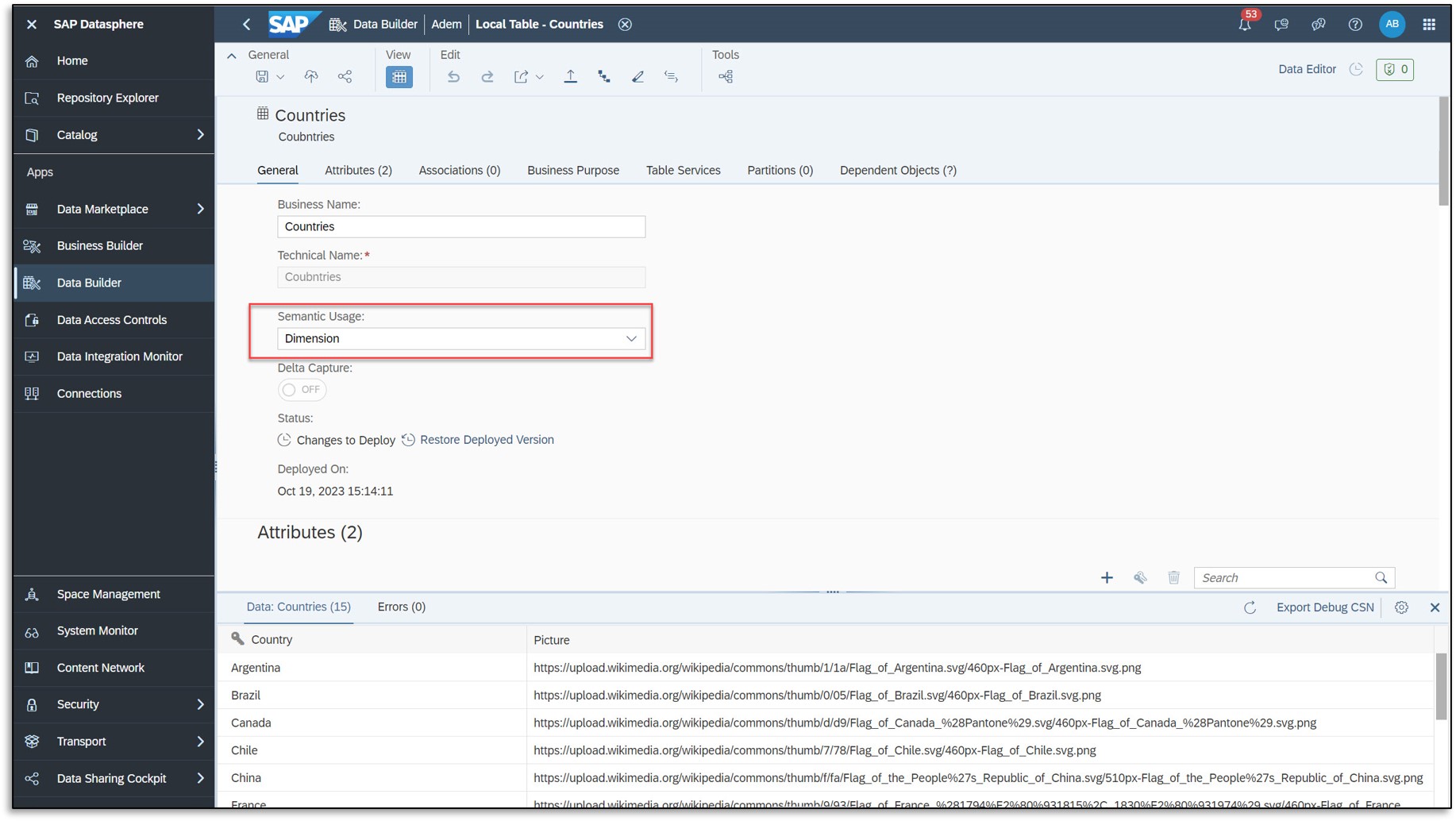
2023-10-19 23:51:44 Author: blogs.sap.com(查看原文) 阅读量:29 收藏
Better together SAP Analytics Cloud and SAP Datasphere
There are many great arguments to underscore the powerful combination of SAP Analytics Cloud and SAP Datasphere.
One question I have received several times in the last weeks was, how customers can bring their own images into SAP Analytics Cloud tables based on SAP Datasphere data.
Many of you will remember part 2 of my blog series “Analyse your data live with SAP Analytics Cloud on SAP BW on HANA & SAP BW/4HANA.“.
In that part I have presented the way how to display images in SAC tables based on SAP BW XXL attributes information’s in the Classic Design.
There you have learned that it is possible to logically assign XXL attributes to a SAP BW characteristic InfoObject. Based on the MIME type selected, the system can interpret the XXL attribute as an audio file, a video file, text, or an image.
XXL attributes first must be defined as an XXL InfoObject type before being available as XXL attributes for other characteristics. In SAP Analytics Cloud you just need to add a table to your story and activate the XXL attribute. You will immediately see the pictures directly from SAP BW/4HANA.

But how this works with SAP Datasphere?
To make it short. Yes it is also possible with SAP Datasphere. 😊
If you are familiar with the process, how to model your data in SAP Datasphere, you already know that you can specify semantic types for measures and attributes.
In other words, you can specify semantic types to identify the type of data in your columns (measures and attributes). Semantic types include values, quantities, dates, and geo and textual information.
The relevant hint how to achieve this can be found in the SAP Help for SAP Analytics Cloud:

The important notes about this feature are:
- You can specify the semantic type as “Image URL” for an attribute. A URL pointing to an image file needs to be in your dataset.
- The image will be displayed when the attribute is shown in a SAP Analytics Cloud table.
- This semantic type is only available for attributes contained in an entity with semantic type dimension.
Now we have everything we need to start. I will not guide you through the whole process but will give you a short overview about the relevant steps.
Let me use a simple example. I have data in a local CSV with the countries and a seperate column with the links to the relevant flags as images. Please note that this will also work with other data sources.

In the next step I brought this data into SAP Datasphere and make sure that the semantic usage is “Dimension“:

And where we can now specify the semantic type “Image URL“?
In my data there is a column with the relevant URLs to the image files. And exactly here I can specify the semantic type for the relevant attribute.

I can also create a dimension view, include the table data there and can maintain the setting as well:

In the next step I have opened my sales data for the regions in a separate SAP Datasphere view. The final step is to bring this data together with the dimension data we have already prepared.
To achieve this, we need to create an association.

Finally the association is done:

Let’s create an Analytic Model which will later be consumed by SAP Analytics Cloud.

Once we have deployed the Analytic Model, you will notice the dimension and the attribute (which contains the URLs to the images).

Now we are done on the SAP Datasphere side.
The next step is one of many examples why SAP Analytics Cloud and SAP Datasphere are a powerful combination.
SAP Analytics Cloud can seamlessly access the Analytic Models created in SAP Datasphere. There is no need to create a live model in SAP Analytics Cloud. It works just plug & play. 😊

In my example I have prepared a SAC story created with the Optimized Design Experience. There I can start to add the data from SAP Datasphere. In this case it is the Analytic Model with the sales data we have created a few steps ago.

We can now see a table with data coming from SAP Datasphere. But where are the images?
We just need to set the visible properties for the dimension “country” and there we can find our attribute with the URLs to the images. We just need to activate it.

Do you remember what was mentioned in the SAC help?
“The image will be displayed when the attribute is shown in an SAP Analytics Cloud table.”
Let the magic happen now. 😊

You can see the story in a short video as well:
I hope you like this feature as much as I do.
Best regards,
Adem
如有侵权请联系:admin#unsafe.sh