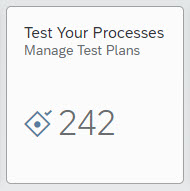
2023-10-19 14:13:54 Author: blogs.sap.com(查看原文) 阅读量:5 收藏
SAP offers the Test Automation Tool for SAP S/4HANA Cloud. The test tool is natively part of the SAP S/4HANA Cloud Quality System. It comes with predefined automatic Test Processes for most of standard business processes and test plans for Post Upgrade Tests. It is possible to create Customer Tests which are customer created Test Plans.
In the project I was involved, we have used SAP Cloud ALM for test execution. When SAP Cloud ALM is involved, it is possible to create Test Case in SAP Cloud ALM for given Business Process. Each Test Case created in SAP Cloud ALM creates a Test Plan in SAP S/4HANA. This Test Plan contains standard Test Process of the selected Business Process. This process is explained in blog Step by Step Guide – Running Automation Script in SAP Cloud ALM.
However, in my project, Test Plans were created in SAP S/4HANA. In this blog, I will explain how the Test Plans can be created in SAP S/4HANA Cloud Test Automation Tool.
1. Visibility of Test Process
The Visibility of Test Process should be set to ‘Visible in Test Plan’. You can do this with ‘Change Visibility’ button on Test Process Details.

2. Access the Application
All the steps mentioned further are performed in app ‘Test Your Processes’.

3. Create Test Plan
Click on the ‘+’ icon on left bottom to create new Test Plan from scratch. Alternatively, you can also copy the existing Test Plan. On the ‘Create Test Plan’ wizard, provide the Name of the Test Plan, select the Test Processes to be included and Save.

4. Assign Test Data Container Variant
To execute the Test you need to assign one of the TDC Variant created. I have explained about TDC Variant in blog Manage Test Data in SAP S/4HANA Cloud Test Automation Tool. You can click on ‘Assign’ and select one of the TDC Variant.

After the TDC Variant has been assigned, you can click on this line to see data binding to Process Step Actions. More about this is explained in following FAQ blog by Sonam Saxena.
SAP S/4HANA Cloud Test Automation Tool- FAQs Blog Series #1
5. Execute the Test Plan
Now that Test Plan is ready, you can click on ‘Execute’ button on ‘Test Plan Details’. The results can be seen in the ‘Logs’ tab.

6. Something From Experience
In our case, several Test Plans were created using standard Test Process. During the execution, needs to modify content of Test Process were identified. It is not possible to add or remove Test Process from the Test Plan once the execution has started. Since, we had to modify content of Test Process, we had to make copy of it. This custom Test Process could not be added to existing Test Plan. So, we had to create new Test Plans to continue the execution. However, this is not an issue in my opinion, because most of Standard Test Processes were executed without need of modification.
如有侵权请联系:admin#unsafe.sh