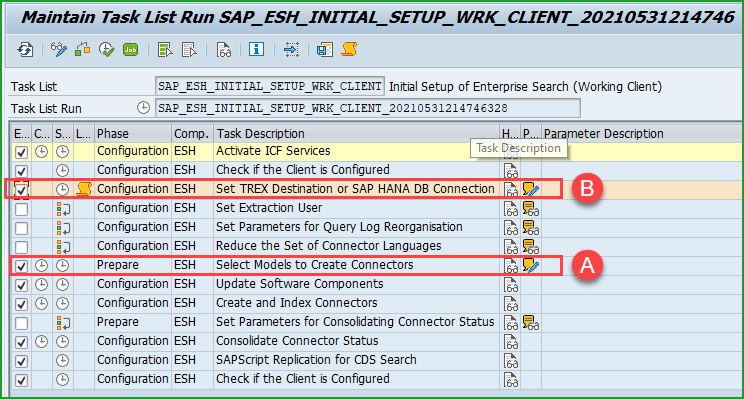
2023-10-17 23:8:56 Author: blogs.sap.com(查看原文) 阅读量:7 收藏
Please find other blogs as follows at S/4HANA SQUARE ONE
| SAP S/4HANA ON-PREM APPLIANCE | INSTALL USING MEDIA | ACTIVATE FROM CAL |
| S/4HANA 2022+ | link custom link standard | link (1709) |
This blog is based on SAP Note 3336782 – Composite SAP note: Rapid Activation for SAP Fiori in SAP S/4HANA 2023
Please use this blog only as a reference and follow the actual note which may have been updated.
Please find the rough sketch of steps. There are 3 sets of steps that are separated by thick line. Activate Enterprise Search (A) is kicked off and while it is running, you can do steps in group (B). And after enterprise search task is completed you can do tasks in group (C).

TIP: For notes applicable to other releases, please check the SAP Note 2902673 – Rapid Activation for SAP Fiori in SAP S/4HANA – Overview
In this blog the text is shown in this COLOR it is for selection and copy/paste
STEP 1: CHECK SAP FIORI UI COMPONENTS
(A) Enter tCode SPAM -> button Package Level, tab Installed Product Versions, Check the below Product versions are installed – SAP S/4HANA 2023 and SAP FIORI FRONT-END SERVER 2023 & SAP FIORI FOR S/4HANA 2023.

(B) The S/4HANA system has to be with embedded Fiori deployment as per SAP Note 3336782 – Composite SAP note: Rapid Activation for SAP Fiori in SAP S/4HANA 2023
(C) Ensure that SGEN is already completed on the system
(D) Proper ICF/ICM setup including FQDN
(E) Ensure the system is configured for SSL
icm/server_port_0 = PROT=HTTP,PORT=80$$,PROCTIMEOUT=600,TIMEOUT=600
icm/server_port_1 = PROT=HTTPS,PORT=443$$,PROCTIMEOUT=600,TIMEOUT=600
icm/server_port_2 = PROT=SMTP,PORT=25000,TIMEOUT=180
(F) Suggested memory parameters. The strategy here is to double the memory parameter until runtime errors do not occur any more. You can reset back these memory parameters after activation. You can copy and paste lines into instance profile.
abap/buffersize = 2500000 # Fiori Rapid Activation Help Doc
(G) Please ensure that web dispatcher is setup correctly and working as it will be required before users can use the applications by logging in through the web dispatcher. Follow SAP Note 2740052 – Which paths are necessary to configure Web Dispatcher for Fiori Launchpad scenarios?
(H) Apply the notes below through SNOTE. (note 2686456 and note 2813396 cannot be implemented as corrections through SNOTE as of 26 May 2022 but this may change later if there are more recent updates)
SAP Note 2510134 – Fiori Setup: Updates for task lists for Gateway/Fiori configuration
(for Tasklist SAP_GW_FIORI_ERP_ONE_CLNT_SETUP)
SAP Note 2712785 – Fiori Setup: Initial Setup for Fiori Applications S/4
(for Tasklist SAP_FIORI_FOUNDATION_S4)
SAP Note 2686456 – Fiori Setup: Content Activation for SAP Business Roles
(for Tasklist SAP_FIORI_CONTENT_ACTIVATION)
SAP Note 2813396 – Fiori Setup: Content Activation for Business Roles
(for Tasklist SAP_FIORI_FCM_CONTENT_ACTIVATION)
(I) Enter tCode STZAC and ensure the Timezone is set. If this is not set you will get error at task list SAP_FIORI_FCM_CONTENT_ACTIVATION with message – Service: <CDS View>_CDS 1 failed / ICF Node: not available
STEP 2: ACTIVATE ENTERPRISE SEARCH
In Work client, enter tCode STC01 – SAP_ESH_INITIAL_SETUP_WRK_CLIENT
TIP: All tasklists in this blog are to be performed in the work client

(A) Select Models to Create Connectors” -> specify software component for search models: SAPAPPLH
(B) Leave default at SAP Use SAP HANA Primary DB Connection : DEFAULT
Execute task and select Background, the job will run for 1.5 Hours or more (New Installation on S/4HANA with approved hardware and Software Component SAPAPPLH only before data migration).

If you get error – Internal session terminated with a runtime error PXA_NO_FREE_SPACE (see ST22) please refer Note 2149849 – Runtime error PXA_NO_FREE_SPACE on ESH software component update which refers Note 147568 – PXA_NO_FREE_SPACE
Ensure PXA value in SAP profile abap/buffersize is enhanced, e.g. to 2.500.000 kB (Documentation)
TIP: While the Activate Enterprise Search task list is in progress in background you can do the activities form STEP 3 – 8 in parallel. The Fiori Content Activation task list should be done after the enterprise search is completed.
After task completion, the screen should look like this:

STEP 3: INSTALL DEPENDENT NOTES
Please install Note 1322182 – Memory consumption of ABAP Shared Objects
- In tCode RZ11 check profile parameter abap/shared_objects_size_MB. I have this value set to 512. Keep in mind that if you get runtime error SYSTEM_NO_SHM_MEMORY or unhandled exception of type CX_SHM_OUT_OF_MEMORY you will have to increase this parameter. Alternatively you can set the automatic memory parameter PHYS_MEMSIZE.
STEP 4: INITIALLY FILL CUSTOMER TABLES
Enter tCode SU25, Make sure Step 1 “Initially fill the Customer Tables” has been at least executed two times. If date/time entry for this step is empty, click on the step and press execute (with default settings). Ref Note 440231 – SU25 | FAQ: Upgrade postprocessing for Profile Generator

Click on Execute

You should get application help dialog message that it will take several hours and log below. If not execute the same procedure second time and get the numbers as below.
Execute the same procedure second time and get the numbers as below. It is verified that below screen is as shown.

STEP 5: ACTIVATE SAP S/4HANA EMBEDDED ANALYTICS
Ensure logical client is assigned to target client in SCC4

Execute manual steps as per SAP Note 2289865 – Configuration steps for S/4HANA Analytics as shown below in work Client 100.
- Prerequisites: Check function module tCode SE16 table RSADMINA field BWMANDT in table RSADMINA isn’t filled.

If above is not set, use tCode SE37 RS_MANDT_UNIQUE_SET to set value of I_MANDT = 100

After above command is executed please check the value of BWMANDT in SE16 table RSADMINA - In Client 100, Execute task list STC01 SAP_BW_SETUP_INITIAL_S4HANA.
- In the first step confirm that you have read the SAP Note 2303900 – Latest Information about BW Setup in S/4HANA Systems
- In the step Set/Check BW Client enter the BW Client number, and in the step Install essential BW Content checkmark on Force Installation. The task list will run for less than 15 minutes.


- Please do remaining optional steps as per the note for Hierarchies – 0YEA_QUA_MON_DAY, 0YEA_MON_DAY & 0WEEK_DAY
- Configuration of Design Studio Template
Activate the following services
/sap/bw/ina
/sap/bw/Mime
STEP 6: ACTIVATE GATEWAY & FIORI ONE CLIENT SETUP
Check that note is applied as per STEP 1 – SAP Note 2510134 – Fiori Setup: Updates for task lists for Gateway/Fiori configuration
enter tCode STC01 – SAP_GW_FIORI_ERP_ONE_CLNT_SETUP

After task completion which takes about 20 seconds, the screen should look like this

STEP 7: RUN FIORI FOUNDATION TASKLIST
Check that Note is applied as per STEP 1 – SAP Note 2712785 – Fiori Setup: Initial Setup for Fiori Applications S/4
In Work Client, enter tCode STC01 – SAP_FIORI_FOUNDATION_S4
This task list activates (1) ICF Nodes (2) ODATA Services required for WebGUI and other generic Fiori launchpad features, (3) Initializes classic UI technologies, (4) Generates working SAP Fiori launchpad user & admin roles including composite roles.
Please run this task in Foreground so its easy to handle if error occurs in next screen.

After tasks are completed, the screen should look like below.
In case you get warning in the above task list as below: (this is expected to be fixed, so you may not get error)

Please run tCode SE38 -> /UI5/APP_INDEX_CALCULATE -> execute with full update and then run the task list SAP_FIORI_FOUNDATION_S4 again.
STEP 8: AUTOMATIC ACTIVATION – ADDITIONAL TASK LISTS
There are some additional task lists under Automatic Activation of Embedded-Deployed SAP Fiori as mentioned in the note 3132689.
Task Lists are /UIF/SCHEDULE_LREP_JOB and Task list /UI2/FLP_HEALTH_CHECKS
In case you get error below for task list /UI2/FLP_HEALTH_CHECKS please refer SAP Note 3207132 – Remove Obsolete Services from FLP Health Checks. As per the note “You can implement this note or you can ignore this issue if the SAP Fiori launchpad and its tools are working fine”

STEP 9: VALIDATION
Add role Z_FIORI_FOUNDATION_ADMIN to a test user (This role contains role Z_FLP_ADMIN).
Test using tcode /UI2/FLP or directly via url: https://vhcals4hci.dummy.nodomain:44300/sap/bc/ui5_ui5/ui2/ushell/shells/abap/FioriLaunchpad.html
You should get screen below:
Click on the (1) Icon on top right and select (2) App Finder, you should get screen below

Please refer to the blog below for additional checks as a verification checklist once all the above tasks are completed. This is required before we proceed further to next step.
STEP 10: PREPARE LIST OF BUSINESS ROLES
From Fiori app reference library identify relevant business roles for activation. We will select all roles for the sandbox but you can restrict to only the required roles.
Select All Fiori apps for SAP S/4HANA => by Back-End Product => SAP S/4HANA

IMPORTANT TIP: In case you want to select all the Roles for certain scope items activated like BKP, 1Z3, 3QD, 1GA…. etc then click on the filter icon shown above and select the Scope Items.
(A) Select all (or alternatively you can select the roles you need), (B) Aggregate, (C) SAP S/4HANA 2021 FPS1, (D) Down Arrow, (E) Download

Click on Export list of Business Roles (419 roles for SAP S/4HANA 2023 currently) and save the list as csv file. The number of roles may be different as new roles may be added or old ones deprecated.

Split the list of roles into lists with number of roles limit around 100. Also prepare separate list for roles with presteps. So you must have at least 3-4 lists of roles that you want to use for next step considering you want to activate all roles.
TIP: In case you have selected below roles, you may find it convenient to remove the below roles and activate them separately as they need some pre-steps.
| ROLE | COMMENT |
| SAP_FND_BCR_MANAGER_T SAP_HCMFAB_BCR_EMPLOYEE_T SAP_HCMFAB_BCR_MANAGER_T SAP_MDG_BCR_APPROVER_T SAP_MDG_BCR_REQUESTOR_T |
RESOLUTION: Since these roles do not follow naming convention SAP_BR_*, as per note 3236624 activate using task list SAP_FIORI_FCM_CONTENT_ACTIVATION |
| SAP_BR_ADMINISTRATOR_LMD SAP_BR_BILLING_SPECIALIST_ISU SAP_BR_BUSINESS_ANALYST_IOG SAP_BR_DEFERMENT_ANALYST_IOG SAP_BR_FC_ANALYST_PROD_IOG SAP_BR_FIELD_OPERATOR_IOG SAP_BR_FORECAST_MANAGER_IOG SAP_BR_FORECAST_SPECIALIST_IOG SAP_BR_HC_ANALYST_IOG SAP_BR_MASTER_DATA_IOG SAP_BR_OPERATION_CLERK_ACM SAP_BR_PROD_DATA_SPEC_IOG SAP_BR_SETL_CLERK_LMD SAP_BR_SETTLEMENT_CLERK_ACM SAP_BR_SHIPPING_SPECIALIST_IOG SAP_BR_TERMINAL_OPERATOR_IOG SAP_BR_TRADER_ACM SAP_BR_TRANSP_SCHDLR_IOG SAP_BR_TRANSPRT_MNGR_LMD |
Activation will be skipped with warning if Business Function/Switch is not enabled RESOLUTION: Activate Business Function as per SAP Note 3236624 – Composite SAP note: Rapid Activation for SAP Fiori in SAP S/4HANA 2022 The activation of all the business functions required for these roles take long time in the range of 16 hours |
| SAP_BR_BUSINESS_ANALYST_GRP | Service: /sap/bc/ina/ina1/sap/2cccnsldtbs, /sap/bc/ina/ina1/sap/2cccnsldtcfstmt, /sap/bc/ina/ina1/sap/2cccnsldtisfoe, /sap/bc/ina/ina1/sap/2cccnsldtisnoe failed. Reason: Service not available RESOLUTION: Do not use app F6133. Ignore InA1 error in task list. |
| SAP_BR_EMPLOYEE | Service: UI_HCMSEARCHCOURSES 1 failed RESOLUTION: Affected app: F6195 (Search Courses) Final solution pending. |
| SAP_BR_TRANSP_MDSPEC | Format Error. Solution pending |
TIP: In case you get typical error message like for example – Service: C_SRVCCONTRFINQUERY_2_CDS 1 failed / ICF Node: not available. For detailed analysis activate failed service manually with transaction /IWFND/MAINT_SERVICE, please follow steps as below:
Enter tCode /n/IWFND/MAINT_SERVICE
Enter (1) Technical Service Name as C_SRVCCONTRFIN*, (2) Checkmark on Co-Deployed, (3) Click on Get Services, (4) Select the service C_SRVCCONTRFINQUERY_2_CDS and then click on (5) Add Selected Services

Click on Local Object.


TIP: You should prepare your own list of roles. I have prepared a list of roles for S/4HANA releases that is shared in the link. There are 4 files for roles that were downloaded from Fiori App Library – the second list contains roles that require presteps. All these lists are available also in a spreadsheet S4HANA2023FPS0_FioriRapidActivation_BusinessRoles.xls
The first list S4HANA2023FPS0_FioriRapidActivation_BusinessRoles_List1.txt contains 100 roles and you can activate all of them together. After you run the task list for activation, if there are errors, please rerun the same list again. If there are memory issues split the list into smaller chunks.
The second list in file has 140 roles, the third list has 149 foles that you can activate together. The fourth list has 5 roles that have to be activated using task list SAP_FIORI_FCM_CONTENT_ACTIVATION. And there are some that need Business Function/Switch to be activated. And some awaiting solution.
STEP 11: ACTIVATE FIORI CONTENT
TIP: Before scheduling Content Activation task list ensure that task list for Activate Enterprise Search from STEP 2 is completed.
Check that note is applied as per STEP 1 – SAP Note 2686456 – Fiori Setup: Content Activation for SAP Business Roles
In Work Client, enter tCode STC01 – SAP_FIORI_CONTENT_ACTIVATION
The 513 roles in SAP S4HANA 2023 FPS1 as you see below have many country specific roles like SAP_BR_AA_ACCOUNTANT_JP , etc. There are 12 roles just with *_JP. So don’t try to activate all roles as they are country specific and industry specific. We strongly recommend to customers to do a conscious decision about the role scope to be activated.
In the first task, (A) checkmark first task, (B) Click on Parameter and paste the list into the box that pops up, click on OK (Continue) at the bottom of the Define Business Roles” dialog window, and then click on (C) execute.

After clicking OK for the first task, if there are errors as below, please remove the roles that have no SAP Business Role and move the others into list that requires presteps and handle them separately.
Please see below for triggering activation of 513 roles:

Please note that there are 5 roles which are to be activated using task list STC01 – SAP_FIORI_FCM_CONTENT_ACTIVATION
TIP NO 1: Run the task list above in background (use menu option). While the task list is running, please check dumps in ST22 in separate session.
TIP NO 2: If all ODATA/SICF are activated for the first time, each group of about 150 roles takes about one hour +. But if you get an error and then you reactivate the same list it should be done in few minutes. If some ODATA services are already activated the time required should be reduced accordingly.
TIP NO 3: TIME SAVING TECHNIQUE – Once you have the list of roles, you can split the roles into multiple lists like say if you have 200 roles, split them into 2 sets of 100 roles. You can then create 2 separate sessions and run the task list. Keeping the number of roles in these 2 sessions unequal will help to know the session, like keep 98 roles in first session and 102 helps to distinguish them. I had to increase the parameter abap/shared_objects_size_MB = 512 to 768 to run parallel session. Alternatively you can set the automatic memory parameter PHYS_MEMSIZE.
TIP NO 4: After activating a role like for example SAP_BR_AP_MANAGER, if the ODATA/SICF are already activated, the delta role SAP_BR_AP_MANAGER_US takes much shorter time as some services are already activated. So as a result your subsequent lists will take lesser time than earlier ones.
TIP NO 5: If you get error first time, please try with same list second time and some errors may go away. Like the below list of errors reduced to no errors for second run. One of the reasons for this is – the service activation is a generation and can finish successfully later on after the logs show error. So on retry the activation finished successfully.

TIP NO 6: For the subsequent activation run, if you get error Not enough shared memory exists, you can clear the shared memry in tCode SHMM. If you dont have access to SHMM or if there is possibility of impacting other users and processes, easiest way is to logout and login. If this does not work, double the parameter abap/shared_objects_size_MB = 512 as per Note 2766677 – Not enough shared objects memory exists, will require SAP bounce.
At the end of activation you should see result as below:

STEP 12: POST ACTIVATION
Please ensure that web dispatcher is setup correctly and working as it will be required before users can use the applications by logging in through the web dispatcher.
TIP: As a Post Activation step you can revert back Memory Parameters that were temporarily increased for activation.
COMPONENT FOR INCIDENTS:
You can open OSS messages using component BC-INS-TC-CNT
Please mention the SAP Fiori UI software components. The UI software component can be found in Fiori App Library. Example for RFM_MANAGE_PRODUCT_LISTING_SRV the component is LO-RFM-MD-LST. Please see steps below:

LANDSCAPE CONSIDERATIONS:
There is a transport capability added to the Fiori launchpad content manager task list SAP_FIORI_FCM_CONTENT_ACTIVATION
Please refer the blog for more information: SAP Fiori for SAP S/4HANA – New Rapid Content Activation on S/4HANA 1909, 1809 & 1709 – Part 4 – Customize & Transport
You can also refer the Fiori Launchpad Content Manager as per SAP Help Portal below: https://help.sap.com/viewer/d4650bf68a9f4f67a1fda673f09926a9/latest/en-US/c2f3f66fc2e04f3ea5ede6bcd4d087ec.html
OTHER REFERENCES:
For a more detailed description of all tasks please refer to the excellent blogs
Fiori for S/4HANA – New Rapid Content Activation on S/4HANA 1809 & 1709 – Part 1 – Overview
Fiori for S/4HANA – New Rapid Content Activation on S/4HANA 1809 & 1709 – Part 2 – Prerequisites & Foundation
Fiori for S/4HANA – New Rapid Content Activation on S/4HANA 1809 & 1709 – Part 3 Scope & Execute Content Activation
Fiori for S/4HANA – New Rapid Content Activation on S/4HANA 1809 & 1709 – Part 4 – Customize & Transport
SAP Fiori for SAP S/4HANA – SAP Fiori Rapid Activation: Transport from Development to Production systems
SAP Fiori for SAP S/4HANA – Transition from Standalone to Embedded Deployment in SAP S/4HANA
Note 2902673 – Rapid Activation for SAP Fiori in SAP S/4HANA – Overview <=Contains all release specific notes
Thank you. Hope you enjoyed the blog !
Mahesh Sardesai
Product Expert – S/4HANA Solutions
Brought to you by the SAP S/4HANA Regional Implementation Group

如有侵权请联系:admin#unsafe.sh
