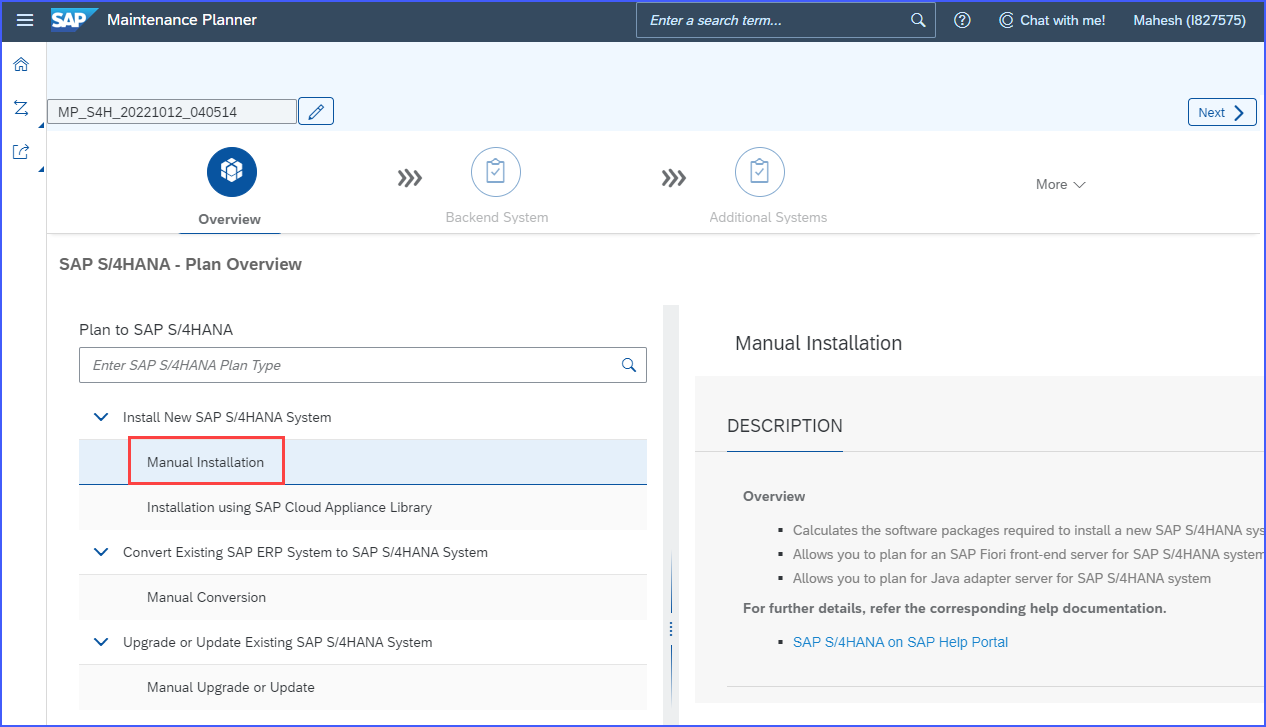
2023-10-12 08:23:18 Author: blogs.sap.com(查看原文) 阅读量:19 收藏
This procedure is Part 1 of the series which describes the very first steps to download the media. We will focus on creating Sandbox type instance with co-deployed (embedded) gateway.
Please find other blogs as follows at S/4HANA SQUARE ONE
| SAP S/4HANA ON-PREM APPLIANCE | INSTALL USING MEDIA | ACTIVATE FROM CAL |
| S/4HANA 2022+ | link custom link standard | link (1709) |
As a prep you may like to empty the download basket for your S-000 user so that any files added to the download basket are meant for this task and will help to ensure that only the required files are included.
As a prep you may like to empty the download basket for your S-000 user so that any files added to the download basket are meant for this task and will help to ensure that only the required files are included.
You need to login to SAP Maintenance Planner to access system assigned to your S-user. Please ensure landscape data is uploaded to SAP support portal via LMDB of SAP Solution Manager. The diagram below shows the Maintenance planner cloud service and how it integrates with Customer system.

The source system is first defined in Maintenance planner (1) generates (2) stack.xml, used for (3) Installation and (4) Upgrade and then system is (5) registered with Solution Manager. The system data is synchronized with Landscape Management Database (LMDB). From LMDB the data is (6) uploaded to customer profile in SAP support portal. (7) Data Fetch occurs using Solman daily job – “Landscape Fetch”.
If there is issue in replicating you may be asked to apply Note 2186164 – Problem in replicating systems to SAP Maintenance Planner
TIP: This data based on Customer Number is used by Maintenance Planner for all planning activities. Also ensure you use same Customer Number to define system in sapnet. Use the S-user id of this Customer Number.
Login to SAP Maintenance Planner and select the SAP Fiori tile Plan for SAP S/4HANA

In the next screen,choose Install a new SAP S/4HANA system, Manual Installation. Here you can click on the link for the SAP S/4HANA on SAP Help Portal for the documentation and click on Next.
In the next screen enter SID = S4H; select Target Version = SAP S/4HANA 2023; Target Stack = Initial Shipment Stack
TIP: The component SAP Predictive integrator is selected by default but please note this component will not be installed by SWPM/SUM but has to be manually installed on the database.
Click on Next.
TIP: The selection of component above will only download the files. You have to install them as per the procedure for the component.
In the next screen choose Co-deployed with Backend. Please refer SAP Fiori Deployment Options and Landscape recommendations for detailed information. Please select checkmark Target Product Instances as applicable depending on which SAP FontEnd Applications you need among UI for SAP S/4HANA, SAP Human Capital Management, SAP Master Data Governance and SAP Travel Management.
In the next scree click on Continue Planning
In the next screen Click on Next
In the next screen select OS/DB dependent files checkmark Linux on x86_64 bit and click on Confirm Selection.
You will get warning as below. Go through the Note and click on Continue.

In the next screen click on Next.
Click on NON-ABAP and you find that only DE and EN are selected by default. Select any other languages you require for installation. TIP: The files are selected above for download only. Later on during installation, you have to select the languages in the SUM tool.
TIP: The files are selected above for download only. Later on during installation, you have to select the languages in the SUM tool.
In the next screen click on Download Stack XML, Download Stack Text File, Download PDF and Export to Excel to download the files to your desktop. Out of these you will have to ftp the stack.xml file to the server. It will look something like this – MP_Stack_1001829732_20231011_.xml
TIP: Before you click on Push to Download Basket on next screen, please ensure that download basket is empty so that the download contains only the files needed for SAP S/4HANA installation.
Click on Push to Download Basket. This will load the Download Basket with files you need.
In the pdf file downloaded above, in the Planned Changes section there is a link provided that takes you directly to Service Marketplace to download the media.

Download all the media and separate the following into separate directories for convenience under /sapmedia/download. This includes files from Maintenance Planner
You need the files below for the installation, please check if these are included in the maintenance planner download:
SWPM20SP16_0-80003424.SAR – Latest version of Software Provisioning Manager
SUM20SP18_0-80002456.SAR – Latest version of Software Update Manager
SAP HANA DATABASE:
HANA Database and Database Client media is already provided in the Maintenance Planner download basket.
Please refer SAP Note 3351047 – SAP S/4HANA 2023 Feature Package Stack 00: Additional Release Information for SAP HANA database release details. However, please check Note to ensure there are no problems with the SAP HANA release you select. Refer SAP Note 2655761 – SAP S/4HANA – restrictions and recommendations regarding specific revisions of SAP HANA database for use in SAP S/4HANA
IMDB_SERVER20_073_0-80002031.SAR – Latest version of SAP HANA Database as of this blog (Linux x86_64 64bit)
IMDB_CLIENT20_018_24-80002082.SAR – SAP HANA Client (Linux x86_64 64bit)
If you want to install LiveCache you will require the SAP HANA database LCAPPS plugin from Software Downloads => SUPPORT PACKAGES AND PATCHES => SAP HANA PLATFORM EDIT 1.0 => HANA LCAPPS => SAP HANA LCAPPS 1.00
TIP: If the above path is not available, please search for below file in the url https://launchpad.support.sap.com/#/softwarecenter/support/index
IMDB_LCAPPS_2073_0-20010426.SAR – Corresponding version of SAP HANA LCAPPS (Linux x86_64 64bit)
Download all the media and separate the DB files IMDB* into separate directories for convenience under /sapmedia
OTHER FILES:
In addition, please download file/s for best practices content activation from SAP Note 3330286 – SAP S/4HANA – SAP S/4HANA 2023 FP-Stack 00 (10/2023) content activation note The file will be in this format BPS4CONT202300_0_0-80008741.ZIP
crlbag.p7s from https://tcs.mysap.com/crl/crlbag.p7s
COMPONENT FOR INCIDENTS:
You can open OSS messages using component BC-UPG-MP
OTHER REFERENCES:
Maintenance Planner – User Guide
Maintenance Planner Help Portal
Maintenance Planner – Frequently Asked Questions
Mahesh Sardesai
Product Expert – SAP S/4HANA Solutions
Brought to you by the SAP S/4HANA Regional Implementation Group

如有侵权请联系:admin#unsafe.sh