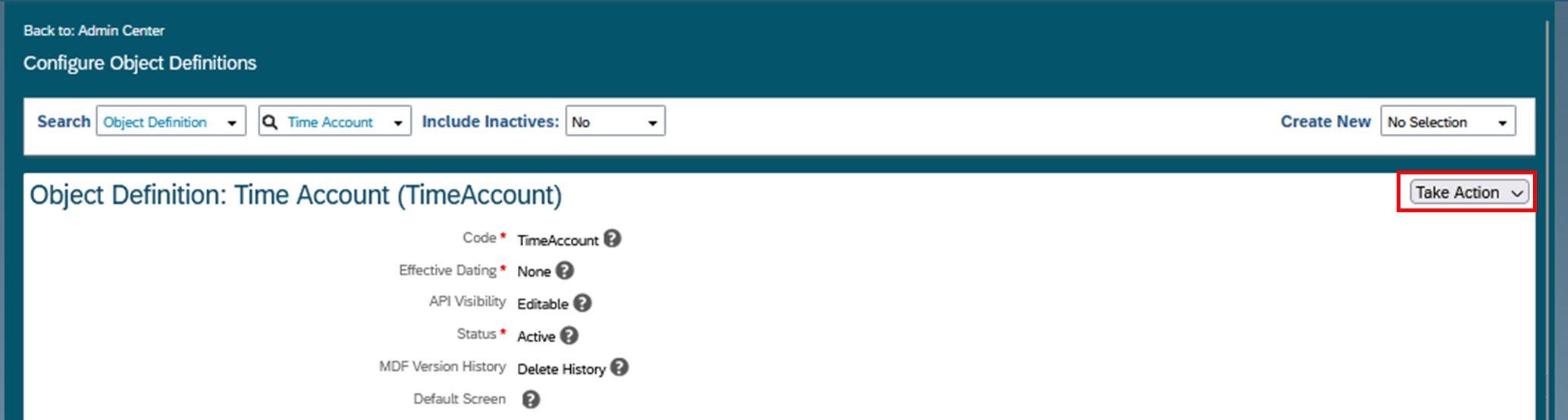
2023-10-10 04:58:36 Author: blogs.sap.com(查看原文) 阅读量:8 收藏
This blog explains how to transfer an employee’s time account balance to another time account, that isn’t created naturally by period-end processing.
Interim account updates and period end processing in the context of SuccessFactors Time Off refer to different aspects of managing employee time-off balances and data within the system.
Balances from one time account to another time account of a different time account type may need to be transferred. There isn’t currently a means to perform these transfers automatically, however there is a workaround that lets you record these transfers in the system.
Business use case:
Client requires at the end of the account period, the balances from a vacation time account to be transferred to a designated carryover time account. Each client region has a specific carry over policy which needs to be executed.
Solution Steps:
- Create a custom time account field which will store the time account value.
- Create an interim account update rule to store the current time account value in the custom field, then minus this value to equal 0, and lastly close the account. Assign this rule to the time account type of which you would like the balance transferred.
- Create another interim account update rule to lookup the value stored in the custom field and post this amount. Assign the rule to the account you wish the value to be transferred to.
Prerequisites: Please ensure you have the appropriate permissions to create/edit MDF objects, create business rules and access manage time off calendars.
Create a new custom field in the Time Account Object. Search Configure Object Definition Via Admin Center > From the Take Action drop down, select Make correction to create the custom field:

Create the custom field:


In the base time account type, create and assign the interim account update rule which will store the balance in the time account in the custom field:

An example rule for the base account interim account update rule looks like:

In the above rule, we’re saying if the balance is greater than 5 to store a unit of 5 in the custom field, then minus the balance in the account to equal 0 and close the account. If it’s less then 5 and greater than 0, to store that value in the custom field and do the following actions like the above.
Create and assign another interim account update rule to lookup the value stored in the custom field and post this amount to the time account type to be transferred to.

Below is an example of the interim account update rule for the second time account type:

In this rule, the client wanted to reduce the bookable period of the account to March 31st, so you can also add this if it’s a requirement. The second THEN function is looking for the balance stored in custom field via a lookup set on the relevant time account period and user. You can change the “Account Valid From” operator to look for account starting on and after the account valid from date in case you have new hires/rehires etc during the account period.
You then need to create the Interim Account Update Time Off Calendar for both Time Account types. It’s important to ensure you run the calendars in the correct order or you’ll receive errors when running the calendar. The naming convention for the rules could be INTERIM_TRANSFER_1 and INTERIM_TRANSFER_2 or however you see. This should give an indication on the order to run the calendar job.
When the interim account update rule is run on the base account, it will store the value in the custom field created, minus out the account and then close it:

Then run the interim account update rule on the transferring account. The value stored in the custom field should be selected filtered by the user and posted in the account:

Conclusion
Depending on the requirements, you may need to run additional interim account update rules on either time account types. For example, the requirement might be to limit the balance to 5 in the to-be-transferred time account and is only bookable up until a certain date in the following accrual period. If this balance is not consumed by that date, then the balance is reduced to 0. You can add conditions to extend/reduce the bookable period in the same rule which you’ll use to post the value stored in the custom field. However, to evaluate and close the account at the end of the period, you will need to execute another interim rule to manage this.
You may not need to run two interim rules to achieve this. You only need one if the first-time account type accounts will not be closed. This solution’s advantage is that the base account will be closed, preventing any more bookings.
Thank you for reading! Please feel free to add any comments, questions or thoughts below. 🙂
Daniel
如有侵权请联系:admin#unsafe.sh