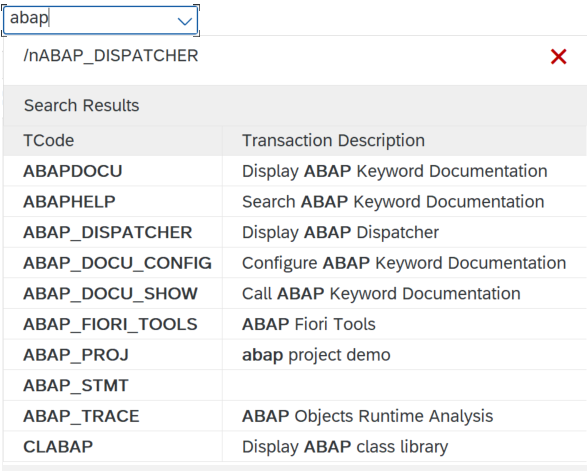
2023-10-2 20:48:25 Author: blogs.sap.com(查看原文) 阅读量:5 收藏
Hello Community,
the shipment of SAP GUI for Windows 8.00 took place quite a while ago already (see also this blog), but there was still one major new feature that we wanted to offer our users within this release. Since we wanted to deliver a feature which really meets all expectations and requirements, we took all the time we needed to reach this state. And it turned out that what may look simple at first glance is incredibly complex.
But now, with the release of patchlevel 4, this new feature is finally available, and we can proudly announce:
The Enhanced Search for the command field (OK code field)
Activation
Since we did not want to disrupt anybody, but rather offer a helpful new feature which can be turned on by those who would like to benefit from it, we decided to keep the feature deactivated for now.
It is our intention to activate the feature by default in SAP GUI for Windows 8.10, but in SAP GUI for Windows 8.00 the feature needs to be activated via the SAP GUI options dialog:

The options are very similar to the options for the Enhanced Search for regular input fields:
- Show Enhanced Search automatically: The feature is active, and the Enhanced Search will be displayed upon entering text in the command field if all technical prerequisites are met (see below)
- Show Enhanced Search on demand: The feature is active, and the Enhanced Search will be displayed when using CTRL + SHIFT + Q after entering text in the command field if all technical prerequisites are met (see below)
- Do not show Enhanced Search (default in SAP GUI for Windows 8.00): The feature is deactivated.
Usage
After activating the feature, it may look like this when searching for the term “abap”:

You see that the functionality searches for the respective term in both transaction codes and the transaction description (as can be seen also in transaction SE93).
The feature is also combined with the traditional history available since long time in the command field. Let’s assume you decided to run transaction ABAP_DISPATCHER from the example above and then type “abap” again in the command field. In that case it will look like this:

You can select a hit from both the history list at the top as well as the Enhanced Search list at the bottom.
To further improve the user experience, we have added commands for directly executing a transaction from the Enhanced Search:
- Single-click takes over the transaction code into the command field
- Double-click executes the transaction directly
- ENTER on a selected transaction takes over the transaction code into the command field
- CTRL + ENTER on a selected transaction executes the transaction directly
Since the command field allows much more than just starting transactions, we have implemented a logic to differentiate commands from transactions:
| Input starts with characters | Effect on Enhanced Search |
| . | No Enhanced Search is triggered, because SAP GUI assumes this to be a “Fastpath”. A “Fastpath” is the direct execution of a functionality being available in the main menu. |
| /o | No Enhanced Search is triggered unless at least two further characters are entered. In this case the search is started for those additional characters, because SAP GUI assumes /o is intended as a command to open the respective transaction in a new SAP GUI window. As soon as a second “/” and at least one more character has been entered, the Enhanced Search is triggered, because in this case SAP GUI assumes that a name space transaction of a name space starting with “o” is meant. |
| /n | No Enhanced Search is triggered unless at least two further characters are entered. In this case the search is started for those additional characters, because SAP GUI assumes /n is intended as a command. As soon as a second “/” and at least one more character has been entered, the Enhanced Search is triggered, because in this case SAP GUI assumes that a name space transaction of a name space starting with “n” is meant. |
| /, but not /n or /o | No Enhanced Search is triggered, because one of the commands from SAP Note 26171 is expected (for example /h for debugging or /i1 for ending the first session). |
If you start your entry with /n or /o the Enhanced Search will respect this and remote the prefix from the search. For example, you could type /oabap, then execute the transaction and will get the respective transaction in a new window.
The whole idea of the feature is not to cause disruption, but rather a seamless integration into the existing features to make life easier for users who always had to maintain lists of transaction codes, because transaction codes sometimes seem to be rather cryptic.
Call for action
We are really looking forward to your feedback. We have invested quite some effort into this feature and want to offer the best possible functionality in the most user-friendly way. And this is only possible with active feedback – be it positive or negative.
Further information
- Technical Prerequisites
The present version of the feature (see also “Outlook” below) requires changes in two different components:
-
- SAP GUI for Windows: Release 8.00 patchlevel 4 (or higher)
- SAP_BASIS: Release 7.55 (or higher)
- Outlook
In patchlevel 5 of SAP GUI for Windows 8.00 we are planning to activate the “See all search results” feature. This is a feature already known from the regular Enhanced Search and allows to further refine the search for transaction codes in case many hits were found. Picking up the example from above again, it would look like this:

The “See all search results” link opens a dialog box that you can use to refine the search and finally take over exactly the transaction code that you need. However, this functionality requires further changes in SAP GUI for Windows, SAP_BASIS and also SAP Kernel. More information will be published here and in the SAP Note mentioned below.
-
Links
- Documentation: https://help.sap.com/docs/sap_gui_for_windows/63bd20104af84112973ad59590645513/da4df0d84e6e4396957a60acde6bff80.html
- Information on how special OK codes are handled: SAP Note 3358285
- Information on technical prerequisites: SAP Note 3354415
如有侵权请联系:admin#unsafe.sh