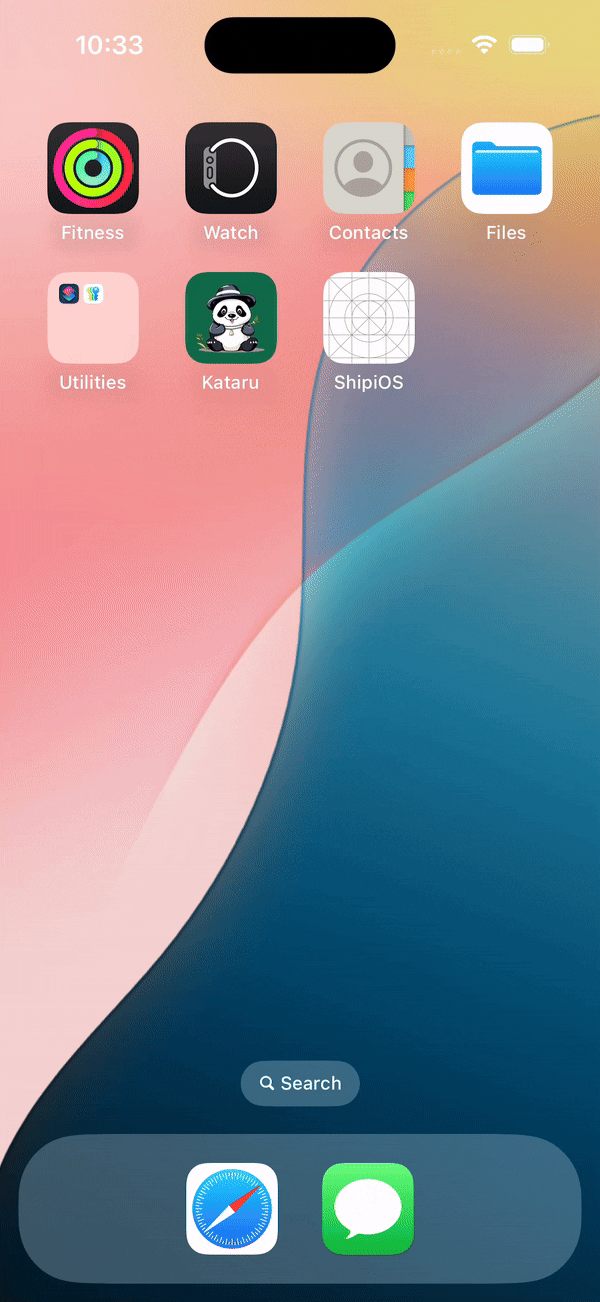

![]()


Too Long; Didn't Read
In the fifth post of the #30DaysOfSwift series, we’ll focus on creating a Launch Screen for your app. This is the screen users see first when your app is loading, and it's a great way to introduce your app’s brand.


Day 5: First Impressions Matter! 🚀
In the fifth post of the #30DaysOfSwift series, we’ll focus on creating a Launch Screen for your app. This is the screen users see first when your app is loading, and it's a great way to introduce your app’s brand.
Why Use a SplashScreen?
It’s the first thing users see when they open your app. A launch screen makes the app feel more responsive during the loading process. Here’s how you can quickly add a launch screen using LaunchScreen.storyboard in Xcode:
Steps to Add a Launch Screen:
1. Create a New Storyboard File:
- Right-click on your project, and select New File.
- Choose Storyboard, and name it LaunchScreen.storyboard.
2. Design the Launch Screen:
- Open LaunchScreen.storyboard.
- Drag in UI elements like an image or label that represents your app's logo or name.
- Make sure to keep the design simple and aligned with your brand.
3. Set the Launch Screen in Xcode:
- In the Project Navigator, go to the root of your project.
- Under the General tab, scroll to the App Icons and Launch Images section.
- In the Launch Screen File field, type LaunchScreen (or select it from the dropdown).
4. Test Your Launch Screen:
- Run your app on a simulator or device, and you’ll see the launch screen appear before transitioning to your app’s main view.
How does it look? Let me know :)
Happy Coding!
如有侵权请联系:admin#unsafe.sh
